Apogee StoreFront 3.0 Release Notes
Version 3.0 of the Apogee StoreFront and Asanti StoreFront web-to-print solutions will be released on June 18, 2015. The main new features are:
- Support for subcategories - create larger stores that are easier to navigate
- Customizable footer - add essential information to each store page
- Carousel banner - promote products with an animated banner
- Price rounding - common practice in countries like Switzerland
- Surcharge for credit card use - charge extra for payments to cover the transaction cost
More information about StoreFront is available in the Online Help and the Online Help Addendum.
Existing users should check the post-update guidelines
Stores
Support for subcategories
The categories in a store can now contain both products and subcategories. Such subcategories can themselves contain products as well as their own subcategories. This enables you to create larger stores with more products that are still easy to navigate.
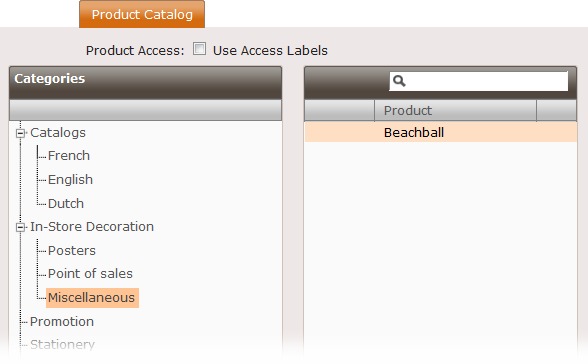
If a category or subcategory contains a mix of products and subcategories, the products will be listed first, followed by the subcategories. Creating subcategories is similar to creating a category: go to the Stores > Product Catalog window in StoreCenter.
Product Lookup
In the Product list in StoreCenter you now have a lookup button that helps you find in which stores and categories a product is being used. Select a product, click the button and a window pops up that lists all the stores the product is used in. Each entry is a link that takes you to the product catalog, in case you want to make changes.
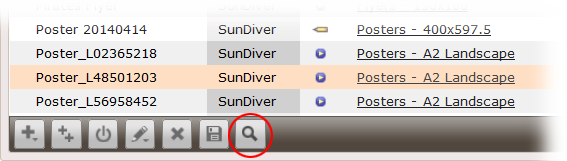
Additional optional pages
In previous releases of StoreFront, up to three optional pages could be added to the store. These are typically used for frequently asked questions and background information about online payment, shipping or how to upload documents. The number of pages has increased to six, each of which can be made accessible via either the menu bar at the top of store pages or via a link that you can create in a custom footer at the bottom of pages.
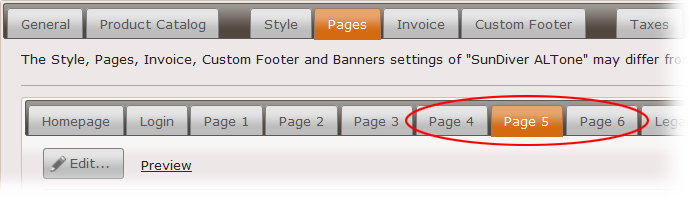
Customizable footer
A copyright message and links to the cookie policy and terms & conditions could already be displayed at the bottom of your storefront pages. However, most e-commerce stores use that part of the page for much more information, such as
- a list of supported payment options
- information about shipping and shipping costs
- a signup form for the newsletter
- the company tag line or other commercial messages
- contact information and the company address
With version 3.0 a custom footer can be designed that contains all or some of the above information.
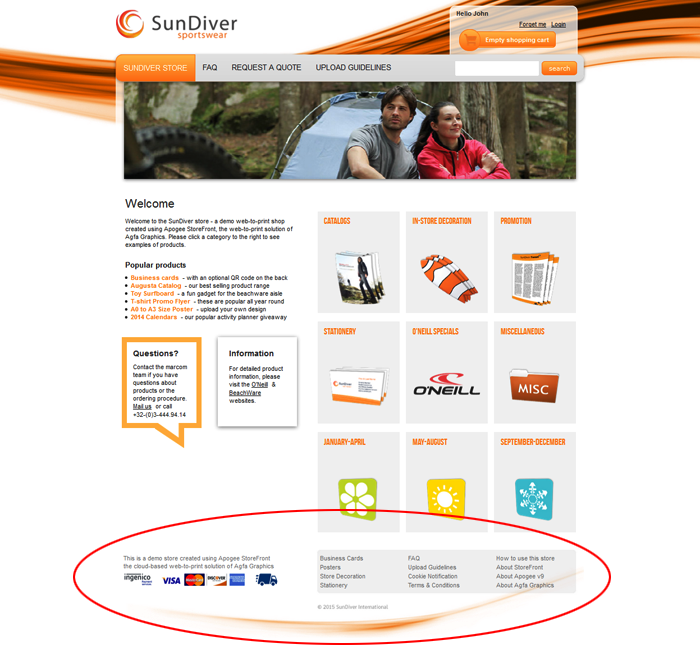
Since the footer is present on virtually all store pages, it is also a useful place for inserting snippets of code. This can be done for services like Google Tag Manager or a live chat service like Zopim or Olark. Editing the footer is done using the HTML Editor

Carousel banner
Many StoreFront stores use a Flash banner at the top of the home page to add animation and promote certain products or store features. Flash banners do not work on tablets. As an alternative to using a Flash banner, you can now create one or more carousel banners. The screen capture below shows a carousel banners that transitions between 3 images.
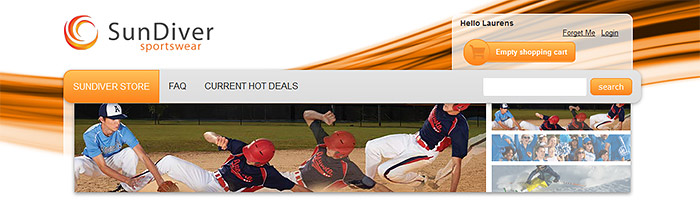
Carousel banners are HTML5 based so they also work on mobile devices. Such a banner can consist of a single image or a series of images. When a series of images is used, either a sliding or a fading transition effect can be used. Each banner image can have a link. If the user clicks the banner, the browser will open the link. This makes carousel banners suitable for promoting specific products or services.
Using carousel banners is not limited to the home page and informational pages of a store. The banners can also be placed on category and subcategory pages. Creating banners is done in the Stores > Banners window. These banners can then be selected in the page or category configuration settings.
Linking to product, category or store pages
In the HTML Editor it is now possible to directly link to a specific product or store page. Highlight the text or graphic object that needs to be linked in the HTML Editor, select Insert > Insert Link and then click on the StoreFront Links icon to get a page selector that displays all store, category and product pages.
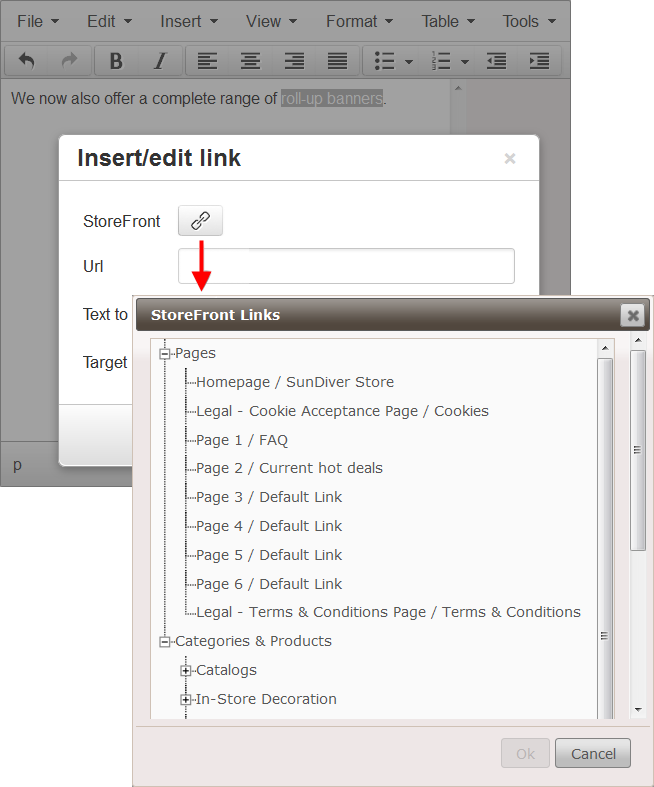
Users
Customize the sender e-mail address for admin messages
In previous versions, account activation e-mails for administrators were sent with an Agfa e-mail address as the sender. With version 3.0 the e-mail address specified in the Advanced > Production Settings > Production Center window will be used for this. If no e-mail address is specified in that window, the e-mail address of the main admin will be used.
Products & Product Templates
Easier way to add products to a category
If you add a product to a category on the Stores > Product Catalog page, it is added to the bottom of the list by default. If it is an important product, it can be a hassle to then move that product to the right spot using the arrow keys. With version 3.0, if you select a product and then click the 'Add' button, the new product will be inserted below the highlighted product.
Extended product search
The Search function in the StoreCenter Products tab now also searches product template names and SKU codes.
Online Editor
More control over preflight settings
The Online Editor has its own live preflight function. A user can be prevented from ordering a document if it contains any low resolution images for example. The default settings for this preflight check can now be defined in the Preflight settings of the Product Template. The default settings for new Product Templates can be defined in the Advanced > Production Settings > Preflight Defaults window.
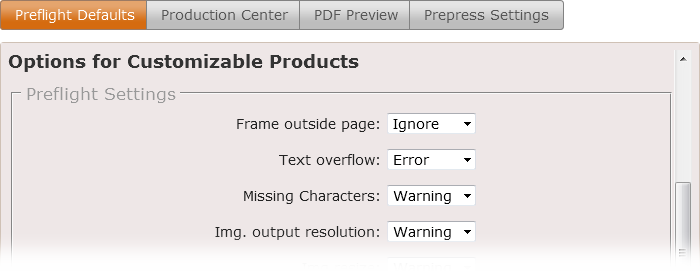
Whenever a new customizable document is opened for the first time in StoreCenter, these preflight defaults will be applied. They can then be customized, if needed.
Additional Online Editor Actions scripts
The documentation of Online Editor actions has been expanded. It includes sample scripts for:
- clearing a form
- splitting data from the MIS ID field
- inserting the current date
- moving frames
- removing trailing carriage returns
- capitalizing words
At the moment of writing those scripts could be found in the Online Help Addendum
New Adobe InDesign CC extension
The plug-in for InDesign Creative Cloud 2014 has been updated. The new 4.3.0.0 version fixes some known issues and improves compatibility with InDesign. LAB spot colors are now converted to CMYK and won't appear in black anymore in the Online Editor. The plug-in also gives a warning when unsupported .suit fonts are used or fonts are not installed at the correct location. The extension is not yet compatible with InDesign CC 2015.
Ordering & Checkout
Tax handling for cross-border sales
It is customary in many countries that companies ordering products from abroad do not have to pay taxes. This is especially true in the European Union but until now StoreFront added tax anyway. In the Stores > General window, a new checkbox labeled 'Add taxes for cross-border B2B orders' allows the administrator to configure how taxes should be handled. This is only for stores with tax exclusive pricelists and only applies to business customers: a buyer is identified as a business when a tax or VAT number is entered in the Billing Address data.
Proper names for local taxes
Countries may have a different name for their sales tax: VAT in the UK, TVA in France, GST in Australia, etc. StoreFront will now automatically use the correct name in all the web pages and e-mail communication with customers.
Updated shipment tracking codes
The URLs for DHL and Canada Post have been updated.
Add a markup for bank transfer or credit card payments
It is customary in some countries to charge a service fee for payments by credit card. Such a surcharge can now be specified in the configuration of a payment method. Either a fixed fee (e.g. pay 0.5 dollar extra per transfer) or a percentage fee (e.g. 2%) can be specified per price list. The payment surcharge value will be mentioned explicitly in the order details.

Automatic price rounding
In some countries, all prices need to be rounded to the nearest multiple of the smallest denomination of currency. An example of this is Switzerland, where the smallest coinage is 5 cents. This means a product should never cost 14.96 Swiss francs, but 14.95 francs instead. The same is also true for automatically calculated costs such as taxes or shipping.
Such price rounding is often called 'Swedish rounding' and in version 3.0 of StoreFront it can be configured in the Stores > General window. Rounding can be applied to all individual items or it can only be applied to the order total.
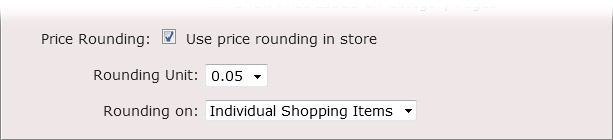
PayPal Express Checkout for Brazil
The state is now a mandatory field for addresses in Brazil. This is required for using PayPal Express Checkout.
Order Fulfillment & Shipping
Additional tasks for company administrators
A printer administrator can allow a company administrator to manage orders and stocks. This can be very useful for stores in which a third party manages part of the order fulfillment. In a shop in which a number of sales gadgets are made available, a representative of the company supplying and delivering those gadgets can be allowed to maintain the stock counters for the gadgets and handle their delivery. Two new checkboxes have been added for this in the profile settings of a company administrator: 'Manage Orders' and 'Manage Stocks'.
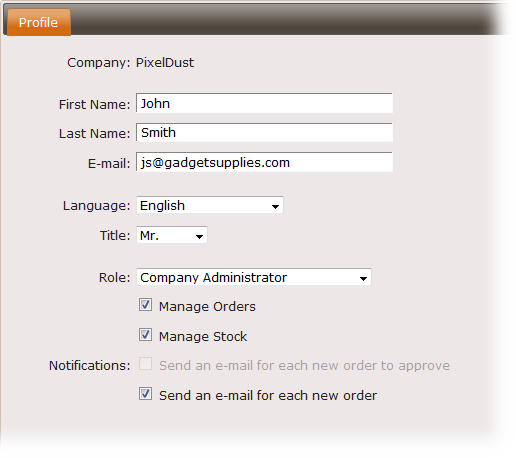
More information in the Orders window
When shipping an order that was created with a shipping service without a Tracking Service, the first 30 characters of that comment will be shown in the Tracking column. This makes it easier to quickly see if a remark was included in the shipment confirmation mail that was sent to the customer.
Note: If your shipping service contains a tracking service, you are required to fill in the tracking code (or URL) when you actually ship the order. This URL will then be displayed in the Tracking column.
Order download
The MJD file (or PDF + JDF) of an order item can still be downloaded once the order has reached the available, shipped or complete status.
Keep in mind for uploadable and customizable products that when the order is archived, the PDF content is cleaned up and it is impossible to have this included in the MJD file. Specific information that was retrieved from the content file, e.g. the number of pages, will no longer be available and cannot be included in the MJD. All other info, such as pricing and customer-related info, remains available and will be included in the MJD.
General new features
Support for Japanese
Japanese is now available in the list of supported languages. It is however still a partial translation, not yet ready for use in stores.
Additional storage
If customers frequently upload large files, extra storage space may be needed so the data can be kept online for reordering. StoreFront administrators can now order extra storage space per block of 400 GB. Contact your Agfa sales representative or dealer for more information.
Ingenico brand name
Last year, Ogone was acquired by Ingenico. All references to Ogone are replaced by Ingenico.
Revised license agreement
The end user license agreement now refers to Asanti StoreFront as well, instead of only mentioning Apogee StoreFront. No other changes were made.
Post-update action items
Some of the changes and new features in this release require an intervention from a printer administrator:
| Action 1 | Specify an e-mail address inAdvanced > Production Settings > Production Center if this has not been done yet |
| Action 2 | Update all installations of the InDesign CC 2014 plug-in |


 RSS
RSS
