Trapping advanced tutorial
About this advanced tutorial
In this Advanced Tutorial you will learn how to work with the trapping settings.
Trapping resolves misregistration between separations on the press by creating small overlaps where objects meet. Misregistrations can occur due to unstable paper dimensions, environmental variables, etc.
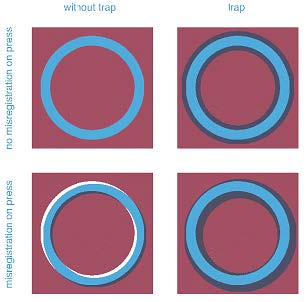
The left-hand images illustrate how misregistrations on the press result in bad output when no trapping is used.
The right-hand images show how trapping resolves the misregistration problems by creating a small overlap where the objects meet.
Trapping is used in the following cases:
- Always between two spot colors.
- Always between a spot color and a process color.
- Between two process colors if all of the following conditions are met:
- There is an absolute difference of at least 5% ink percentage (a).
- The relative difference is bigger than the Relative Color Step Limit (b).
- Both (a) and (b) must be true for at least two colors in the opposite direction.
Trapping Directions:
DirectionsIt is important to know that the darker color always keeps its shape. The neutral density of a color is used to determine its darkness.
The lighter color can trap the darker color in the following directions:
- Choke: The yellow square makes the cyan circle in the middle smaller.
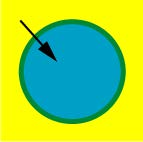
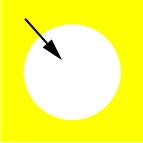
- Spread: The yellow circle becomes bigger.
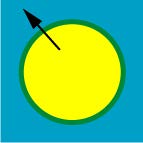
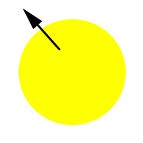
- Centerline: Both Spread and Choke are applied (rarely used).
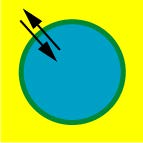
The PDF Renderer can be used to trap composite PDF files. Each page is trapped separately. Even if the PDF Renderer receives an imposed flat, the pages are still trapped one by one. These traps can be viewed in Raster Preview.
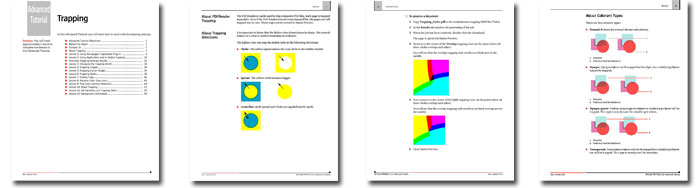
Tutorial Objectives
This Advanced Tutorial is divided into a series of 12 lessons (62 pages). In these lessons, you will learn how to:
- Install the Apogee TrapSpotter plug-in and how to work with the plug-in features.
- Use Application and Global trapping.
- Change the trapping width. A normal trapping width from 0.01 to 8 points is applied to all colors. However, because black attracts most attention, you may need to use a higher trapping value.
- Apply trapping to images in documents.
- Trap corner shapes.
- Apply different trapping styles within a document.
- Use sliding traps within a document.
- Apply a Relative Color Step Limit. A Relative Color Step Limit determines whether a trap is needed between two CMYK colors. The higher the Relative Color Step Limit, the less traps you will have.
- Use Trap color density reduction to make the trap color less noticeable.
- Use Black Trapping.
- Determine the trapping direction between two inks.
Who Should Follow this Tutorial
This tutorial has been prepared for Administrators and Operators who want to learn about Trapping in Agfa Apogee Prepress by performing step-by-step procedures.
Duration
You will need approximately 6 hours to complete the lessons in this Advanced Tutorial.
Contents
- Advanced Tutorial Objectives
- Before You Begin
- Contact Us
- About Trapping
- Lesson 1: Using the Apogee TrapSpotter Plug-In
- Lesson 2: Using Application and/or Global Trapping
- Lesson 3: Changing the Trapping Width
- Lesson 4: Trapping Images
- Lesson 5: Trapping Corner Shapes - Fully included in the sample file
- Lesson 6: Trapping Styles
- Lesson 7: Sliding Traps
- Lesson 8: Relative Color Step Limit
- Lesson 9: Trap Color Density Reduction
- Lesson 10: Black Trapping
- Lesson 11: Ink Densities and Trapping Order
- Lesson 12: Background Information
Downloads
Download the Trapping Advanced Tutorial sample file.
Download the resources for Lesson 5.
Contact your local Agfa sales or service representative to purchase the full version of this advanced tutorial or send us an email.


 RSS
RSS
