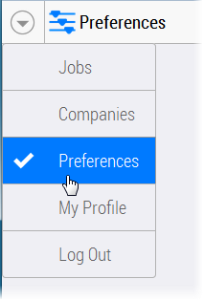Preferences
NOTE: Only for Print Company users with the Administrator role.

Open the main menu in the top left corner and choose Preferences. Click Edit to modify the settings.
Service Name
The name that appears at the top of the logon dialog box.
E-mail Header
The header that you can add to the e-mails which are sent by the WebApproval system. The customized text is added before the salutation. In Edit mode, a WYSIWYG HTML editor is displayed for creating the text.
E-mail Footer
The footer that you can add to the e-mails which are sent by the WebApproval system, e.g. a standard closing in one or more languages and the name of the sender organization. In Edit mode, a WYSIWYG HTML editor is displayed for creating the text.
Messaging Defaults
These are the default settings for the WebApproval system to send e-mails to Uploaders, Approvers and CSRs. See
“User Settings” for more information.
Service Message
Enter text and choose a background color for a message that you want to display each time a user logs on. The message is displayed in the bottom right corner of the browser window. The message disappears automatically after five seconds, or the user can click the message to hide it immediately.
Online Help
The URLs where the user documentation is located:
•Help URL: the link to the full user documentation that users can open by clicking Online Help on the cogwheel menu. You can edit the URL to point to your own user documentation. If you edit this URL, you can use the <product-version> and <language-code> variables in your own URL.
•Preflight Help URL: a dynamic link that users can open by clicking preflight messages. These links provide more information about the specified preflight error or warning, by preflight ID. If you edit this URL, you can use the <product-version>,<language-code>and <preflight-id> variables in your own URL.
Click Restore Default if you want to revert to the initial links where the official documentation is hosted.
Logon Screen
In this panel you can choose to display a wallpaper in the logon screen. A different wallpaper can be specified for when the browser window is resized to portrait or landscape sizes. If you do not select the Use Wallpapers check box, the logon screen is gray. Click Replace File to upload a new wallpaper image for the portrait and landscape sizes.