Binding Selections
Portal: New Binding Specification
At A Glance
The binding specification for Products in Portal 6 has changed. Rather than selecting an icon, you now make your choice from a simple pull-down menu.
Applies To:
ProjectManager
How It Works
In previous versions of Delano/Portal, defining the Binding Method was done by selecting a radio button next to an icon. The icons were tool-tipped, but you were still required to make a visual selection for your binding method. The picture below is from Portal 5 and shows the old way of selecting the Binding Method.
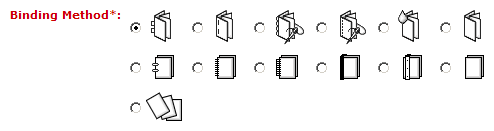
Portal 6 uses a pull-down menu called Product Category to express binding in a streamlined manner. Rather than several icons describing various binding possibilities, the choices are now grouped into specific categories. For example, instead of choosing between perfect bound, saddle stitched or spiral bound books, Portal 6 groups all book work as "Bound."
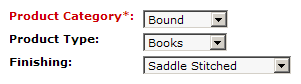
it's important to note that, like the previous Binding Method, Product Category does not affect the imposition, binding or pagination of the final Product. Instead, it influences the way that the customer visualizes their proofs. "Bound," for example arranges the pages around a spine whereas "Cut Planar" shows individual fronts and backs with no binding. The Production Component controls the actual binding style with imposition and, if needed, specification within the Merge or Split functions.

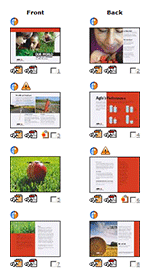
Product Category is a mandatory field and has three preset binding selections - Bound, Cut Planar and Folded. It also has an Other option that allows you to enter your own category on a product-by-product basis. Other is visualized without a spine.
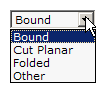
Product Type is for additional specification only. You may take the defaults, choose one from the list or enter your own in the Other field. Remember, this is information only - customer visualization is controlled by Product Category and the actual binding style is controlled by downstream selections in the Production Component.
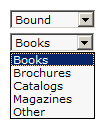
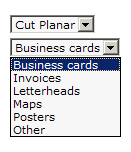
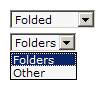
Finishing, like product type, is there to allow you to further refine the specification of the Product, but has no effect on the actual production. It too has various preset menu choices and the ability to specify unique vales.
You can customize the Product Category menu to a limited extent. You can rename the default choices to something that better suits you needs but you cannot change their behavior (the "Bound" selection always uses a spine regardless of what it is called). You can also add additional selections, but they will behave the same as Other. To edit the Product Category menu, log in as the Application Manager and choose Administration > Product Categories. The Product Type and Finishing pick lists cannot be edited.
Product Categories apply to the Product Specification only. Additional parts inherit the parent specification. If you need to change a part specification, say from a book to an unbound response card, the binding expression hasn't changed and is done through the icons you're familiar with already.
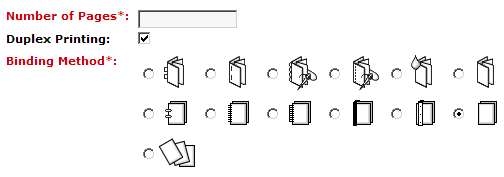


 RSS
RSS
