Part Imposition
ProjectManager: New Manual Imposition Options
At A Glance
We've redefined the manual imposition options in Portal 6 to offer greater flexibility in handling merged Production components.
Applies To:
ProjectManager
How It Works
There are two choices for manually imposing your work with a template file in Portal 6 compared to previous versions: "Template - Manual Select From Parts" and "Template - Manual Select From Runlist."
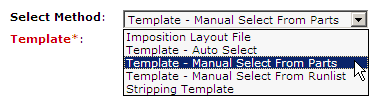
In the picture below, "Template - Manual Select" was the only manual selection option available in previous versions of Delano/Portal. It is now called "Template - Manual Select From Parts" and it works exactly the same as it did in the past.
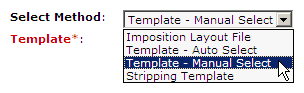
If you are imposing a Production Component consisting of a single part, either selection will produce the same result. It is only when you when merge two or more Production Components together that you'll see a difference in the behavior.
Here is a sample of a merged component that we'll use in the following explanations. we've combined two parts into a single Production Component with the Merge command.

Template - Manual From Parts
When imposing a merged Production Component with "Template - Manual From Parts," you select signatures based on the Product's parts, regardless of the fact that the pages have been combined. This is very useful when you want to gang the parts onto a single press sheet or utilize a multiple-section template because the parts retain their individuality.
When selecting the template, you assign it to a specific part. Repeat as necessary to account for all pages and parts.
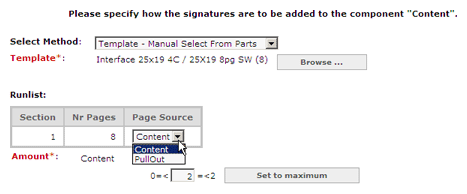
Template - Manual from Runlist
This selection allows you to logically organize a Product's pages into parts for external customers but then treat them as a single, contiguous element when merged into one Production Component. All pages are treated equally and in the run list order specified during the merging process. This could be a great way to hide complicated imposition structures required to satisfy press or bindery constraints that might otherwise cause confusion as your customers review the work.
Select signatures until you've accounted for all of the pages in the run list. Pages are imposed in the run list order regardless of part membership.
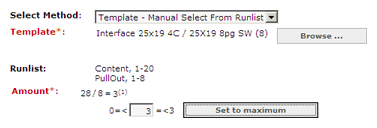
This behavior is similar to choosing "Template - Auto Select" for a merged component. The difference is the ability to pick and choose the templates or signatures yourself rather than depend on signature placement rules. It also means you can select signatures from multiple template files.


 RSS
RSS
