Registration Requests
Portal: Registration Requests
At A Glance
Portal 6 allows unknown customers and users to request credentials to use your Portal system. Requests for access can be granted or denied by a local system user. If granted, the new company and/or user may upload, approve or view jobs based on access privileges.
Applies To:
WebApproval, ProjectManager
How It Works
This feature is only accessible from the classic user interface. PageMaster does not support this functionality.
There are three basic steps to using the Registration Request feature.
- Set up an internal Registration Request Manager. The user is responsible for granting/denying incoming requests. You could assign this to multiple people in your shop, or you could dedicate one person to this function. With WebApproval, because you only have one Internal Work Center user, this will be a shared responsibility. By default, the Portal Application Manager is the Registration Request Manager.
- An outside user fills out a request and submits it. The Registration Request Manager is notified of the new request.
- The Registration Request Manager (or any Internal Work Center user with Company level access) grants or rejects the request. When granted, a user and/or company is created and credentials are sent to the requestor.
Select the Registration Request Manager
This must be an Internal Work Center user. For WebApproval, you have two choices, Application Manager and your shared user. To designate the Registration Request Manager, go to your Internal Work Center profile and click the wrench to edit the selection.

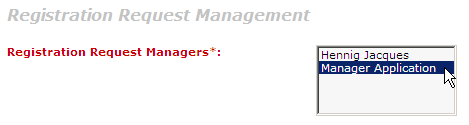
Navigate to Registration Request Management and select one or more users. Click the diskette icon in the toolbar to save your selection. To make more than one selection, hold down the CNTL (Windows) or CMD (Macintosh) key and click.
You must select AT LEAST one user. Portal will not let you save the Profile if no users are selected. Selected user(s) need to have at least company level access so they can create Companies if required.
How External Customers Request Access
Anyone can access your Portal web page. But only those who have logon credentials can get past that opening page. There's a new link just below the logon that allows anyone to request access. By clicking the link, the unknown user is directed to a form. The form is filled out and submitted to your system.
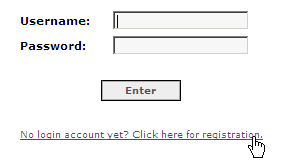
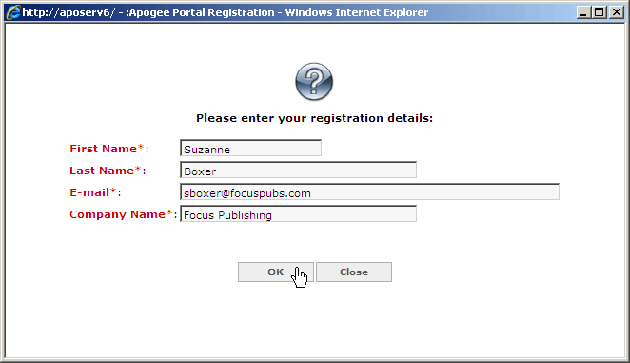
External customers can use this form to request not only new company registration but new user registration for existing customers. They don't have to fill out a lot, just four fields, but they do have to fill out ALL the fields. Once they click OK, they just need to sit back and wait. it's now up to you to grant or reject the request.
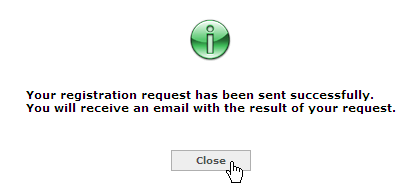
Granting or Rejecting Registration Requests
Portal events are automatically tuned to notify the Registration Request Manager any time a new request is received. Logon to your system to review the request and decide what to do about it. Remember, any user with Company level access can do this task.
To review the request(s), go to Profiles and select Registration Requests.

The overview window allows you to select which requests to grant or reject. To grant a request, select the request and click the check icon in the toolbar. To reject, click the X.
When you grant a request, you'll be prompted to provide some additional information.
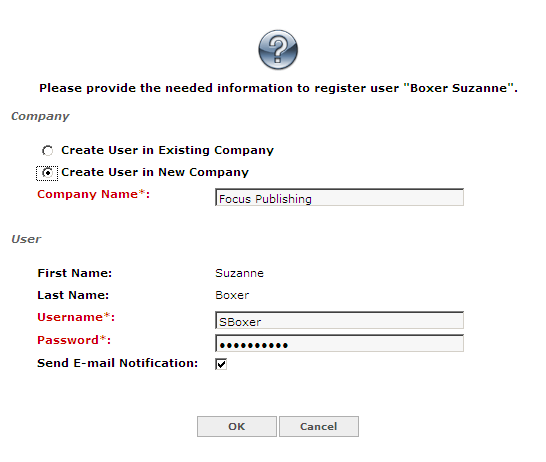
If it's a new company and user, select the "Create User in New Company" radio button and supply a company name. you'll also supply a username and password.
If its a new user for an existing company, select that radio button and click a company from the drop down list.
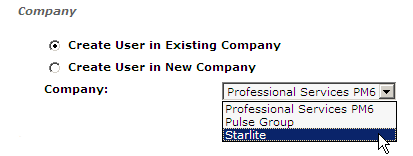
To notify the new user, make sure the "Send E-mail Notification" checkbox is selected. Portal will send the standard credentials email to the new user.
Why Is This Important?
It can shorten the time it takes to add users to an existing company or to add a new company. In the past, only an Internal Work Center user could add a new company. Now, a new client can request access, supplying basic information. When you accept the request, the information supplied in the request plus the defaults you've set for the system combine to create the new company.If you don't want to give your external customers Company level access, e.g., the ability to add their own users, you can set them to Product level and have them request additional user access using the Registration Request feature.
If you maintain another web site for your company, you might want to provide a link to your Portal site, directing new customers to sign up for Portal services.


 RSS
RSS
