Upload
WebApproval: Web Upload Change
At A Glance
Web Upload selections have changed in 6. The checkbox for acknowledging uploads has been removed. WebApproval 6 also allows approvals on pages uploaded to a job via a Hot Folder.
Applies To:
WebApproval
How It Works
When your job plan includes a Web Upload, you may allow your customer to either upload and place pages in the job's run list or upload into the job's pagestore.
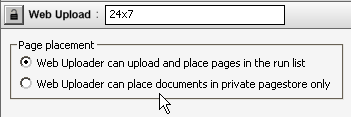
In the example above, we've created a parameter set named "24x7" that allows outside customers to upload and place pages. No operator intervention is required. Once your customer determines the order of the pages in the job, those pages will continue on to the web proofing cycle.
If you prefer to place pages yourself, but you want the customer to upload, "Web Uploader can place documents in private pagestore only" would be the better selection. Uploaded pages will wait for you to perform the run list assignments.
The other change in uploading is simple. When files are uploaded via a hot folder and assigned to the run list, those pages are now visible in WebApproval. Whether they are uploaded by a local operator or a remote customer, once they are placed, the assigned customer contact will be able to see them. This minimizes the need for a customer to have to upload the same pages to multiple jobs. Of course this is up to you, you may prefer the customer handle each page every time.
It also means that if you've performed page corrections and uploaded them locally, your customer will be able to see and approve the changes.
Why Is This Important?
Most of you already allow a 24x7 type operation with WebApproval. However, it may benefit you to have two parameter sets, one for a 24x7 operation that you would use for customers who typically provide good files, and another for private pagestore only that you would use for customers who generally send you problematic files.By creating multiple parameter sets, you can choose which way you want to work on a job-by-job basis. Of course, you should set your Job Ticket Template defaults to which ever Web Upload parameter set you use most!


 RSS
RSS
