:Apogee StoreFront v 1.1 Release Notes
Apogee StoreFront is the web-to-print solution of Agfa Graphics. Being a cloud service, this ecommerce system is updated regularly without users having to install updates on their computers. Version 1.1 of Apogee StoreFront is made available on June 11, 2012. This release includes several new features and improvements. The main changes are:
- More languages are supported, including Finnish, Polish & Portuguese.
- When a shopper crops an image that was uploaded, the part that is clipped away is displayed in grey. Shoppers can now also upload TIFF & JPEG images for folded products.
- An administrator can customize the message in the login window that describes how to get an account to access a private store.
- The user interface to define prices for product templates has been reworked. Different price formulas can be selected and it has become easier to define prices for publications that have a variable number of pages.
- An administrator can now define if users are allowed to upload TIFF & JPEG images when ordering uploadable products.
- Which mail account is used to send e-mails to users is now configurable.
- There are 4 new variables available for designing forms based customizable documents. Shoppers can now add dates, numbers and formatted text to a publication.
- Administrator accounts can now be disabled.
New features in storefronts
These are features that end-users of Apogee StoreFront benefit from.
Requesting an account
For private stores the login screen contains a generic text advising users to contact the administrator if they do not yet have an account to access the store. An administrator can now customize this text so that it provides more specific information about requesting an account. Such a message can contain a phone number, an e-mail address or a link to a page on the corporate web site where accounts can be requested.
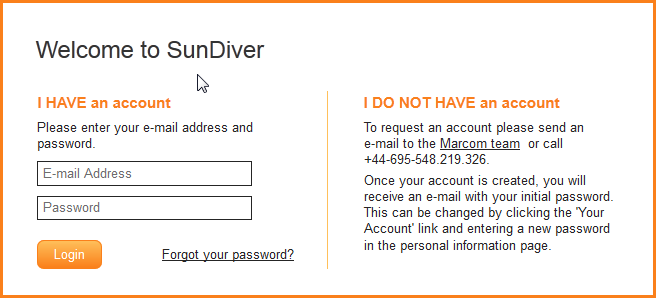
Customizing the text of the login window is done in StoreCenter using the Stores > Pages > Login window. Activate the 'enable page' checkbox, enter a custom message and save the changes.
Easier cropping of uploaded TIFF or JPEG images
When a shopper uploads a TIFF or JPEG image, a set of scaling and cropping tools allows him or her to determine which part of the image will be used for printing. Previously the image part that was cropped away remained invisible. Now the clipped part is shown in a transparent grey border. The example below shows how part of the top and bottom of a poster are clipped.
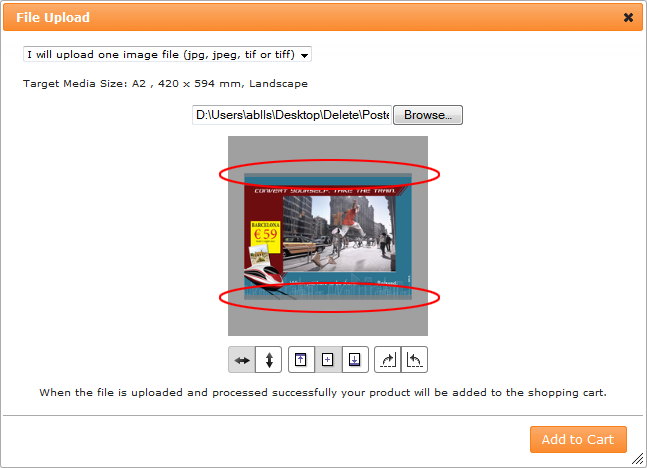
Once the product is added to the shopping cart, the buyer has access to a low-resolution softproof which gives a more precise visual representation of the final document.
Shoppers can upload TIFF & JPG images for folded products
Previously buyers could only upload images for unbound flat ('plano') products. Now the administrator can also allow this for folded products.
The 'Edit & Add to Cart' button is relabeled
When users want to order a customizable product, the button to start editing the product was previously labeled 'Edit & Add to Cart'. StoreFront customers commented on this, stating that it might hurt business because buyers would feel obliged to order a product for which they weren't sure yet that it meets their demands. This button is now labeled 'Start Editing'.
New features in StoreCenter
StoreCenter is the back-office web site in which administrators manage orders and configure storefronts.
Improved user interface for pricing
The way prices are defined in product templates has been refined. When editing the price matrix of a product template, a drop-down menu now offers a choice of different pricing formulas. Depending on the choice that is made, the price table is adapted. A price table underneath the form shows the effective pricing based on the data that are entered.The way prices are defined in product templates has been refined. When editing the price matrix of a product template, a drop-down menu now offers a choice of different pricing formulas. Depending on the choice that is made, the price table is adapted. A price table underneath the form shows the effective pricing based on the data that are entered.
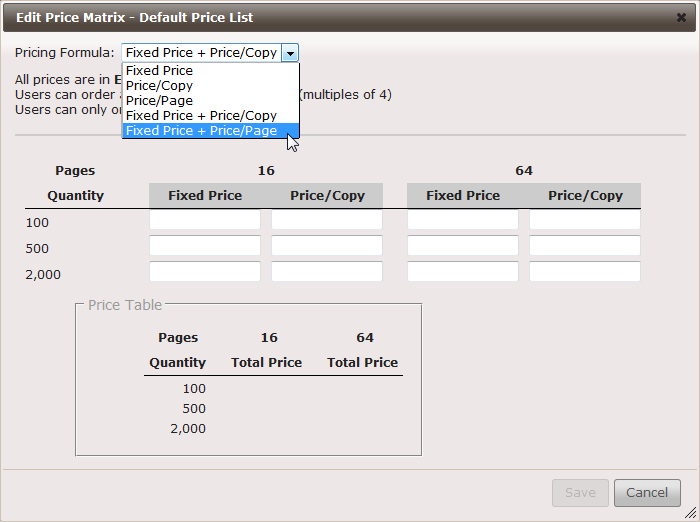
The above screen capture shows the price matrix of a bound product. Unbound products don't have a Price/Page option. For non-printed products a Price/Unit option is used instead of Price/Copy or Price/Page. These are all of the options that may be available:
- Fixed Price - For each quantity, a fixed price is set.
- Example: 100 brochures cost 240 euro.
- Price per Copy or Price per Unit - The price for each copy or unit is defined.
- Example: each brochure costs 2.4 euro.
- This formula is more flexible than setting a fixed price if you allow a customer to order intermediate quantities. Suppose you allow a customer to order any number of brochures between 100 and 500. When you only set a fixed price for 100 copies, it means the customer can order 200 copies for the same price as 100 copies! By specifying a price per copy this is no longer the case: 200 copies become more expensive than 100 copies.
- Price per Page - The price for each copy is specified per page.
- Example: if you set the price per page to 0.15 euro for a 16-page brochure, 100 brochures will cost 100x0.15x16=240 euro.
- Fixed Price + Price/Copy - For each quantity, a fixed price and a price per copy can be defined. The final price for a given quantity is the sum of the fixed price and the price of all copies.
- Example: if the startup price for 100 brochures is 50 euro and the price per 16-page brochure is 2 euro, the total price for 100 brochures is 250 euro.
- The fixed price can be considered a startup cost, which may be lower for digital printing than it is for offset printing.
- Fixed Price + Price/Page - For each quantity, a fixed price and a price per page are defined. The price per page is also per copy.
- Example: if you set the fixed price for 100 16-page brochures to 50 euro and the price per page to 0.12 euro, then 100 16-page brochures cost 50+(16x0.12x100)=242 euro.
- This formula is useful if you allow buyers to order intermediate numbers of pages. For brochures, you can for example specify that the above pricing applies to all multiples of 4 pages between 16 and 48 pages. This means that a buyer can also order 100 brochures that are 24 pages each. With the above pricing he or she would have to pay 50+(24x0.12x100)=338 euro.
- By carefully using the split between fixed cost and the price per page, it is possible to offer more flexible pricing to customers. With the above example in mind, suppose you want 100 16 page brochures to cost 240 euro but you want thicker brochures to be slightly cheaper (e.g. 0.1 euro per page instead of 0.12 euro per page). Setting the fixed price to 80 euro and the price per page to 0.1 euro does just that. For 100 16-page brochures the customer pays 80+(16x0.1x100)=240 euro while 100 24-page brochures now cost 80+(24x0.1x100)=320 euro instead of 338 euro.
Allow users to upload TIFF & JPEG images
When creating a new uploadable product, the administrator can now define if buyers are allowed to upload PDF and TIFF or JPG files. This is done in the File Support section of the product creation wizard.
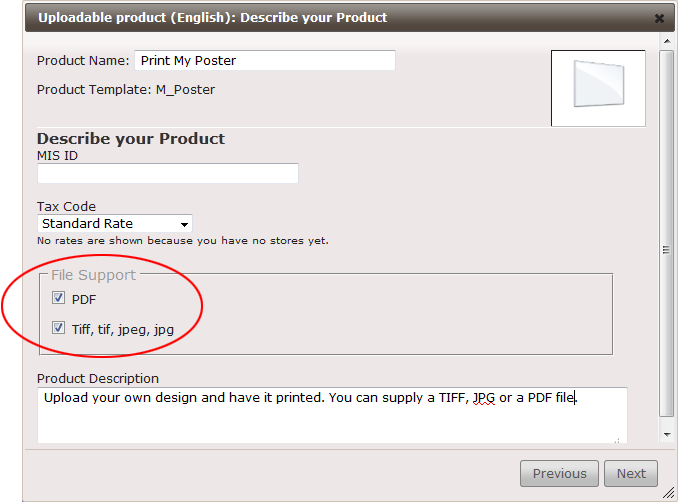
For PDF files the Trim Box needs to match the dimensions defined in the product template. The user is meant to provide a file that has proper page bleed, if needed.
For TIFF & JPEG images, there is no such thing as page boxes. The administrator can however define that such images should by default be scaled so that a certain page bleed is present. This is done using the Bleed value in the base Product Templates settings.
Configure which account sends e-mails to users
Apogee StoreFront sends e-mail messages for a number of events. This happens for example when a user buys products, an order is shipped or a password is changed. Up to now those mails were always sent using the e-mail account of the printer administrator.
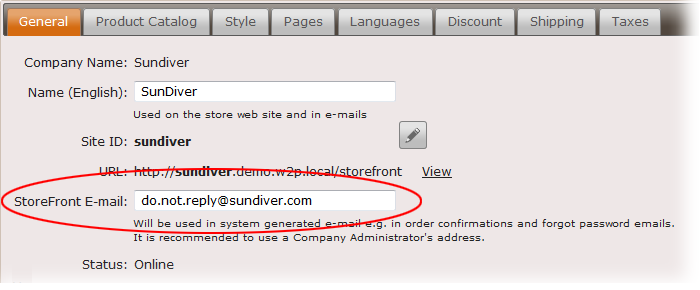
The account that is used as the sender is now configurable. It can be changed per store in the Stores > General tab. By default the name of the primary printer administrator is used.
Additional variables for use in customizable products that use the 'Forms' workspace
When creating a form for a customizable product, several new variable types are introduced. These can be selected from the dropdown list when you edit a variable. Previously only the Short Text, Long Text, Checkbox and List types were available.
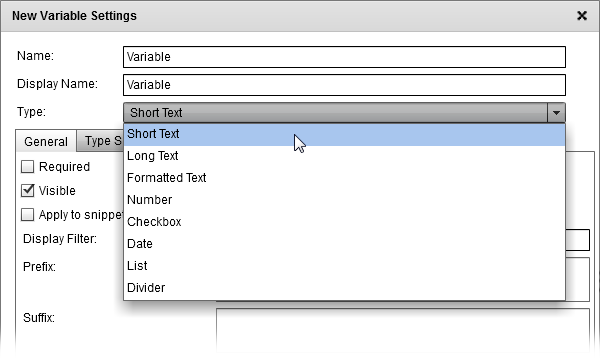
These are the new types of variables:
- Formatted Text - enables a user to add text to a publication and partly define its properties such as the type size, color or alignment.
- Number - enables a user to enter a number.
- Date - allows the user to select a date from a pop-up calendar. The selected date is inserted in the document using the formatting that is specified in the type specific settings.
- Divider - This is not really a variable. Adding it ensures there is blank space in the form, which can be useful to group certain fields or make the form visually more attractive.
Administrator accounts can be disabled
Printer and company administrator accounts can now be disabled by selecting the account in the StoreCenter Administrators tab and clicking the enable/disable-button. This is useful because it allows you to set up a temporary administrator account. A support engineer or someone from order administration can get their own administrator account which remains disabled until you temporarily want to grant them access to the system. After they have done their job, you can disable their account again.
Unbound products
To improve consistency with the terminology used in Apogee Prepress, some of the names of base types have been changed in Product Template definitions. 'Folded' is now called 'Unbound - Folded' while 'Plano' is called 'Unbound - Flat'.
General new features
Improved language support
For storefronts the following languages are supported: Czech, Dutch, English, Finnish, French, German, Italian, Polish, Portuguese (Brazil), Spanish & Swedish. The Online Editor supports Dutch, English, French & German. StoreCenter is available in Czech, Dutch, English, French, German, Italian & Swedish.
Easier tech support
When a print service provider needs support for Apogee StoreFront, a service engineer from Agfa Services or the dealer can now log into the print service provider account to solve the problem or answer their questions.
Limitations and known issues
Below is an overview of known limitations which will be addressed in a future update.
- The Apogee StoreFront Converter extension for Adobe InDesign cannot be installed in Mac OS 10.7 unless you manually install the latest Adobe update for the Adobe Extension Manager. You can download the manual fix here: http://blogs.adobe.com/cssdk/2011/10/fix-for-extension-signature-bug-on-mac-os-10-7.html
- When an administrator uploads a CMYK JPG image for a stock product, the wizard cannot display the image in the next step. As a work-around please upload an RGB JPG image.
- If an administrator changes the layout of a customizable product that has already been placed, then the preview of that document will not be updated. This means a preview of the old version of the layout is displayed in the store. The only work-around we have is to update the layout in InDesign and in the store is not updated when the contents of the product is changed in the editor.
- The Add to Cart button is invisible for products that are added to a store while their price matrix was not yet filled in. Even if an administrator completes the pricing, the Add to Cart button will remain invisible. The workaround is to remove the product from the store and put it back in.
- No warning is shown when no price is set for Product Options. Shoppers can order such options without having to pay for them. Make sure to set prices for options in order to keep this from happening.
- If a user uses a CMYK TIFF or JPEG image to order an uploadable product, the colors of the preview thumbnail in the upload dialog are inverted. The PDF is created correctly though.


 RSS
RSS
