:Apogee StoreFront v 1.3 Release Notes
Version 1.3 of the Apogee StoreFront web-to-print system introduces a wide range of new functions and improvements. It will be made available to printers and print service providers on March 12, 2013.
The main new features in Apogee StoreFront 1.3 are:
- Microstores make the creation of small stores or stores for a specific group of users easier
- A live shipping quote function ensures the cost of UPS shipping is calculated on the fly during checkout
- For stock products an alarm level can be specified
- Softproofs can be watermarked or secured to prevent users from retrieving print-ready data
- There are more design options for customizing the look of stores
- A library of images can be shared across all the customizable products of a store
- Both administrators and users get more control over images and text in customizable products
- Managing product options is easier
More information is available in the Online Help and the Online Help Addendum. Existing users should check the post-update guidelines
General new features
Support for additional languages
Two new languages can be used for storefronts: Danish & Norwegian. The Online Editor is now also available to end users in Swedish.
Define which time zone is used for all transactions
Previously all the dates and times reported in Apogee StoreFront used CET (Central European time). Now the time zone specified for the Production Center is used. To select the proper time zone, go to Advanced > Production Center and select the correct time zone in the drop-down menu.
Numerous UI improvements
A lot of small changes have been made to the user interface of StoreCenter to make it easier to use and more consistent.
Stores
Microstores
Microstores are a new type of stores that can be set up in Apogee StoreFront. A microstore is derived from another store: it inherits some of its properties from a main store but can, for example, have its own product catalog, style and its own users. The example below shows a setup in which the printer created a main store called Stationery Store. That store was then used to create three microstores for three specific customers: Repaircafe, Smith Bakeries & VIP Services.
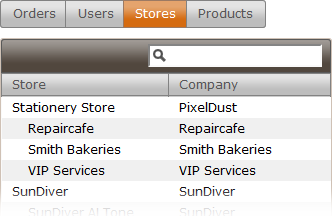
Microstores offer two main advantages:
- They can be set up fast, because part of the configuration work is inherited from the main store that they are based on.
- Microstores can target a specific audience, since these stores can have their own product range, next to including products from the main store that they are based on. The example below shows the product catalog of a microstore, which consists of its own product categories such as Pencils and Paint as well as one product category labelled Summer 2013 which is inherited from the main store.
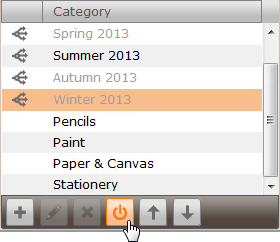
Microstores are part of the Apogee StoreFront license. The number of microstores that are available and in use is reported in the System window in the StoreCenter Dashboard.
Extra styling options of stores
The look of a store is partly defined by the background of its pages. Next to a swirl and colored bars at the top and bottom of pages, a third option is now available in Apogee StoreFront: using a custom background. Below is an example of the home page of a store that uses a repeating pattern for its background. It is also possible to use a solid color instead.
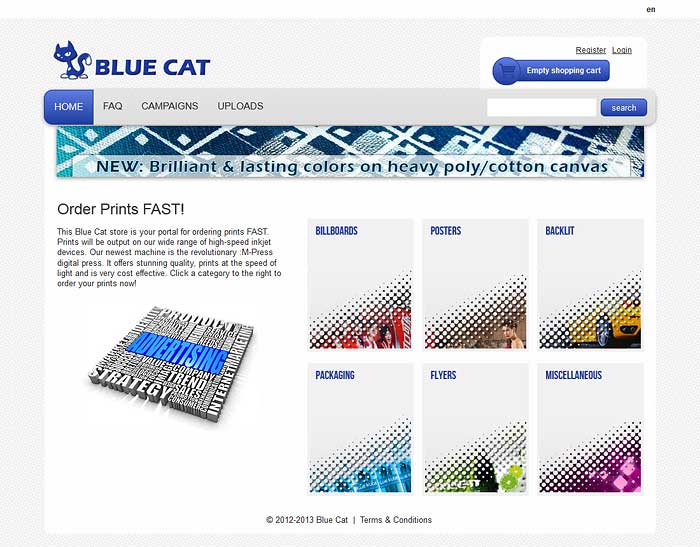
It is also possible to use an image for the background and center it or anchor it to the top or bottom of the web pages.
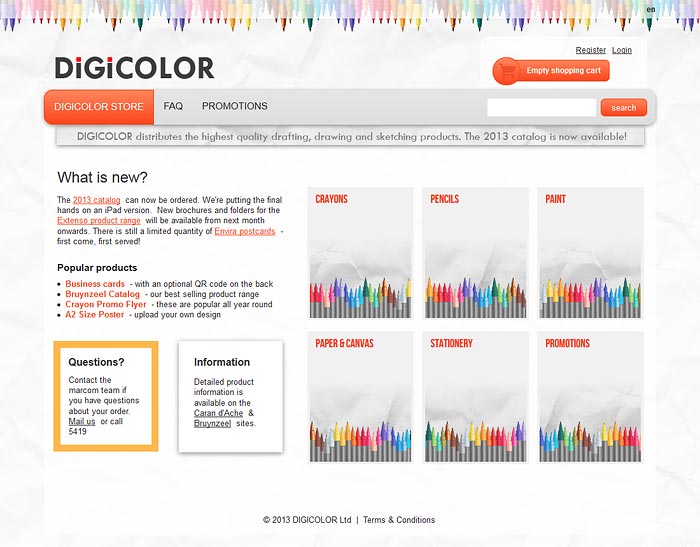
The option to use a custom background is available in the Stores > Style window. It extends the creative possibilities for designing stores significantly.
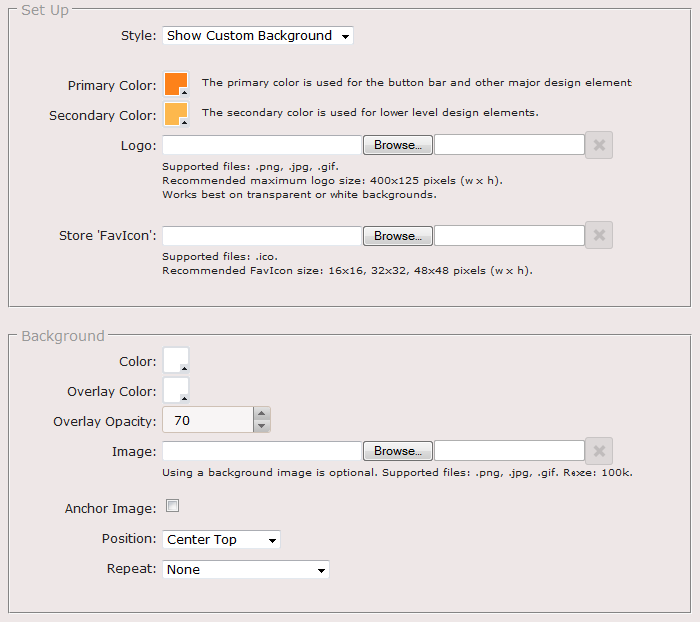
Users
Delete Users
In the Users tab it is now possible to delete a user by selecting an account and clicking the Delete button at the bottom. This should only be done for users that will never again need access to the store. When users should not get access to a store temporarily, it is better to deactivate their account.
New user and administrator registration procedure
A revised registration procedure provides a more secure way of granting StoreFront access to new users and administrators. Previously a new user or administrator would get a confirmation e-mail with an initial password. Now the confirmation e-mail takes the new user to a secure web page where that user needs to enter a new password.
Products & Product Templates
Warning when stocks are low
For printed and non-printed stock products there is a new option to define an alarm level. If the number of items in stock drops below this threshold value, a stock low warning icon is displayed in the product catalog. Simultaneously the number of remaining stock items will be displayed in red instead of black.
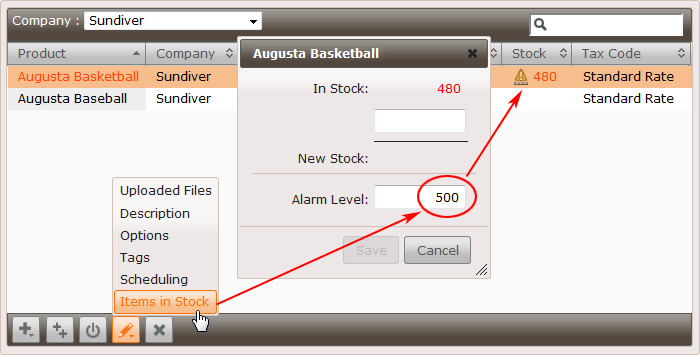
Watermarking and protecting Preview PDFs
When a shopper customizes a document, a low resolution Preview PDF can be used for softproofing. For printed stock products and on-demand product, the shopper also has access to such Preview PDF files. To avoid that a customer uses these documents to have them printed elsewhere, it is now possible to secure the PDF document and add a watermark.
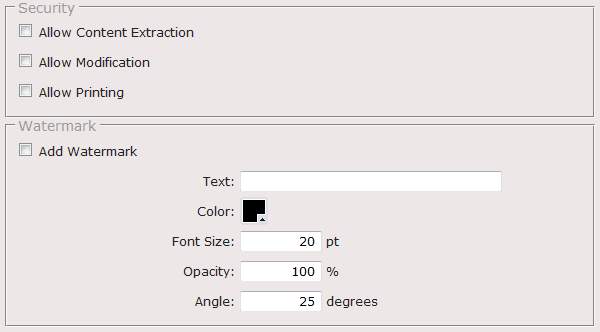
Change which product option is the default for shoppers
In a product template it is possible to define multiple options, such as for example a list of four different media. One of these is the default option: it will be used unless the shopper selects one of the other three choices. Previously products based on the same product template all used the same default. Now it is possible to change the default per product. This is done in the Options settings in the product definition wizard by selecting the option that should become the default and clicking the Star icon.
New options and option values can be pushed to products
When a product template is revised and a new option is added, the administrator can now make sure this option is also available in all the existing products that are based on this product template. This can be done using the Push to Products button.
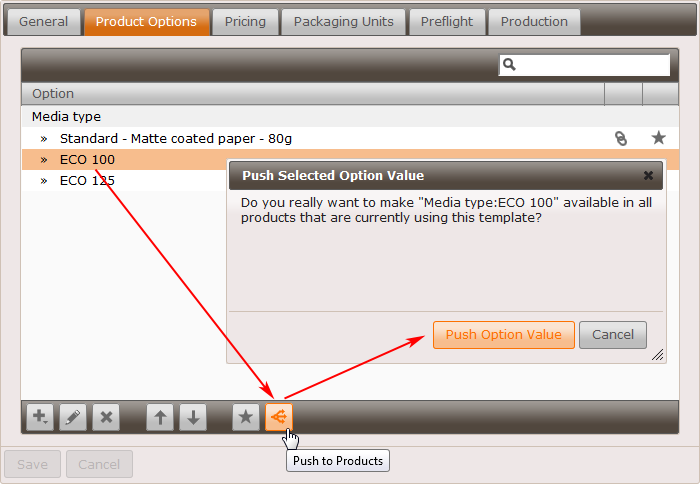
Support for up to four spot colors
Previously a product could have up to two spot colors. Now an admin can specify that a product template can contain up to four spot colors.
Online Editor
Updated plug-in for Adobe InDesign
Version 3.1.0.2 of the Apogee StoreFront Converter extension for Adobe InDesign contains a number of improvements and bug fixes. It is compatible with Adobe InDesign CS 5, 5.5 & 6. We recommend to update the plug-in on all the systems that are used for creating StoreFront Packages.
More control over images and text
In the Product Creation Wizard in StoreCenter a number of new options enable more fine grained control over the use of text and images in a customizable product. The administrator can now define whether shoppers can access the image libraries and text styling windows of the Online Editor
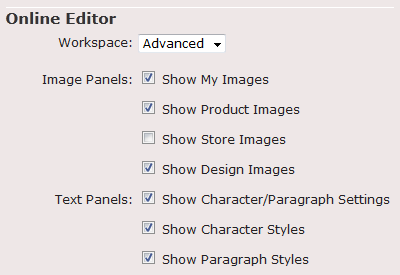
More control over frames
Users that customize documents get more control over text or image frames:
- The Object location pane in the Objects tab allows them to specify the frame position and dimensions numerically.
- Text can be wrapped around an image frame using the Frames > Wrap Settings window.
- A picture can be removed from a frame without deleting that frame by clicking the Clear Image button in the image toolbar.
Hyphenate text & check the spelling
Users can now hyphenate text by selecting a text frame, going to the Text > Text Frame Settings window, selecting a Language and clicking the Hyphenate button.
To check spelling, a new button has been added to the top toolbar. When it is clicked a window pops up in which a language can be selected and each misspelled word can be changed with a suggested word or your own correction.
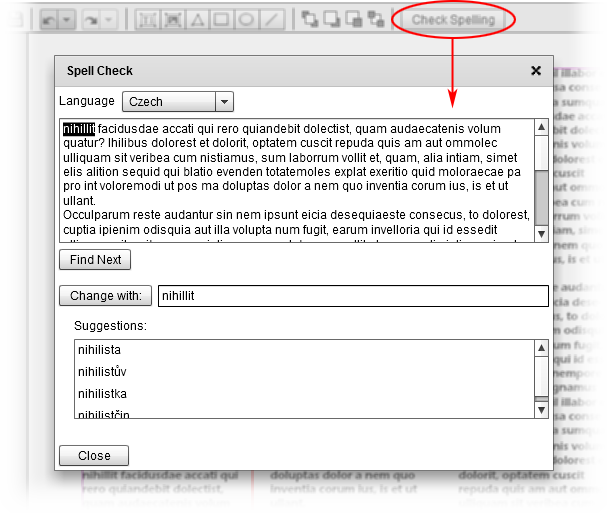
The supported languages are Czech, Dutch, English (UK & US), Faroese, Finnish, French, German, Italian, Norwegian, Polish, Portuguese (standard & Brazilian), Spanish and Swedish. Due to a limitation of the spell checker compound words may incorrectly get marked as spelling errors in languages like German.
Additional bar code types
Next to QR codes, administrators can now add the following types of bar codes to a customizable product that uses the Forms workspace:
- Code 128 A & Code 128 B used in logistics for ordering, distribution & transportation
- Code 39 & Code 39 Extended the ancestor of code 128, mainly used in the automotive industry
- DataMatrix 2D barcode
- EAN 8 & EAN 13 mainly used on consumer products outside of the United States
- UPC-A & UPC-E mainly used on consumer products in the United States

Store level image library
A customizable product can contain images within the lay-out (which are called design images) as well as images that were added by a user (which are retrieved from a library called my images). An administrator can also make a library of product images available to users for inclusion in the document.
Now there is an additional library available for store images. These images are available for all of the customizable products of a certain store. Company logos and frequently used clip-art are prime candidates for use as store images.
Ordering & Checkout
Real-time shipping quote from UPS
If UPS is used for shipping products to a customer the cost of shipping can be calculated dynamically, based on:
- the weight and number of packages
- the address of the production center from which the order ships (the so-called nexus)
- the delivery address
- the specific UPS service that is selected, e.g. UPS Next Day Air
- an optional markup
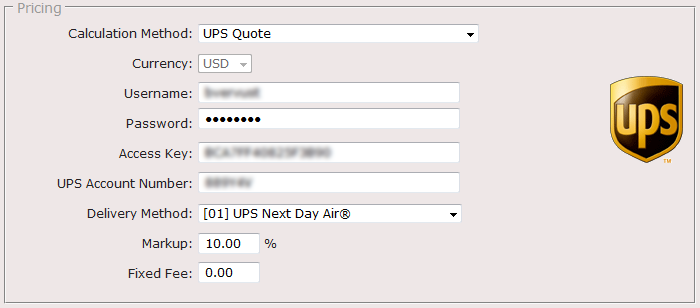
During checkout Apogee StoreFront will submit the address and order data to a UPS service. The UPS service will instantaneously reply with a quote for the shipping cost. This price, possibly adjusted with a markup, will then be displayed to the shopper.
The live shipping quote function has been tested mainly for orders shipped within the USA. Its use in other regions depends on the availability of UPS services in that area. If a user tries to select a UPS Service which is not available for the destination address, a warning message will inform that user about this.
Order fulfillment & Shipping
Bulk order item downloads
When the production data of order items need to be downloaded, this previously had to be done separately for each order item. Now you can SHIFT-select or CTRL-select multiple order items and then download all the ZIP files in one go. It is also possible to change the status of many orders or order items simultaneously.
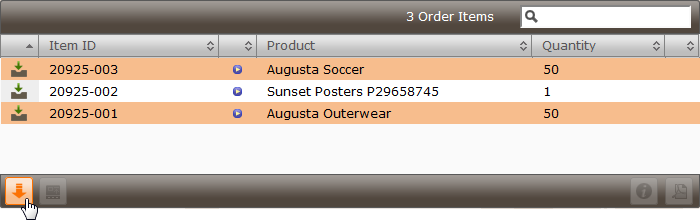
Support for Polish post codes
It is now possible to create a shipping region that is based on Polish post codes.
Support for Swiss Post tracking
Swiss Post has been added to the list of services for which a simple tracking number can be entered to enable a customer to track his or her shipment.

Integration & Data Exchange
Export data as an Excel file
Media types, product templates and price lists can now be exported as Excel files.
Select the appropriate Apogee Job Ticket template from a drop-down list
Apogee Prepress 8 can now submit the names of suitable Job Ticket Templates to Apogee StoreFront. This means an administrator can now select these from a drop-down list when setting up product templates.
Export an order description from Apogee Prepress 8
When Apogee Prepress 8 is used to process and export Apogee StoreFront order data, it can now also be configured to create a small text file with order data next to the exported PDF data. If the PDF is going to be printed on a digital press or a wide format device, that text file informs the press operator about the required media type & weight, the run length, required finishing,etc.
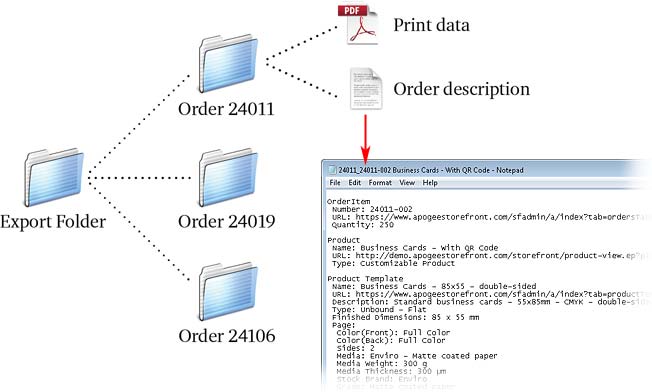
Post-update Guidelines
Some of the changes and new features in this release require an intervention from a printer administrator:
| Action 1 | Set the correct time zone for your stores in the Advanced > Production Center settings in StoreCenter. |
| Action 2 | Update the Apogee StoreFront Converter extension on all the systems where the previous version of this InDesign plug-in was installed. |
| Action 3 | Inform other users and customers about the new features or changes that are relevant for them. |


 RSS
RSS
