:Apogee StoreFront v 2.2 Release Notes
Version 2.2 of the Apogee StoreFront web-to-print solution will be released on May 19, 2014. The main new features are:
- Order approval groups - In stores that require order approval it is possible to create groups of users and assign one or more company approvers to each group.
- Support for PayPal Express Checkout - This new payment gateway supports popular credit cards like Visa, Mastercard and American Express next to payments using a PayPal account.
- Self-registration - In a private store users can now register themselves.
- Export order data to FTP - All orders can be exported to the FTP-server of the print service provider.
- Autofill forms - The Online Editor can now automatically fill in certain fields of a document, such as the first and last name of the user.
- Custom order IDs - The print service provider can define the numbering scheme of orders.
More information is available in the Online Help and the Online Help Addendum.
General new features
Support for new currencies and languages
Russian has been added to the list of supported languages. The new currencies that were added are the Argentine, Chilean, Columbian and Mexican peso as well as the Russian ruble.
Updated HTML Editor
A new version of the HTML Editor makes it easier to create sophisticated pages and product descriptions. Adding and editing tables has been made easier and there is a new full screen mode.
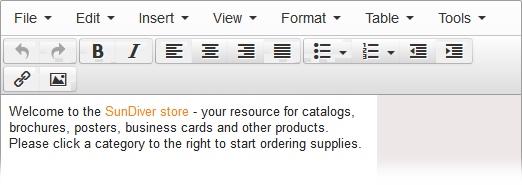
Support for a sitemap.xml file
Apogee StoreFront automatically generates a sitemap.xml file that lists the home page of all public stores. It also notifies the Google and Bing search engines of any changes to this file, so that new stores automatically get indexed by these search engines.
Stores
Category descriptions are shown in a store
For product categories, it is possible to define a Page <description>. For SEO or Search Engine Optimization purposes this text is inserted in the<description> tag of the HTML-code of category pages. That same text is now also visible for store users:
- On the store home page it is used as the rollover text when the cursor is positioned on a category.
- On category and product pages the text is shown as a tooltip on the category list.
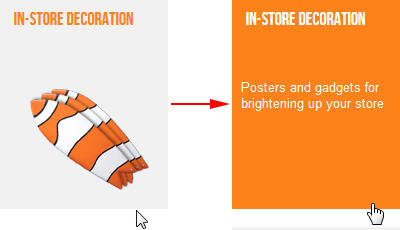
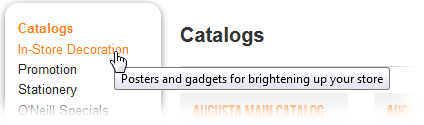
Users
Self registration
In a private store users can now register themselves. They will automatically get access to the store provided their e-mail address uses a specific domain name. For example: only users with an e-mail address that ends with '@agfa.com' get an account to access the Agfa store. Once this option is activated a 'Register' button is added to the right most section of the login window of the private store. The example below shows that the message above this button can also be customized.
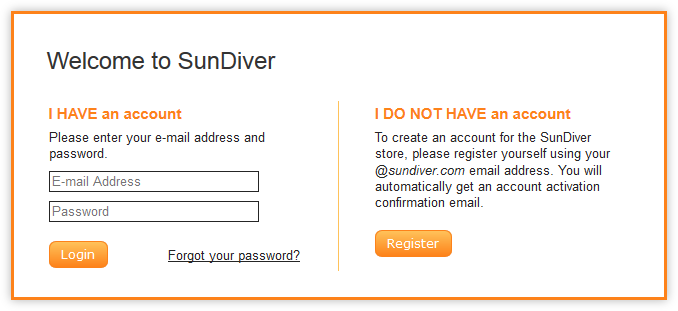
Products & Product Templates
Free shipping
Two new functions make it possible to offer free shipping to shoppers:
- Shipping can be free above a certain order value. This can be defined in the pricing settings of the shipping service.
- Products can have 'Free shipping'. This is defined in the product creation wizard in the Set Price and Schedule window.
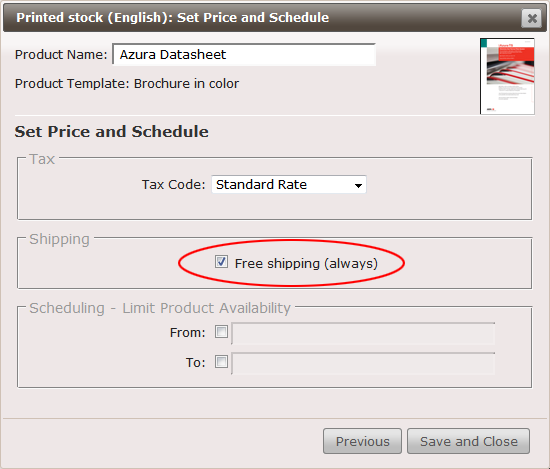
Pricing of options can be size based
For documents with a variable size there is now an option to base the pricing of product options on the total surface, width or height. This can be used for options such as varnish, laminating , stitching or adding grommets.
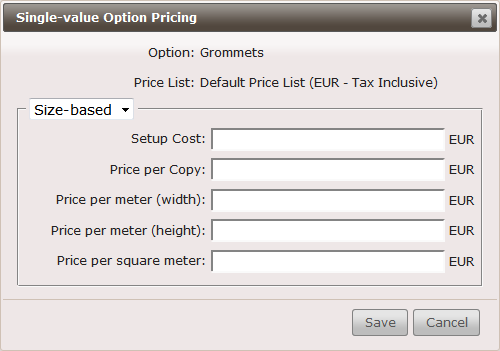
Reworked weight based shipping window
The window for defining weight based shipping costs has been redesigned, since the previous user interface was too confusing.
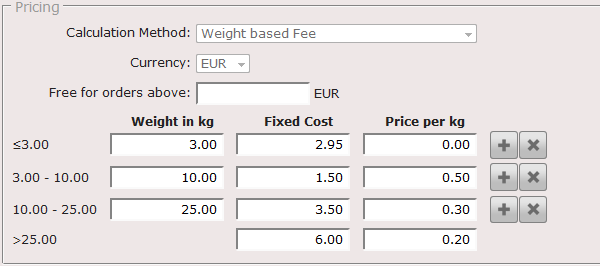
Support multiple media options for covers
When a bound product uses separate media for the cover and the inner pages, it is now possible to define several media or paper types as an option for the cover pages. Previously it was only possible to do this for the inner pages.
The flipbook supports a horizontal spine
On-demand or stock products that use top binding will now be properly visualized using the flipbook. This is particularly useful for products such as calenders.
Indication of expected document size
When creating an on-demand product, a printed stock product or a customizable product, the product creation wizard now clearly shows the expected dimensions of the files that need to be uploaded.
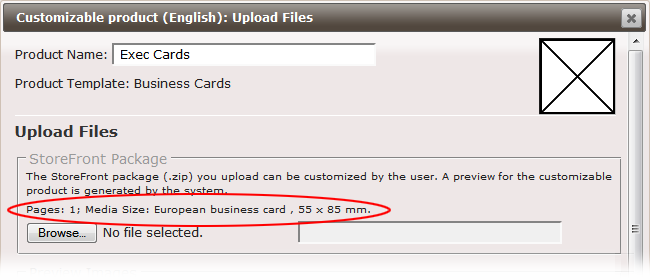
Online Editor
Autofill forms
When a user orders a customizable product, such as a business card, the Online Editor can automatically fill in certain fields, based on the profile data of that user or previous orders. For products such as business cards the Online Editor can automatically use data from the user profile, such as the first and last name. That means users need to enter less data when they order such a product.
- To make use of data from the user's profile, specific variable names must be used when creating the form in the customizable product. The variable ASF_FIRSTNAME, for example, will retrieve the first name of the user. A full list of variables is available in the 'Autofill Forms' section in the Online Help.
- There is a second mechanism that is used to automatically populate forms: each time a user saves a customizable document, all the values for all the variables in that document are stored as defaults for any other document that this particular user orders. This means that if ten customizable documents use the form variable 'job_title', filling in a job title in one document assures that this field is also filled in when that user orders any of the other documents.
'Expert' workspace
Customizable products use a workspace, which defines how the user interacts with the document. Previously three workspaces were available: 'Forms', 'Basic' and 'Advanced'. A new fourth workspace, called 'Expert', allows the creation of complex customizable documents that use a mix of forms and on-page editing. It combines all the Online Editor features that are available in the 'Forms' and 'Advanced' workspaces.
Table creation and editing
A new table pane makes it possible to edit tables that were imported from an InDesign layout as well as tables created in the Online Editor.

Support for inline frames
An inline frame is a text, image or other frame that is positioned within the content of a text frame. By inserting an image within the text, it moves along up or down as new text is added or deleted. To add an inline frame, position the text cursor at the location where the frame needs to be inserted and then select a frame type from the 'Insert' dropdown menu in the Text Frame Settings pane. This option is only available in the Expert and Advanced workspaces.
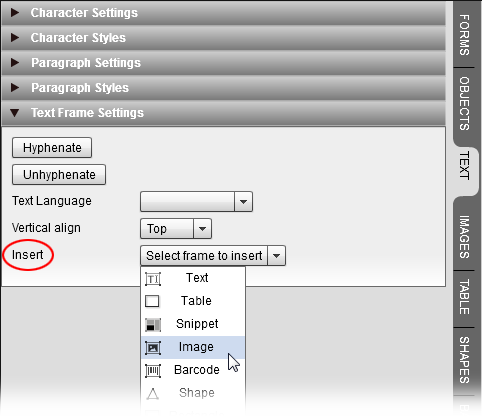
Online Editor actions
Actions are snippets of code that can be assigned to the forms variables of a customizable document. They add automation to the document and give you more control over its content. Different types of actions are available - below are some examples of what can be achieved:
- An action can validate the content of a form field:
- On an ID card users have to enter their phone number in a certain field. You can use an Online Editor action to specify the expected structure of that phone number, using a regular expression. When the user tries to enter a phone number that is not formatted properly, a warning message is displayed.
- A variable can be calculated automatically:
- In some companies the e-mail address of users can be generated automatically because it is the first character of the first name followed by a dot and then the last name. For a business card of such a company an Online Editor action can automatically generate such an e-mail address, including changing all upper case characters of the name to lower case characters in the e-mail address and replacing all spaces in the last name by full stops.
- A poster might show the old price of a product, the new price and how much the shopper saves. An Online Editor action can calculate the savings automatically and display that value on the poster.
- An action can run automatically when a forms variable is changed by the user:
- For a postcard you can add a dropdown menu that list 10 different cities. When the user select a city, an Online Editor action automatically changes the background of the postcard so that it shows a picture of that city. This is done by creating 10 layers, each containing a picture of a city. The action activates a particular layer when a value is selected in the dropdown menu.
- The form for a letterhead document might include a checkbox labeled 'for dealers'. When that option is activated an Online Editor action changes the color of certain elements on the page, because dealer documents happen to have a different color scheme.
Online Editor actions are an option within the Apogee StoreFront license. Check with your local Agfa representative or dealer on how to get access to this option.
More viewing controls
Users can now fit pages horizontally and vertically and they can rotate the page view. The latter is useful for products like postcards, which may have a portrait orientation because of the picture on the front while the back is better viewed in landscape mode when adding text.

Ordering & Checkout
Support for PayPal Express Checkout
PayPal Express Checkout is a payment method that allows you to accept online payments in storefronts. Customers can pay using a credit card or their PayPal account.
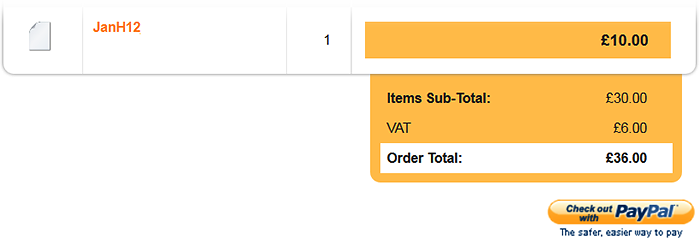
- This payment gateway is available globally. In most countries it is called Express Checkout but in some the name is localized.
- Express Checkout is an affordable solution without high startup costs or monthly fees. It does however only support a limited range of credit cards. In most countries Visa, Mastercard, Discover and American Express can be used. The service also allows customers to pay using their PayPal account.
- For orders that are paid online using Express Checkout the paid amount is transferred to the PayPal account of the print service provider. From there it can be transferred to another bank account. It is not possible to automatically transfer funds to a specific bank account. For print buyers the payment window during checkout looks like this:
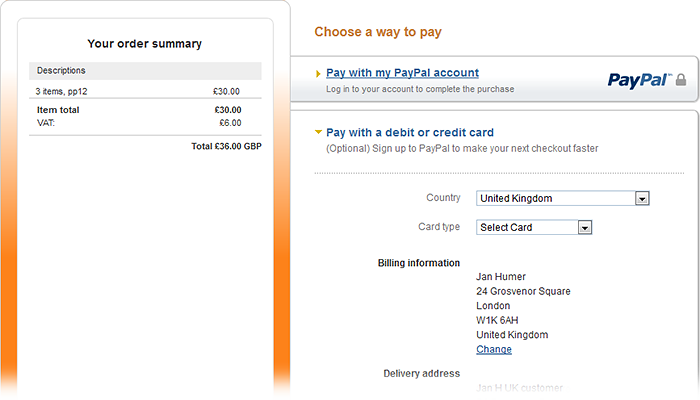
Changed ordering procedure for multipage upload documents
When a shopper wants to purchase a multipage document for which a PDF must be uploaded, he or she can select a specific number of pages in the ordering pane. This allows StoreFront to quote the correct price for that order. If the shopper selects 16 pages but then uploads 24 pages StoreFront can now show a warning that the price will be different from the quoted price. For this you must enable the option 'Unexpected Number of Pages' in the preflight tab of the product template.
Removing products from the cart requires confirmation
When a shopper removes an item from the shopping cart or the 'Saved items' list of the shopping cart, a confirmation window pops up in which the user must confirm that the item can be deleted. Previously no confirmation was asked and users could accidentally delete customizable products on which they had worked for hours.
Order Fulfillment & Shipping
Order approval groups
In stores that require order approval it is possible to create groups of users and assign one or more company approvers to each group. For example: all orders from users in France must be approved by the Marcom Manager of the French subsidiary. This feature is only available in the MallPack Silver and Gold licenses.
- On the company level it is now possible to define groups in the new Approval Groups tab.
- Once groups are defined, users can be assigned to a group. This is done in the Approval tab of the Users window.
- There is a new type of administrator role, the 'company approver'. Such administrators are defined in StoreCenter in the Administrators tab. It is possible to assign multiple company approvers to an approval group. This way orders can still be approved when the main approver is on holiday or absent. Company administrators can also be given approval rights, if needed. A company approver who accesses StoreCenter can only see a list of orders that require approval. A 'company administrator/approver' obviously can also perform other tasks, such as adding users or changing the store settings.
- In the approval setup of the store, a new option is available to specify that all orders must be approved using groups. A default approval group can be selected, to cope with orders from people who have not been assigned to a certain group.
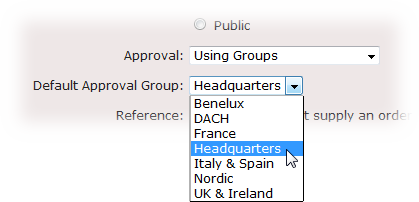
The Orders window shows the shipping date
In the StoreCenter > Orders overview a new column labelled 'Shipped' shows the shipping date of orders. It is also possible to sort all orders based on this date.
Exporting order data to FTP
Instead of processing orders using an Apogee Prepress or Asanti Production workflow, all orders can be exported to the FTP-server of the printer. Per order item a ZIP file is generated that contains the PDF print data and JDF order data. This option makes it easier for print service providers who do not have an Apogee or Asanti workflow to automatically process orders. Configuring the FTP-account where all order data must be sent to is done in the Advanced > Production Settings > Prepress Settings window.
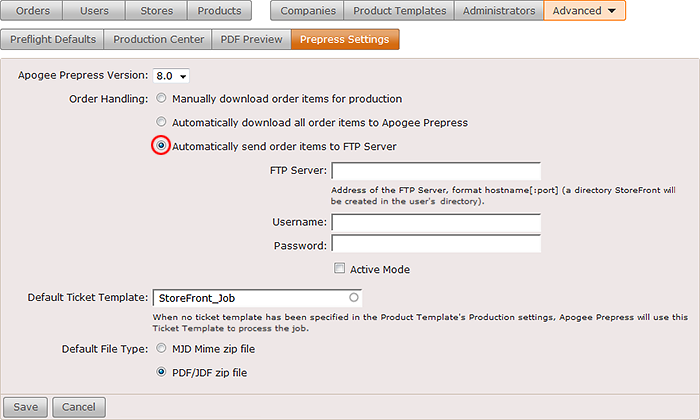
Custom order-IDs
When an order is placed, a unique order number is generated by StoreFront. This order number increments across all companies and stores, so no print service provider has orders that are all consecutively numbered. Based on popular demand the v2.2 release allows print service providers can use their own numbering scheme of orders. Next to assuring that all order numbers are consecutive, it is also possible to personalize the structure of order-IDs
The following variables are available:
- {systemnumber[:length]} - use the system unique number with a specific number of digits
- {printernumber[:length]} - use a printer specific unique number with a specific number of digits
- {companycode} - insert the order number code defined on the company level (max. 5 characters)
- {storecode} - insert the order number code defined on the store level (max. 5 characters)
- {date[:format]} format - insert the order date in a specific format, e.g. 'yyyyMMdd' or 'yyyy-'.
Search the order list
Administrators can now search through the entire order list using a new 'Search' tab which was added to the Orders window. This makes it easier to quickly find all the orders associated with a certain user or a specific order number.
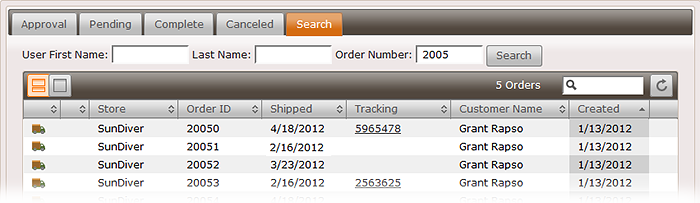
New icon for orders awaiting approval
In the Dashboard and the Orders tab, orders that are awaiting approval have a new 'Glasses' icon. This makes it easier to find order items that still require approval in the new search orders tab.
Export a list of all stock products with their stock levels
In StoreCenter printer administrators can access a new 'Export' button in the bottom toolbar of the Products window. It generates a .xls Excel file with a list of all of the printed and non-printed stock products with their current stock levels. For products that have multiple SKU's, separate lines are be created.
New way of accessing the payment details of orders
The 'Payment history' link in the Order Details page in StoreCenter is removed. A new 'Display payment overview' button is available in the Orders window. Clicking it brings up a window with a summary of the transaction.
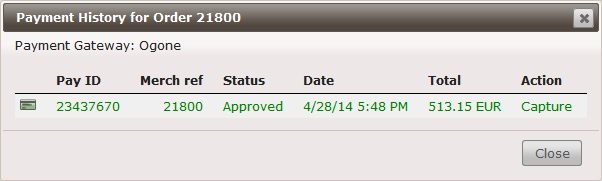
System integration
JDF data contain the store name
The store name is added to the JDF output of Apogee StoreFront. This information can then be included in the XML output of the MIS Export module, allowing an MIS system to identify in which store a particular item was bought.
User import mechanism can handle approval types and labels
When user accounts need to be imported into StoreFront, the Excel file that contains all of the user definitions can now also include Approval Types and Labels. As before importing lists of users is a task that the StoreFront team does upon the request of print service providers.
Google Analytics: use of UTM parameters in e-mail links
All links in e-mails sent by Apogee StoreFront now contain utm_ parameters. This allows you to monitor in Analytics what type of e-mails users reacted to clicked the link it. The following variables and values are used:
- utm_source: identify the e-mail containing the link
- utm_medium: e-mail
- utm_campaign: order number, customer guid, etc


 RSS
RSS
