:Apogee StoreFront v 2.3.1 Release Notes
Version 2.3.1 of the Apogee StoreFront and Asanti StoreFront web-to-print solutions will be released on February 19, 2015. This document lists the new features and changes. More information about StoreFront is available in the Online Help and the Online Help Addendum.
Existing users should check the post-update guidelines
Degressive pricing per square meter or foot
You can configure product pricing so that a customer who orders prints on canvas for a total of 100 m2 pays less per square meter than someone ordering 50 m2, regardless of how many prints are ordered. For variable size products, you can now also specify that the ordered product should have a certain minimum price.
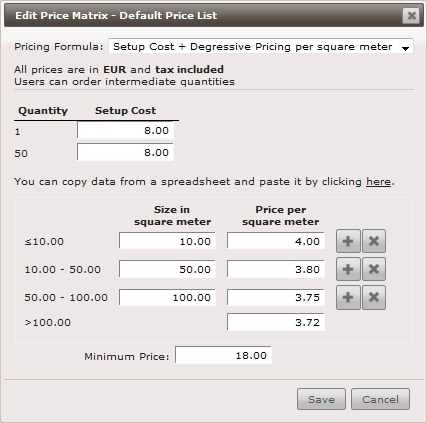
These pricing options become available when the pricing formula in the price matrix of an unbound variable size product template is set to Setup Cost + Degressive Pricing per square meter (or foot).
Multi-document uploads
Previously when customers uploaded a PDF to order posters, they could only upload a single-page PDF. Now you can specify that customers can upload multiple versions of the same document in one PDF. For example, this allows customers to upload a single PDF containing up to 50 posters for an advertising campaign with each poster containing a different address or product price.
This feature can only be used for uploadable unbound products. Activate the Allow multiple documents combined in one PDF checkbox in the Preflight settings of the product template.
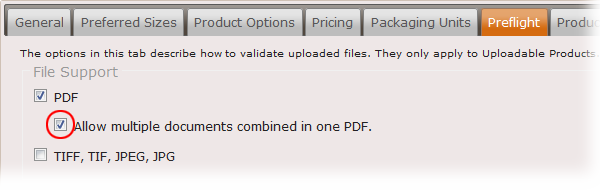
Once this option is activated and a customer orders the uploadable product, the message in the upload window indicates that the PDF file can contain more than one or two pages.
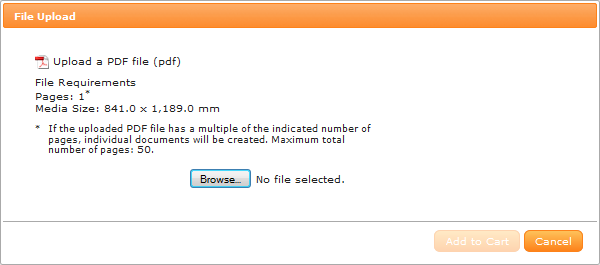
More flexible product and packaging costs
For VDP products and multi-document uploads, you can now specify whether the price of the startup and packaging cost should be applied to each separate record or document, or whether it should only be applied once to the entire order item.
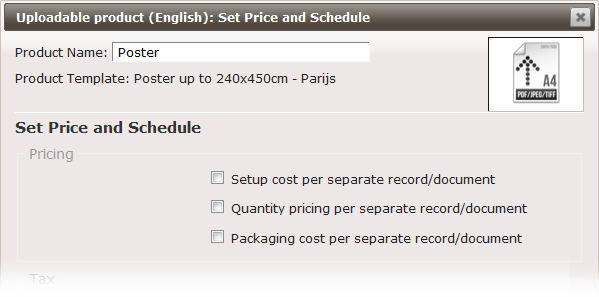
There are three new menu options to specify this in the Pricing and scheduling window of the product wizard.
- For the setup cost, you can specify whether it will be only be applied once or per record/document.
- A product may become cheaper if the customer buys more, and you may have specified degressive prices for 50, 250, 500 and 1000 copies onwards. The second menu option allows you to specify whether this quantity pricing applies for the total of the order or for each separate record or document. For example, with this option selected, a customer ordering 50 copies of 10 documents will be charged 10 times the price of 50 copies instead of the lower price for 500 copies.
- For the packaging cost, you can specify whether this cost is charged for each separate record or document, or just once for the entire item.
Selective options
Suppose a product option, such as varnish, should only be available for large quantities because then you will be printing the product on an offset press with inline varnishing. You can limit the availability of this option by not specifying its price for smaller quantities in the pricing table. For example, when a customer attempts to add varnish to an order of 100 copies, the message 'Not available' will be displayed on the product page. The screen capture below shows that the price for varnish is not specified for 100 copies.
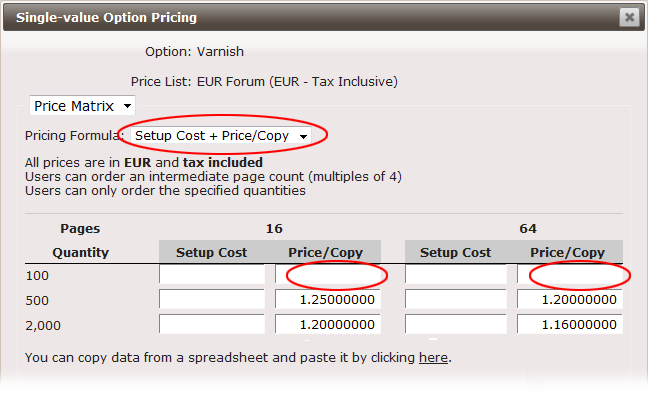
More responsive web interface
StoreCenter is now more responsive but this has slightly increased the time it takes before a new product is visible on the storefront. It can now take up to three minutes before a product that is added to a store in StoreCenter is actually displayed on the storefront.
Avoiding confusing last minute edits of VDP orders
If a customer makes last-minute changes to a variable data item that is already in the shopping cart, this may result in sudden price changes of that item, especially with some of the newer pricing options. To avoid customer confusion and discussions about hidden price changes, the option to do last minute edits of a VDP product that is already in the cart has been deactivated.
Adobe InDesign CC 2014 compatibility
A StoreFront Converter plug-in for Adobe InDesign CC 2014 is now available in StoreCenter. When you click the Download Plug-in link in the top left corner, a ZIP-file is downloaded which contains both the existing plug-in for use with InDesign CS 6 and CC as well as a new plug-in for CC 2014. The included technote describes how to install each plug-in and the changes in the new CC 2014-compatible version.
Other changes
- In an exported Excel order summary, the column 29:Billing MIS ID is now labeled 30:Billing MIS ID.
- The size of the self-registration input field for e-mail domains in StoreCenter has increased from 255 to 1024 characters. This allows you to use self-registration for customers that use local domain names for e-mail addresses (e.g. agfa.be, agfa.com, agfa.de, agfa.es, agfa.fr, etc.).
- If a customer uses the Search function on a storefront and no matching products are found, the resulting message now suggests to check the spelling or try searching using a synonym. This is more customer-friendly than simply indicating no products were found.
Post-update action items
Some of the changes and new features in this release require an intervention from a printer administrator:
| Action 1 | Install the CC 2014 version of the StoreFront Converter for designers who are using this version of Adobe InDesign. |
| Action 2 | If you use the shipping calculation method UPS Quote, please check if the Account Type setting in Advanced > Shipping Services is still set to Test. If that is the case, please select Production instead. Nothing needs to be changed in your UPS account, this setting only needs to be configured in StoreCenter. There are no extra charges when you connect to the production server. UPS contacted us with the advice to use the production account, because many StoreFront customers still use Test and UPS do not guarantee the same performance and up-time on their test server as they do for their production server. |


 RSS
RSS
