Apogee StoreFront 3.5.3 Release Notes
Version 3.5.3 of the Apogee StoreFront web-to-print solution will be released on October 13, 2016. The two new features are:
- Support for purchasing cards
- More refined autofill policy
More information about StoreFront is available in the Online Help and the Online Help Addendum.
Existing users should check the post-update guidelines
Support for purchasing cards
A purchasing card is a corporate credit card that can have a spending limit and offers improved reporting about purchases to the company that hands it out to their affiliates or employees. Such cards are now supported for the Ingenico payment gateway. What makes the handling of these cards special, is that the payment gateway validates if the shopper who wants to make a purchase is actually allowed to do so using a purchase card. Only if that is the case will StoreFront allow the shopper to select the purchasing card during checkout.

To make use of purchase cards in a store, all of its users must have an Ingenico Client ID. This ID code must be defined in both the Ingenico back-end and in StoreFront.
- In the Ingenico back-end the client IDs must be added in the Customer Management tab in Configuration > CustomerCards.
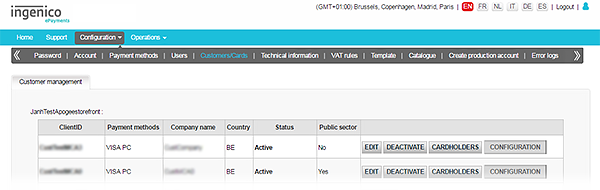
- In StoreFront a custom user attribute is used for storing the Ingenico Client ID. It needs to be set up in StoreCenter > Advanced > Customer User Attributes.
- The Display Name can be any string, for example Ingenico Client ID.
- The Unique Code must be ASF_OGONE_ECOM_CONSUMER_ID.
- The Default Value can be used to assign a default Ingenico Client ID to all users. This can avoid checkout failures if assigning the personal Ingenico Client ID is accidentally forgotten. Whether you want this to happen is a matter of company policy.
- Check with your customer if they want to allow users to define and/or see their own Client ID or whether this is in the hands of the administrators.
- The Max Size should be set to 20.
- Make sure that the above user attribute is enabled in the store that uses the Ingenico payment gateway by enabling it in StoreCenter > Store > Custom User Attributes.
- Ingenico recommend to use Deferred for the Time of Payment setting. This is done in the General tab of Advanced > Payment Methods and Tax.
It is not possible to mix payment card options: either the payment gateway makes use of purchase cards or it uses the regular payment methods.
Autofill policy
The autofill feature uses the information already available in a shoppers user profile to autofill form field variables in a customizable product. In other words, a shopper logs in to a storefront, opens a document for editing and her personal details (name, phone number, etc.) are already filled in. In addition, if the shopper changes the value for this variable in a document, the new value can be stored for all subsequent documents using this variable.

StoreFront 3.5.3 offers more refined controls for this function. They can be found in the Online Editor Autofill Forms drop-down menu in the StoreCenter > Stores > General tab. The following options are available:
- Autofill disabled When this option is selected, the Online Editor will leave the form fields empty and the shopper must fill them all in. An administrator can however set up a customizable product so that certain fields contain a default value.
- Autofill user profile values only This option assures that the data from the users profile are automatically filled in. The shopper can overwrite the form fields but the next time the same document is opened for editing, the data from the users profile are used again.
- Autofill most recently used values The Online Editor automatically uses the data from the last time the shopper filled in the form.
- Autofill user profile values complemented with most recently used values This is a mixture of the above two options.
Prior to the 3.5.3 update StoreFront used the Autofill most recently used values policy. This is also the default setting after the update.
Post-update action items
Some of the changes and new features in this release require an intervention from a printer administrator:
| Action | Remove any Online Editor actions that were added to customizable products to give more control over the autofill feature and which are now redundant. |


 RSS
RSS
