Apogee Preflight Integration in Portal
At A Glance:
Apogee Preflight reports, warnings and errors may be incorporated into Portal PageMaster. Portal customers may be configured to allow viewing of warnings or errors within StreamProof.
Applies To:
Portal Project Manager, WebApproval
How It Works:
Your WebApproval job plan must include an Agfa Apogee Preflight task processor, which must be configured to show warnings and/or errors. Preflight warnings or errors are posted to the Remarks pane in PageMaster. When the customer views the job's StreamProof, clicking any Apogee Preflight warning or error in the Remarks pane causes StreamProof to highlight the area and open a Remarks window. The customer may add a remark, which is routed to the Apogee Prepress job and can be viewed in the job message board, in the job's remark pane or from within Raster preview.
Project Manager works similarly. A Task Chain using an Apogee Preflight task configured to post warnings and/or errors to Portal is used in place of or in addition to an Enfocus Preflight Task Chain. However, no individual remark messages are available in Project Manager.
The example shown below illustrates one possibility for integrating Apogee Preflight into Portal WebApproval.

- A WebApproval job is created, using the Apogee Preflight task. In the screen shot below, three items have been enabled: Preflight warnings produce notifications; Preflight fixes produce notifications; Publish Preflight Report to customer via Portal. The first two checkboxes allow the system to post Preflight information on both the Prepress job message board and in the PageMaster job Remarks pane.
- Once pages have processed through Apogee Preflight and are available as StreamProofs, PageMaster users can clearly see which ones have warnings and/or errors. A remark icon and an Apogee Preflight Report icon are posted below any pages containing warnings/errors. Additionally, the Remarks pane lists a synopsis of warnings/errors on a page-by-page basis. In the example below, one of the pages has been opened for inspection in StreamProof.
- To inspect any Apogee Preflight generated Remark just click it. A remark detail window will open and StreamProof will highlight the specific area of the document to which the remark refers.
- To add a Remark, click the Create Remark button. StreamProof will open the dialog box seen below and create comment box (inset, below right).
- Remarks are logged with the WebApproval job and visible to the Prepress operator in the client. Any remarks can be viewed via the job message window, by clicking on the remark icon next to the flat/page in the results view, by opening the Remarks dialog (Ctrl+R) and in the Raster Preview.
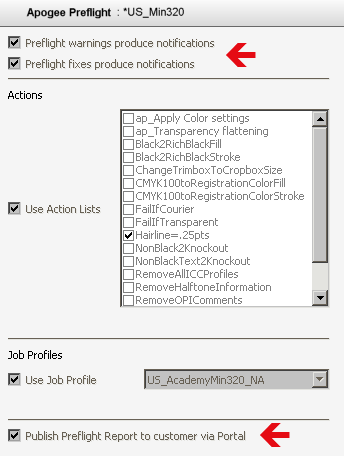
See the bottom checkbox in the picture above? You can configure Apogee Preflight to publish the Preflight Report to your WebApproval customer by selecting it.
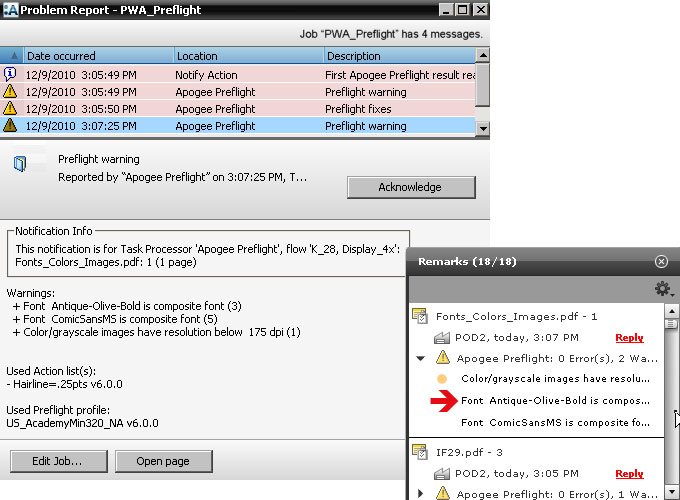
In the two windows above, notice the same Apogee Preflight warnings are visible in both the Prepress client (left) and the PageMaster client(right).
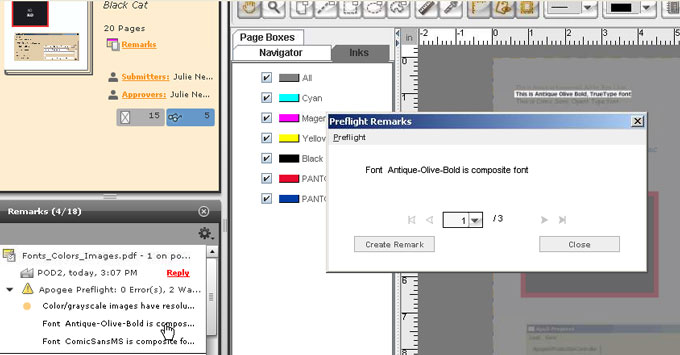
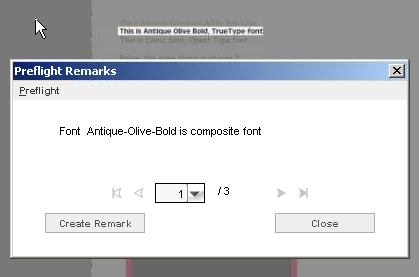
In the example above, the remark refers to a font issue.
Notice the gray area behind it? That's the StreamProof! The line of text that uses the font has been highlighted and the rest of the page has been overlayed with gray, focusing your attention strictly on the area in question.
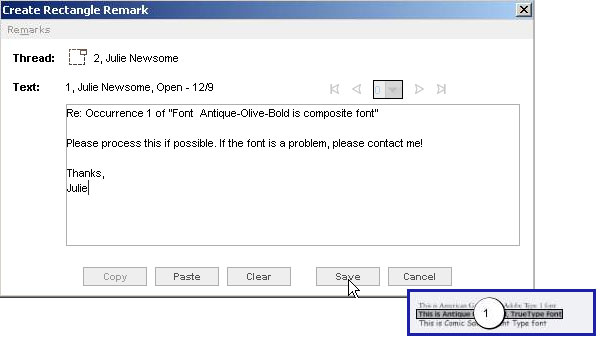
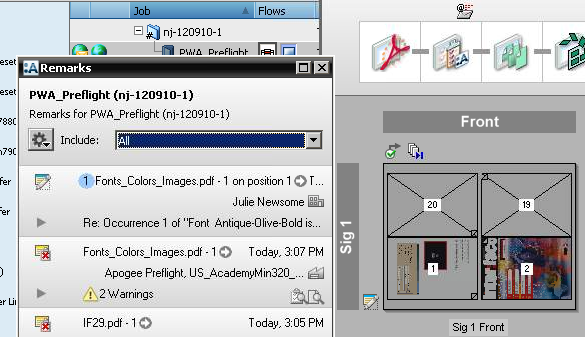
When you click on the blue circle in the example above, the Raster Preview window opens, showing you the detail of the message and the specific area of the file impacted.
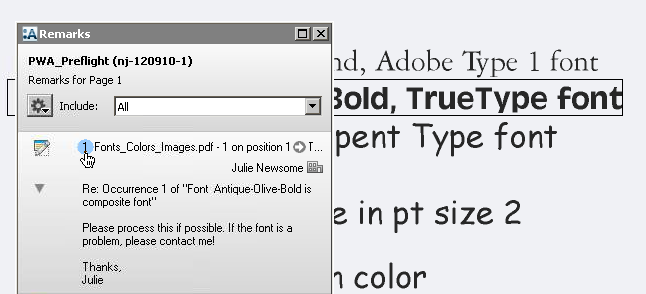
This is just one example of how Apogee Preflight integrates with Portal. In this example, we used an Apogee Preflight profile. But if you're not using those and instead using some Apogee Preflight Actions, those messages and/or fixes will be recorded as well.
Why is this Important?
One of the best things about this interactivity is that you control it. By setting your Apogee Preflight task parameters to show or hide messages and controlling your PageMaster clients' ability to see or not see all Preflight reports, you can fine tune your system on a client by-client and job-by-job basis.
It also gives you direct interaction with a PageMaster client from WITHIN the application.


 RSS
RSS
