Placing Pages in PageMaster
At A Glance:
Individual pages from multiple page PDFs may now be selectively placed in PageMaster. With Portal 7 you no longer have to add all pages of a PDF in sequence.
Applies To:
ProjectManager; WebApproval
How It Works:
In Agfa Apogee Portal 6, once you uploaded a PDF in PageMaster, you placed all the pages in the document by dragging them into the Pages pane. All pages were placed, in the same order as they were in the PDF. If you wanted to place just a few pages from a PDF, you had to break the PDF apart and upload a PDF containing just those pages, or individual PDF pages if you needed to place pages non-sequentially.
Not anymore!
From Apogee Portal 7 onwards, you can place any page from your uploaded multiple page PDF in ANY job page position. To do this, simply open the Uploaded Documents pane to full view.
In the image below, notice the small arrow in the Uploaded Documents pane.
- Clicking the arrow opens a new pane just below the job Pages pane. This is the Uploaded Documents drawer.
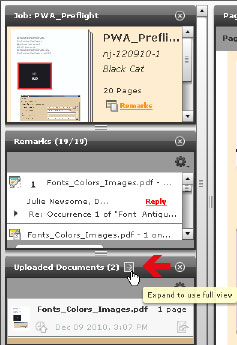

- All PDF files uploaded to the job are listed. When you click the small arrow to the left of any document in the list, PageMaster will display thumbnails of each page within the PDF.
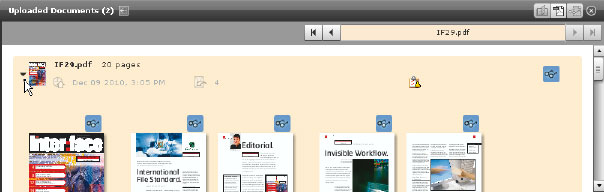
- With the document open, drag any page into any position in the job Pages pane.
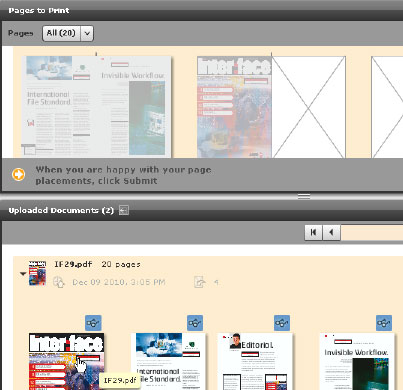
In the example above. you'll see that the first page of the PDF was placed in job page position 3, PDF page 2 was placed in job page position 1, and PDF page 4 in job page position 2. - If you want to collapse the Uploaded Documents drawer, click the small arrow. The pane will collapse to its previous position in the left column of the PageMaster window.
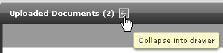
Why is this Important?
This is a very important change for users because it allows much greater flexibility in page placement. There's no longer a need to be careful of page order in the uploaded PDFs, nor is there the need to upload corrections as single page PDFs.


 RSS
RSS
