:Apogee StoreFront - How to add an optional QR code to a web-to-print document
QR (quick response) codes can nowadays be found on a wide range of documents, ranging from business cards to leaflets, brochures and posters. The Apogee StoreFront web-to-print system allows print buyers to create documents that include such a qrcode which gets updated dynamically based on the user’s data. QR codes may however not always be appropriate and some people dislike their impact on the overall look of a document. The Online Editor of Apogee StoreFront allows an administrator to define that the output of the QR code generator is not always added to the document. In the example below clicking the ‘Add QR Code’ checkbox replaces the company logo on the back of the business card by a QR code.
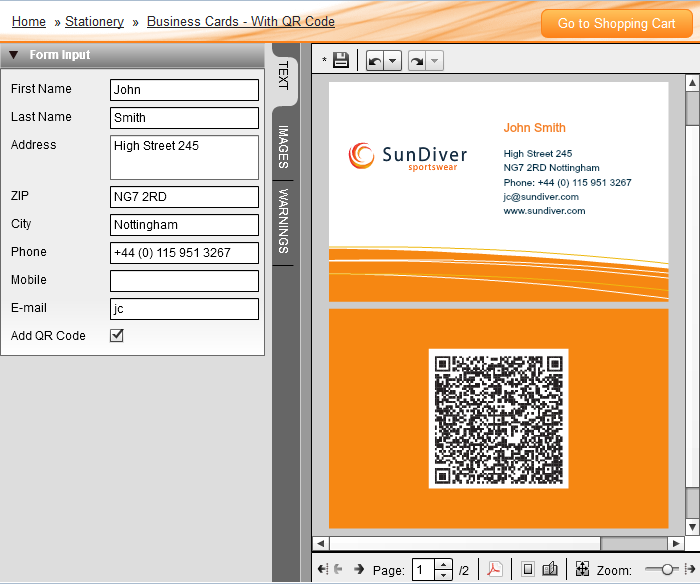
To make content optional within a customizable document that uses forms:
- In the Online Editor a form variable must be created that has its type set to 'Checkbox'. This checkbox allows a print buyer to activate or deactivate certain content.
- All of the optional content must be grouped in a single layer. This can be done in Adobe InDesign or the Layers List pane of the Online Editor.
- In the Online Editor in the Layer Settings window select the form variable in the 'Visibility Variable' drop-down menu.
The video below shows how to add an optional layer with a QR code to a business card. The same mechanism can also be used for other types of content, such as optionally including a company logo or switching to a different background.


 RSS
RSS
