Apogee StoreFront in-depth
How to use image libraries in Apogee StoreFront and Asanti StoreFront
The ability to customize print is one of the most powerful features of the Apogee StoreFront and Asanti StoreFront web-to-print solutions. Print buyers can personalize documents such as business cards, flyers, data sheets, posters or displays. This includes the ability to insert images and scale, crop or rotate them. In StoreFront, all images (line art, B&W or color images or single-page PDF files) are always stored in a library. These libraries are shown in the Images tab in the left-hand pane of the Online Editor.
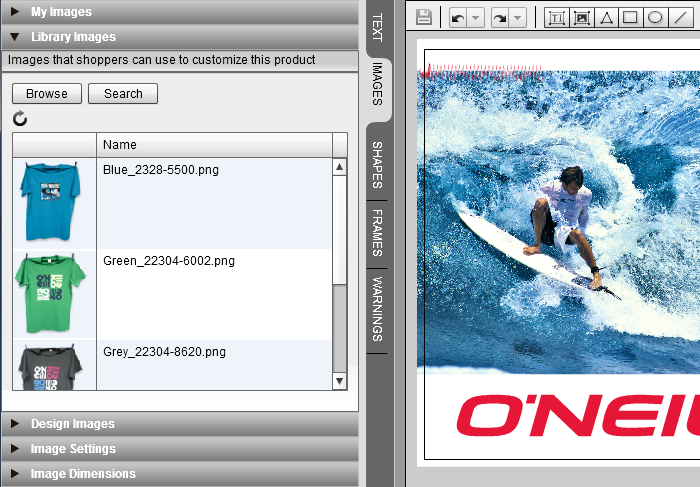
There are several image libraries that can be made available within a customizable product:
- My Images — This library is meant for images that the individual shopper uploads for use in one particular product. This means that images that are uploaded for customizing a poster will not automatically be available for a display, nor are they available for any other user of the store.
- Library Images — This groups two types of image libraries:
- Product Images — An administrator can put images for use with one particular product in that product's Product Images library. These images are available to all shoppers who are allowed to customize that product. The Online Editor somewhat confusingly refers to these images as Library Images.
- Store Images — A separate library is available for every store and microstore where the administrator puts images that are available for all the customizable products of that store. This library is typically used for logos and other artwork that is used frequently.
- Design Images — Of course a customizable product can also contain images that were inserted in the original InDesign source document. These images will be listed in the Design Images library.
Image libraries cannot contain subfolders and using a large number of images slows down the speed at which they are shown in the Online Editor. Ideally the image count stays below 50 images per library.
Defining which libraries can be used
For each product an administrator can determine which libraries shoppers are allowed to use. This is done in the Uploaded Files step of the product wizard. If the 'Show My Images' checkbox is not ticked, you actually forbid shoppers to upload and use their own images.
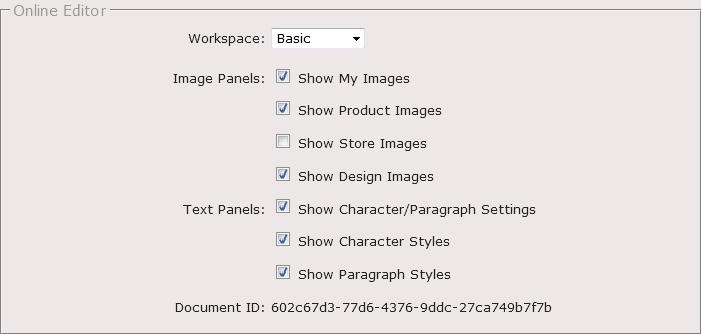
Image handling in a forms-based customizable product
If shoppers are expected to customize a product by filling in a form, this form can also include image related controls. There is an 'Image' variable that can be used for this. The example below shows an upload button for personalizing a promotional poster. The 'Add an image variable to a form' section on this page of the Online Help provides more information about this function.
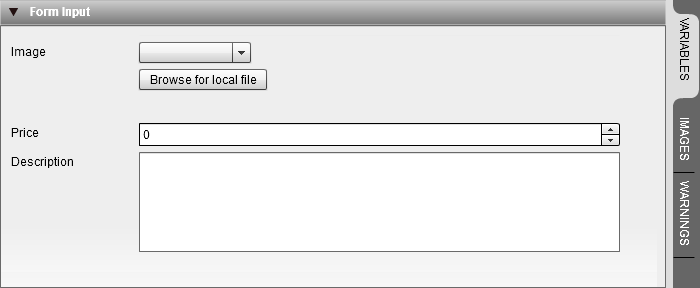
The image variable can also display a drop-down list that allows shoppers to select from a list of all the images in a particular library. If a company has ten divisions that each have their own logo, shoppers who personalize their letterhead can then simply select the appropriate logo from such a drop-down list.
Impact of image usage on storage
If shoppers are allowed to insert their own images in a customizable product, these images add to the overall file size of the ordered product. If a shopper uploads a 50MB image and then uses only a small fraction of that image in the layout, the ordered product still includes the full image data. If a shopper reorders a customizable product without making any modifications, the new order simply refers to the initially ordered product and its file size is small. If the shopper decides, however, to make a small text change in the reordered product, then the new product is a full copy of the previously ordered product and twice as much disk space is now in use.
If shoppers use images from the Product Images library or the Store Images library, their customized product simply refers to the original image in the library. The impact on the order�s file size is negligible.
Image handling for final output
When a shopper orders a customizable product that contains images, StoreFront will not resample, color manage or otherwise change those images in the print-ready PDF output. It is assumed that color management will be dealt with in the prepress workflow system. Both Apogee Prepress and Asanti Production offer extensive options for this.
If the product is a preprint - meaning that the content that the shopper customized will be printed on preprinted stock - then the StoreFront product can still display the images and other design elements that are already present on the preprinted stock. To do this, put all of these design elements on a separate layer and disable the 'Include in output' checkbox for this layer in the Layers List panel.
Do NOT change the file extension of images. This may prevent StoreFront from generating a print-ready PDF. You should also be careful when deleting images in a library. If this is done while a shopper is using one of those images in the Online Editor, StoreFront will not warn you about this. The user will see an image preview as long as that is still available in the cache on the server. The final PDF output will however not contain the erased image. It is recommended to delete images in frequently used libraries during off-peak hours.


 RSS
RSS
