StreamProof Tools
At A Glance:
In Apogee Portal 7, the StreamProof toolbar can be customized to display just the tools you use. Preferences are set on a browser-by-browser basis.
Applies To:
WebApproval, ProjectManager
How It Works:
By default, Portal StreamProof has a lot of tools, some of which you may use on a regular basis, some of which you may not have touched since you first installed the product. The default toolbar is stripped across the top of the viewing window in regular display or floats when youre viewing in the expanded window. Regardless, its a long strip of tools.
In Apogee Portal 7, you can now customize which tools youll see and hide the rest.
To customize your StreamProof toolbar, click on the new tools button on the far right of the toolbar.

The Toolbar Configuration window opens, allowing you to select/deselect which tools to display. By default, all the tools are checked on (selected). To disable or hide any tool, simply deselect it.
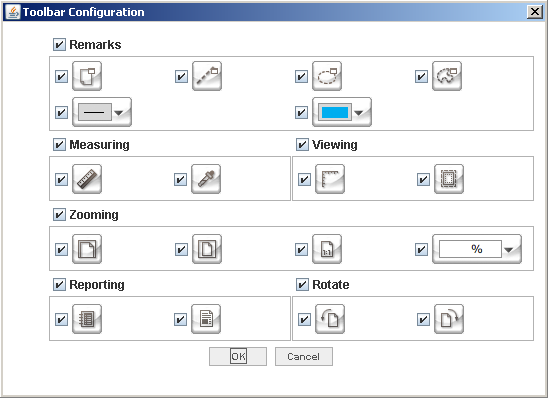

In the example above, the default toolbar configuration is shown with all options selected. The resulting toolbar is shown, with the toolbar configuration button added to the far right.
In the next example, the rotate page tools have been disabled in the toolbar configuration dialog. The resulting toolbar is shown below.
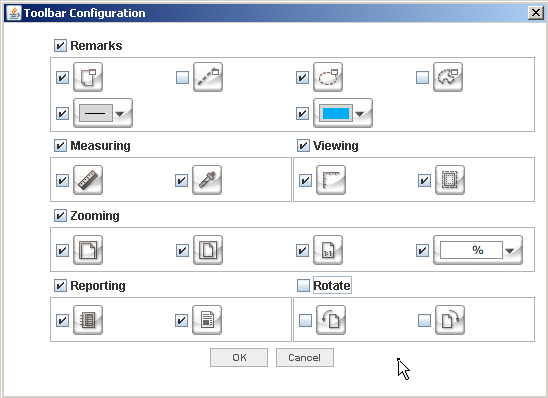

Normally, the rotate page tools are just to the right of the scale factor drop down. They are missing from the reconfigured toolbar.
When working in Apogee StreamProof, theres some additional information displayed at the bottom of the window. Two icons in the lower left corner represent some key information about the page currently displayed in StreamProof.
By default, the i icon is enabled. This displays general page information including the PDF file name, the job page number, the PDF file page number, the page status (waiting for approval, approved, rejected), whether or not any comments have been posted for the page, and if a Preflight report is available for the page. The example below shows information for job page 5.

The other icon - the one that looks like crop marks - displays page trim and bleed information. Its a really quick and easy way to check the pages size and bleed area.

Why is this Important?
Portal StreamProof is a powerful proof approval tool. By customizing your toolbar to include just the tools that are important in your environment, you simplify the approval process. Informational tools gather some of the most important page details for you in one place.


 RSS
RSS
