Enhanced User Management
At A Glance:
Apogee Portal PageMaster users have additional controls over user and company information. This allows your customers control over their individual company users.
Applies To:
ProjectManager; WebApproval
The primary user in a WebApproval company always has User Administrator rights when the Portal system is configured for Managed Access. If Managed Access is not used, all users in a company have "simple access" rights, meaning they can equally manage user and company information and jobs. It is recommended that you use Managed Access on your Portal system.
How It Works:
PageMaster users with User Administrator rights can create additional users within the company, assign permissions and change some company settings. Your internal company preferences for Portal will not be affected by customer changes. Changes the customer makes are reflected only within the specific company's settings. You can view these changes at any time.
To make changes, the user logs into PageMaster, then selects the User Management (double people) icon in the lower right corner.

The User Management window is divided into three parts - Company Information, Users List, and User Information.
See the check box in the bottom left of the window? It indicates whether this company has Managed Access or Simple Access.
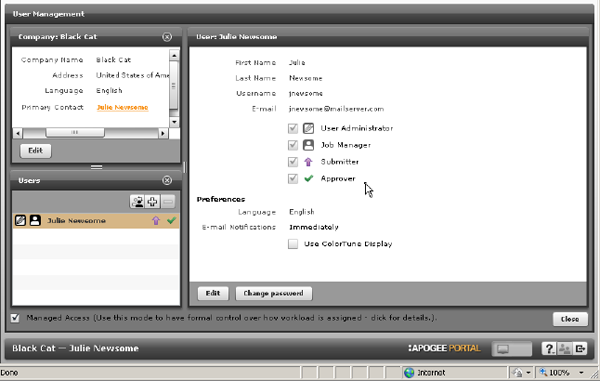
The process for creating new company users has not changed from version 6 to version 7.
User Information
There are three types of information for each user within a company.
Basic information is the user's First and Last name, username and contact information. Fields marked with an asterisk are mandatory - Portal will not create a new user if any of these fields are left blank.
The email address field is not mandatory except for the primary user. But if the user should get emails from the system, you must provide a valid address.
User Roles are listed just below the basic information. A user in a Managed Access company is assigned a Role based on how they will be interacting with the system.
User Administrator:
At least one user must have this role. Any user assigned User Administrator can create and edit users within the company.
Job Manager:
A user with this role can submit PDFs to a job and approve job pages. Job Managers will also receive emails from the Portal system when a new job is available for upload and when pages are available for approval. Job Managers may also change who can submit and/or approve for a specific job.
Submitter:
A Submitter can upload PDFs and place pages in a job.
Approver:
An Approver can approve, approve with changes, and reject job pages.
There's a notable exception to user roles when using the new Self-Service feature. Any user may create a self-service job, upload PDFs to it and approve pages, regardless of their assigned user roles. The user who creates a self-service job is the owner of it and has the ability to perform all job functions on that job.
Notice that each of these roles has an icon associated with it. In the Users List, you'll see these icons next to a user's name based on the roles they've been assigned.
The third section is user Preferences. In this area, you may specify the user's language, how emails are received (immediately, digest, no email) and whether the user views proofs with ColorTune Display. There is an additional free text area allowing you to enter any description or detail necessary for a user.
To edit any settings. Select the username from the user list, then click Edit at the bottom of the User information area of the window.
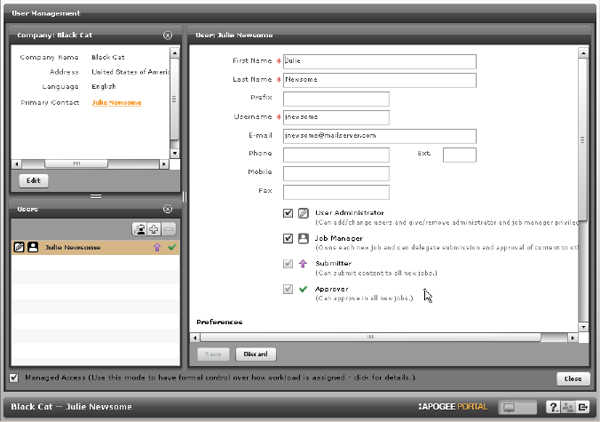
Once you've made your changes, click Save. You may also Discard your changes to keep the existing user information.
Company Information
New in Portal 7 is the ability of the user to edit some portions of their Company information. They can edit basic contact information and assign a Primary User. They cannot change (or even view) anything other than the Company's general information.
To edit Company Information, click the Edit button under the Company information box.
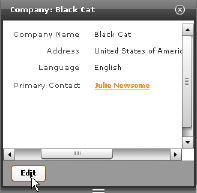
After a company is created in WebApproval, there's very little information here. It reflects the minimum mandatory information required by the Apogee Prepress system for a new WebApproval Company.
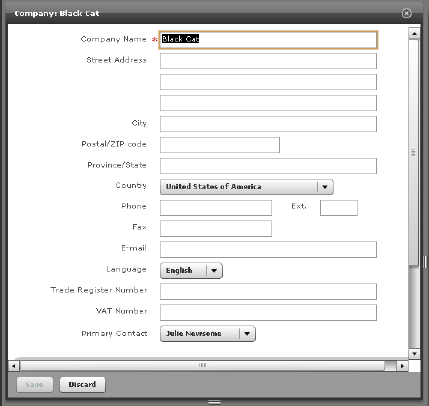
Change or add company information as necessary. To change the Primary Contact, select a user from the drop down list. Just below the Primary Contact information is a free text box (not pictured) where a user may enter any additional information they want. When done, click Save. To close without saving, click Discard.
Why is this Important?
PageMaster Enhanced User Management allows your users to take more ownership of their interactions with your Portal system. They can't do anything that directly affects your system's settings and it allows them to control who within their organization they want to have access to PageMaster. No more calls to you asking you to add a user!


 RSS
RSS
