:Apogee Font Management
Advanced Tutorial
About this advanced tutorial
If you want your PDF document to look exactly the same as the original document, it is recommended to embed all fonts. By default, all the Apogee Prepress PDF creation Task Processors embed all fonts.
You must define the font management settings for the first Task Processor in the Production Plan that will process the input documents. This is the Task Processor that comes immediately after the Input Channel. This will often be the Normalizer or the PDF Renderer.
What does Embedding Fonts mean?
Embedding a font means that you insert the entire font, i.e. every single character of the font, into your document.
What does Subsetting Fonts mean?
Subsetting fonts means that you only embed those font characters that are actually used in the document. This will result in a smaller file than when you embed fonts.
In this Advanced Tutorial you will learn how to work with fonts. :APOGEE Prepress contains several Task Processors that process fonts: the Normalizer and PDF Renderer. These Task Processors use one common font database.
Lesson 1 of this tutorial is fully available in the sample file.
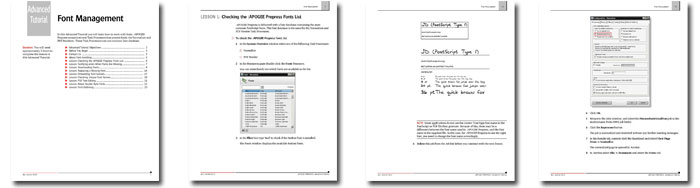
Tutorial Objectives
In this Advanced Tutorial (9 lessons - 30 pages) you will learn how to:
- Locate the Fonts resource within :APOGEE Prepress and view which font types are supported.
- Set up notifications when fonts are missing in a job.
- Download additional fonts to :APOGEE Prepress.
- Remove fonts and replace a missing font.
- Embed and subset fonts.
- Check for font names in PDF documents.
- Edit PDF text using the Acrobat Touch up Text Tool and the Enfocus PitStop Edit Text Line Tool.
- Incorporate double-byte fonts.
- Use font outlining to reduce the cost of font licenses.
Who Should Follow this Tutorial
This tutorial has been prepared for Administrators and Operators who want to learn about Font Management in Agfa Apogee Prepress by performing step-by-step procedures.
Duration
You will need approximately 2 hours to complete the lessons in this Advanced Tutorial.
Contents
- Advanced Tutorial Objectives
- Before You Begin
- Contact Us
- About Font Handling
- Lesson 1: Checking the :APOGEE Prepress Fonts List - Fully included in the sample file
- Lesson 2: Notifying when Fonts Are Missing
- Lesson 3: Downloading Fonts
- Lesson 4: Replacing a Missing Font
- Lesson 5: Embedding Font Subsets
- Lesson 6: Checking Unique Font Names
- Lesson 7: PDF Text Editing
- Lesson 8: About Double-Byte Fonts
- Lesson 9: Font Outlining
Downloads
Click here to download a sample of this tutorial.
Click here to contact your local Agfa sales or service representative to purchase the full version of this advanced tutorial or click here to send us an email.


 RSS
RSS
