Screening Advanced Tutorial
About this advanced tutorial
In this Advanced Tutorial you will learn all about the screening options in :APOGEE Prepress. You learn how to use Ruling Maps, Halftone Screens and Fixed Screening.
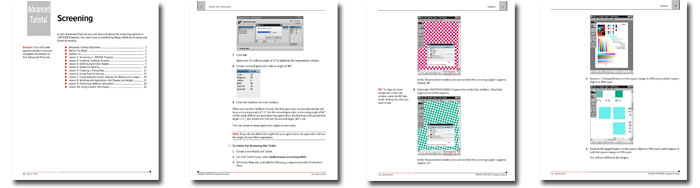
Tutorial Objectives
This Advanced Tutorial is divided into a series of 10 lessons. In these lessons, you will learn how to:
- Display the screen and halftone screen settings.
- Install a halftone screen for your output device.
- Change the screen angles for spot colors.
- Define a default screen in the Halftone Screen resources.
- Create a ruling map and use it to process a job.
- Use Fixed Screening to overrule all screening settings in the incoming document and replace them with the screening settings defined in the ticket.
- Separately specify the screening settings for objects and images.
- Work with application dot shapes and angles by taking them from the information provided in the incoming document.
- Keep the halftone settings that are set in :APOGEE Prepress for incoming documents.
- Import and use a custom dot shape to process a document.
Who Should Follow this Tutorial
This tutorial has been prepared for Administrators and Operators who want to learn about Screening in Agfa Apogee Prepress by performing step-by-step procedures.
Duration
You will need approximately 2 hours to complete the lessons in this Advanced Tutorial.
Contents
- Advanced Tutorial Objectives
- Before You Begin
- Contact Us
- Lesson 1: Screening in :APOGEE Prepress
- Lesson 2: Installing Halftone Screens
- Lesson 3: Defining Spot Color Angles
- Lesson 4: Default Screening
- Lesson 5: Creating a Ruling Map
- Lesson 6: Using Fixed Screening
- Lesson 7: Using Separate Screen Settings for Objects and Images
- Lesson 8: Working with Application Dot Shapes and Angles
- Lesson 9: Preserving Halftone Information
- Lesson 10: Using Custom Dot Shapes
Downloads
Download the Screening Advanced Tutorial sample file.
Contact your local Agfa sales or service representative to purchase the full version of this advanced tutorial or send us an email.


 RSS
RSS
