Windows :Apogee Prepress 8 Client v1.50.0.19
Resource Type:
Apogee Prepress and Apogee PlateMaker Windows Client
Applies To:
Apogee Prepress 8.0
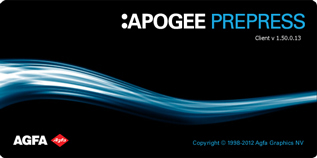

Changes in this latest release
This release contains:
- Prepress Client Win 1.50.19
- Platemaker Client 1.50.0.13
- QMS Client 1.50.07 (no changes compared to previous release)
- NEW: Plugins are now also compatible with Acrobat XI
- Fixes and improvements
How to Install or upgrade
The Windows installer also includes the Apogee PlateMaker client installation files.
- Unzip the installer folder
- Run the 'Start_UI_Install.exe' file located in the installer folder
Note:When starting the installer on a clean operating system, it is possible that you receive the following error:
"The application has failed to start because its side-by-side configuration is incorrect. Please see the application event log or use the command-line sxstrace.exe for more detail".
The solution here is to run the 'vcredist_x86.exe' file that is available in the installer folder before starting the installation. - Click 'Next' to start the installation procedure
- Click 'Next' to accept the terms in the license agreement
- In the 'Setup Type' window choose 'Typical' and click 'Next'
- Follow the steps in the next installation windows
The standard installation includes Apogee QMS and Acrobat plug-ins but not the Apogee PlateMaker Client
- Unzip the installer folder
- Run the 'setup.exe' file located in the installer folder
- In the 'Setup Type' window 'Custom' and click 'Next'
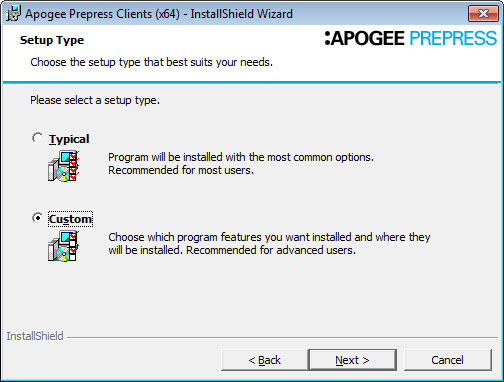
- In the 'Custom Setup' window choose 'This feature will be installed on local hard drive.' in the 'Apogee PlateMaker' drop-down 'Custom' and click 'Next'

- Follow the steps in the next installation windows
How to Uninstall
Quit the application and run the uninstaller via: 'Settings > Control Panel > Programs and features' or run the installer again and choose 'Remove' in the 'Program Maintenance' window.
Click here to download the Windows client installer for Agfa Apogee Prepress 8.0


 RSS
RSS
