Gray + Spot Color Jobs
PDFRender: Producing Gray + Spot Jobs
At A Glance
PDFRender 2.0 and the Press/Generic Press TP can be configured to produce grayscale + spot jobs from CMYK + spot PDFs.
Applies To:
Automate, Manage, Control, Render
How It Works
Prepress 6 allows you to convert all color in your job except specific spot colors to grayscale. This effectively produces a Black + Spot(s) job without needing to do any extra work. There are two requirements to produce this type of work.
1. Press/Generic Press must be set to use a Gray ink set and Gray color profile.
2. PDFRender > Separations must be set to either Notify or Keep.
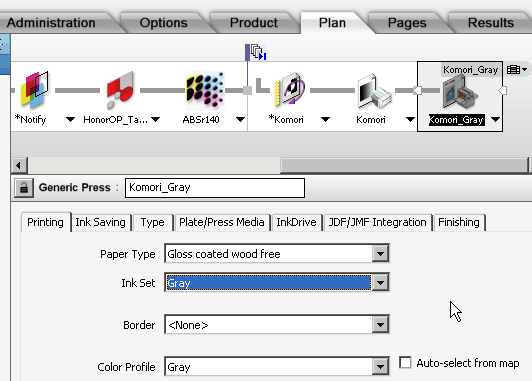
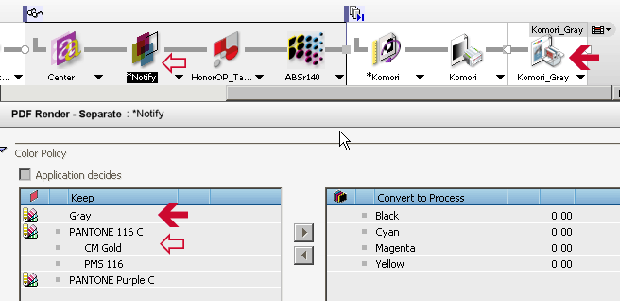
In the illustration above, the solid arrows indicate the result of setting the Generic Press to Gray. Cyan, magenta, yellow and black have all been placed in the Convert to Process column, and the color Gray is automatically added to the Keep column.
The hollow arrows are the result of setting the PDFRender > Separation value to Notify. The job stopped and a Blue Man icon was posted in the job status column of the Job List. Four total spot colors were detected, only two of which will print. Notice there are two spot colors mapped to Pantone 116 C?
The first image below, is the original file. It consists of CMYK images, with colored text and line work. The gold color is actually defined as three separate colors on this page, but all need to print as one. The second image below is the raster preview of the job after it's been rendered. Notice the ink palette shows just two inks, Gray and Pantone 116 C.
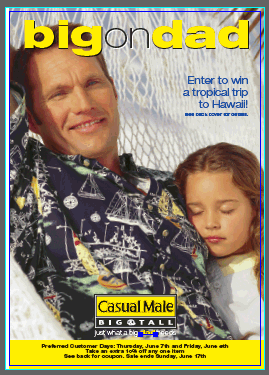
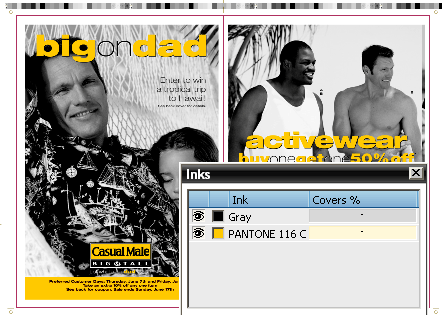


 RSS
RSS
