Introduction to :Apogee Impose
At A Glance:
Agfa Apogee Impose is an integrated imposition option for Prepress 7.0. It is NOT a standalone imposition package instead, it utilizes resources within your Prepress system to quickly impose your jobs.
Applies To:
Prepress Integrate, Manage
How It Works:
There are two methods for using :Apogee Impose. With Auto Impose, you supply basic job and processing information, such as trim size, margins and printed sheet size, and your Prepress system imposes the job on the fly. With Manual Impose, you take a more hands-on approach, which can be useful for complex imposition schemes. You can also take a blended approach, letting :Apogee Impose create an automatic imposition for you then fine-tuning it for a specific job.
The first thing you have to understand is this: you are NOT creating templates that get combined with pages for final output. Instead, you are selecting appropriate resources from drop down lists that apply to the specific job on which you're working.
The advantage of this approach is simple no more keeping track of large libraries of template or layout files. When you build independent templates or layouts, you can re-use them over and over, until you hit that one situation where you need to have it do something just a little different. Then it's back to the imposition software to create a new template/layout.
Think about resources this way if you have multiple parameter sets for screening, e.g., 150 lpi, 175 lpi and 200 lpi, that you pick on a job by job basis, you're selecting a resource for that job. With :Apogee Impose, it's the same concept. Once your system is well configured for your needs, you'll just need to pick what you need and let Prepress do the rest!
A First Look At Auto Impose
In this section, we're going to take a look at the Auto Impose feature. The job we'll be using has the following specifications:
- 12-page saddle stitched mailer
- 7.625 x 10.75 trim with 1/8" bleed
- 5 color
- 19 x 25 printed sheet
- 4 pg W/T; 8 pg SW forms
Take a look at the following video, Using the information above, Auto Impose was used to produce the flats. Then come back here for more!
Get the Flash Player to see this player.
Now let's look at a couple of specifics seen in the video.
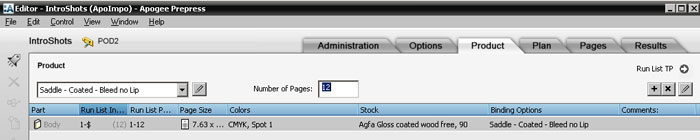
Between the New Job Quick Fill and the Product tab, you fill in some of the most important information about the final product. In the example above, you'll see a product specification of Saddle – Coated – Bleed no Lip, a finished page size, color information and binding information. All this information is typically right on your job jacket, so it's a logical step to fill it in as you define your Prepress job ticket.

There are differences between the video and the screen shots. That's because two different systems processed the job based on two different sets of press room production specifications. We're pointing this out because your system will be unique as well, tailored to your environment..
About half way down the Product window, you'll see the settings pictured above. Before asking Prepress to Auto Impose, you need to specify the Press Sheet Layout. This determines how the imposition will fit on the press sheet. In this example, we used Center Bottom, so the imposition will be horizontally CENTERED on the press sheet and placed vertically at the BOTTOM. These resources are customizable based on your local requirements.
Next, click Auto Impose. You're taken to another window to provide a press sheet size and determine how to sequence larger/smaller impositions.
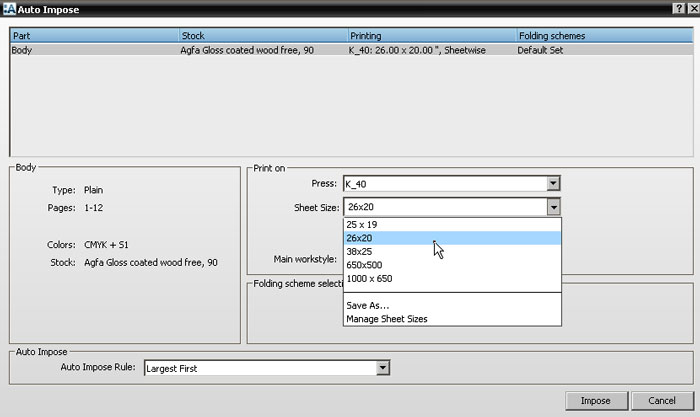
Based on the resources you've selected and rules you've established, Prepress will impose the job for you.
Once the job's imposed, you may still edit the imposition if you want to make changes or adjustments.
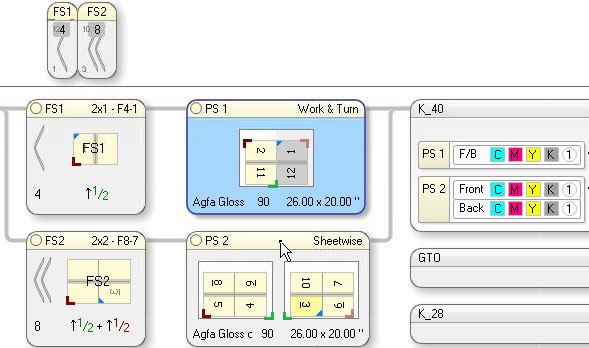
The image above shows the results a 4 page W/T on the first press sheet and an 8 page SW on the second press sheet. Both will be plated on the 40" press.
A First Look at Manual Imposition
Now we're going to show you the SAME job, this time using :Apogee Impose manual imposition. All the job specs are the same, we're just going to step through the process in a completely interactive fashion, from breaking it into a 4 page W/T and 8 page SW, to assigning a folding scheme, to determining a press sheet size.
Take a look at this video, then come back for more information!
Get the Flash Player to see this player.
Just like the previous job, this one starts by filling in Product information like page size, binding, colors, etc. But this time, Edit Imposition is selected and a window like the one below appears.
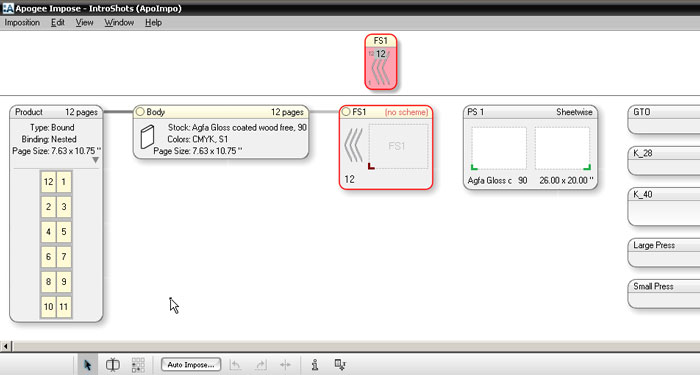
Look closely at the screen shots above. The one showing Auto Impose results looks quite a bit different it shows multiple, well-defined press sheets. The second shot shows 12 pages waiting for you to determine what goes where and how the pages will be distributed.
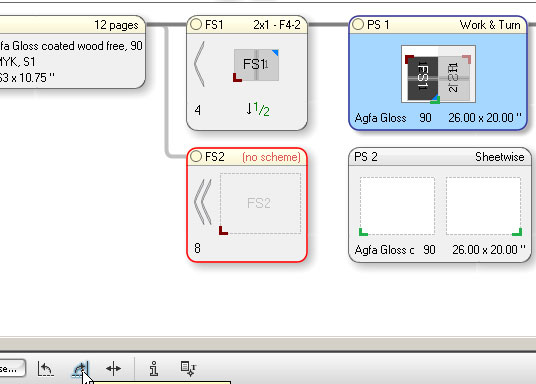

The Edit Imposition window allows you to manipulate the job however you need. You have a collection of tools across the bottom, and resource drop down lists to assist you with your layout. Most importantly, you can see the impact of your selections immediately.
A Few Key Points to Remember
Here's a few things to keep in mind as you start learning :Apogee Impose.
- This is NOT a stand-alone imposition software package. It's integrated within Prepress.
- You are NOT creating templates/layouts you're combining resources to create a finished product.
- Your system will be unique, reflecting the needs of your environment.
- Well configured resources make Auto Impose fast and easy.
- You can save Hot Tickets and Job Ticket Templates with :Apogee Impose already configured, making repeat work and/or "common" work quick and easy.
:Apogee Impose Next Steps
It's important to understand the foundation, since everything builds on it. For example, :Apogee Impose doesn't call a printed form a "Signature." Instead, it's a "Press Sheet." To know more about Apogee Impose visit our Apogee Impose Basic Tutorial page.


 RSS
RSS
