OpenConnect
New Feature: OpenConnect & PrintDrive
At A Glance
There have been some enhancements to the Open Connect input method. These include the ability to import PrintDrive Series 3 backup files, file tagging and the creation of an error folder if a file fails to process.Applies To:
Automate, Manage, Control, Render, PlateMakerHow It Works
Input of PrintDrive Series 3 backup filesThe OpenConnect parameter sets can be configured to accept PrintDrive Backup Data. You can select it from the Data format drop down. Using this selection, Prepress can now process PrintDrive archives. Prepress keeps the original job information, including order number, job name, signatures and sides. This will also work with jobs that were created as DQS jobs.
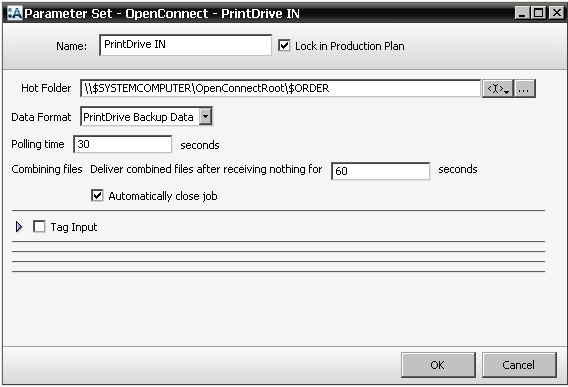
Error Folder Creation
If a file fails to process correctly in an Open Connect job a folder will be created.
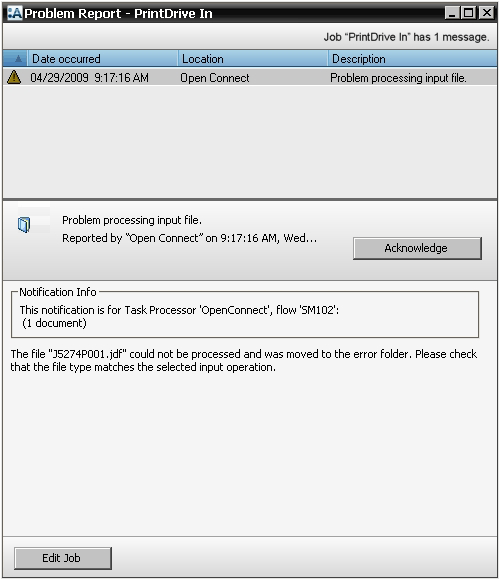
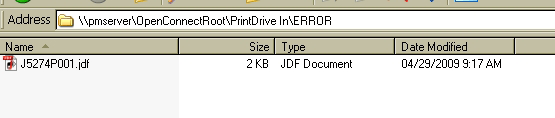
Tagging Input Files
Sometimes, especially when working with third-party systems, the input file may not come in as needed in Prepress.One possible problem could be the rotation of the file. Here is an example on how tagging works for rotation.
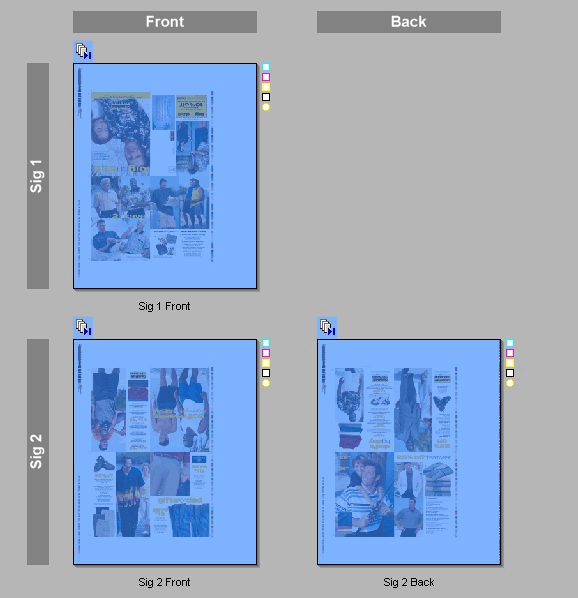
-
1. The original file is coming in the wrong orientation
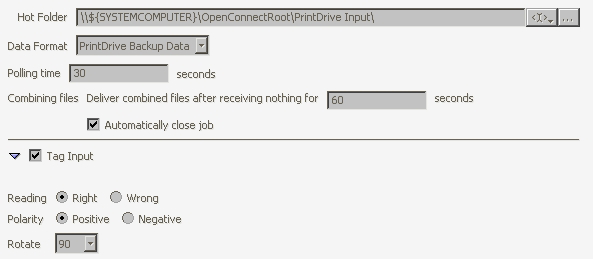
-
2. Use the Tag Input feature in the parameter set by click the check box and setting it to rotate 90 degrees.
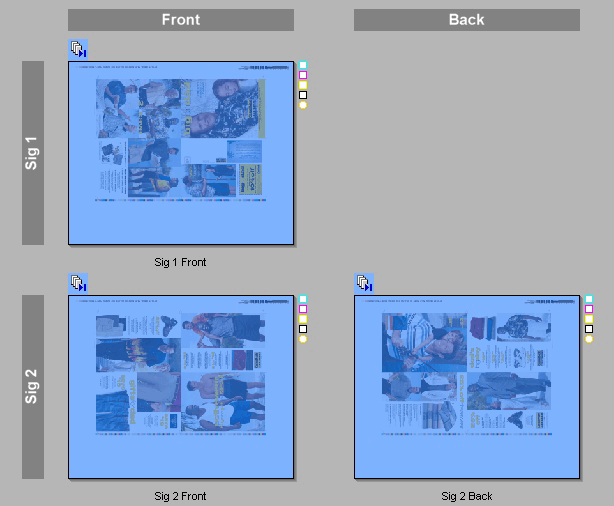
-
3. The resulting input file is now in the proper orientation.
Why Is This Important?
Series 3 PrintDrive backup files can now be imported in to Prepress. This is particularly important if PrintDrive is going to be replaced with a Apogee PlateMaker. There is no fear of losing older PrintDrive archives when making the transition.When a file fails, it can be retrieved from an error folder for further investigation. In the case of the wrong file type, you can recover the file.
File tagging allows for greater flexibility in bringing in and transforming files without having to use the TIFF Render.


 RSS
RSS
