Update Manager
Enhancement: Update Manager
At A Glance
The Update Manager now has the option to connect to a web server and download newly-released updates.
Applies To:
Automate, Manage, Control, Render, Proof, PDF & Proof
How It Works
The Update Manager has a button at the bottom that will allow automatic updating. It will not install (or reboot Prepress) without operator intervention but it will connect, download, and save the update files.

Conventional drag and drop is still supported. Once the files have been downloaded directly or dragged into Update Manager, click on Install.
A Password is now required to install updates. This prevents unauthorized users from changing the updates. The password will be available from the installer or trainer at the time of upgrade.
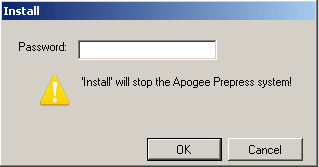
New Option settings, available by clicking on the word Options in the blue box, allow you to modify general preferences and connection settings. Click Edit to make changes, then click Apply.
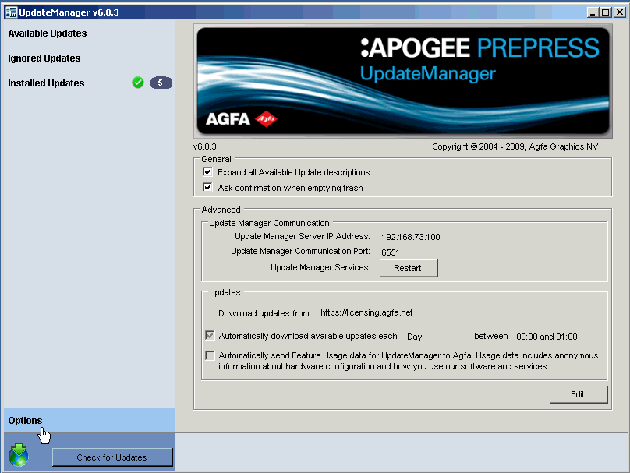
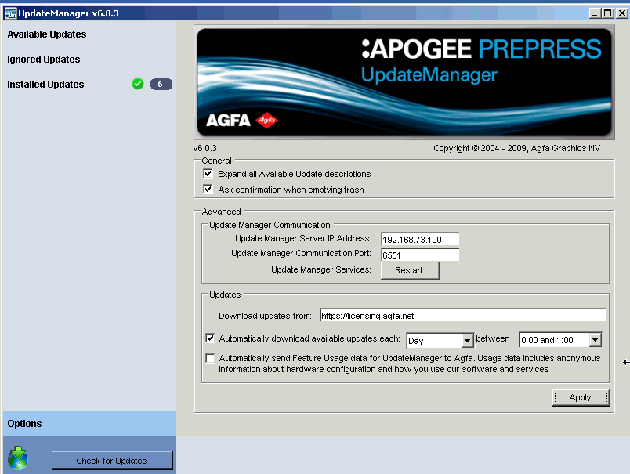


 RSS
RSS
