Variables
User Interface: Variables
At A Glance
Prepress 6.0 includes some new system variables. It also organizes them based on which feature you are
working with.
Applies To:
Automate, Manage, Control, Render, Proof, PDF & Proof
How It Works
Variables allow you to customize several features within Prepress. When you build a border, you can select what information, if any, you want to appear on output. For example, you may want to print the separation name, the date it was output, and the output device that imaged it. Or when you export a PDF, you may want the system to automatically create a folder named the same thing as the job's order number.
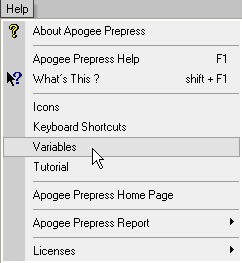
To see a list of all possible system variables, do the following.
1. Go to the Help menu.
2. Select Variables from the list.
To see specific variables for a function, choose the I-bar next to the value bar for an applicable function. In the example below, we edited the default Archive location from the System Overview. By clicking the I-bar, you can select any of the listed variables to extend your value string.

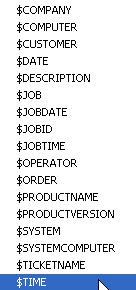
By selecting the $TIME variable, archived jobs will be placed in the ArchiveRoot folder, a subfolder named with the job's Order, another subfolder with the job's Name, and finally a subfolder with a timestamp. See a sample below:
\\aposerver\ArchiveRoot\090414\June Issue\102259\.
You can also fine tune many variables depending on the feature you're using. If you regularly use 6-digit order numbers and sometimes add additional information in that field, you can modify the archive $ORDER variable to limit it to 6 digits. The syntax would be $ORDER:6.
For additional information on variable modifiers, please see the Prepress Help file.


 RSS
RSS
