:Apogee Suite 9
The Apogee Suite of workflow management products is constantly evolving. Version 9 adds a wide range of new features to further increase overall usability and the level of automation.
The main new features in the Apogee Suite 9.0 are:
- The ability to control all devices, from CtP engines to offset, proofers, wide-format and digital presses, from your Universal Production Hub
- A brand new Apogee WebApproval module for more efficient remote proofing and collaboration, even on mobile devices
- Automated printing of versionsas separate jobs on a digital press
- More cost-cutting applications for InkSave
Driving wide format devices
Apogee Prepress is the first production workflow that offers direct output to CTP, proofing, digital commercial print and wide-format printing devices. Version 9.0 provides support for various Anapurna and Jeti digital devices and now also includes a dedicated module to create layout jobs. This new module is called the Layout Editor and it has been specially designed to meet the requirements of Sign & Display jobs:
- Create a layout job with just three-clicks!
- A variety of ways to position images and documents on sheets
- Versatile fitting: scale, rotate, crop, mirror, duplicate, etc.
- Generate cutting information
- Nesting and ganging options including media optimization for irregular shapes

Color and quality requirements for wide-format applications are different than for commercial printing. Standardization is not yet common practice, and last minute, manual curve editing is often necessary. The skills and know-how of color management are often in the mind of the press operator who tweaks until he likes what he sees. To address these special needs, version 9.0 brings unique and user-friendly color management to guarantee quality every time a file is printed. This system takes into account the media, the printing device and the desired level of quality to control the entire printing process. Different media are calibrated using a completely new and patented technology.
:Apogee Impose
Different page sizes in a single web production scheme
A web production scheme can now have different page sizes. Assign the same page number to two cells in an imposition scheme if you want to create a double-sized page. The same method can be used to create triple or quadruple-sized pages.
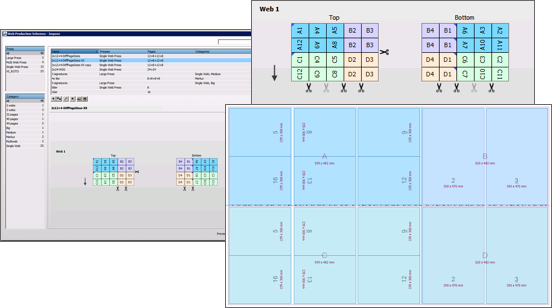
Glue zones
With glue zones you can define areas for applying glue where no content should be printed, by knocking out, shifting or scaling the content. You can define glue zone locations on Web Production Schemes and Folding Schemes, and the sizes can be configured in the Glue Zones resource.
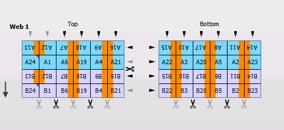
The use of glue zones is completely in line with the Apogee Impose philosophy: automation based on rules, with manual or semi-automatic settings and interventions allowed at different levels.
Partial Dead cut improvement
A single cut to separate elements on an unbound press sheet is referred to as a dead cut. In certain situations you may require extra space between the elements (1 mm - 2 mm) to ensure the bleed of the elements do not overlap. This compensation is now applied automatically to produce perfect dead cuts.
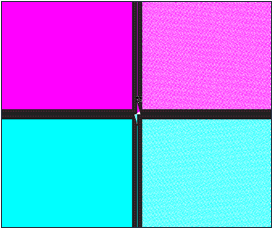
Job Bag
When exporting an Imposition Mockup, additional information such as the order number, job name, product specification, etc. can be included on the mockup by selecting "Include job details".
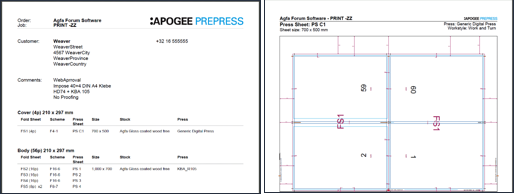
Digital printing
New Digital Printers
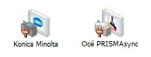
Dedicated task processors are now provided for Océ and Konica Minolta presses.
Link task processors (PDFLink and RasterLink) which are required for digital printers (Creo, HP Indigo, Canon, Fiery, Océ , Konica) are installed automatically when selecting the digital printer. The same approach is used for raster and vector connections to the presses. A configuration wizard now sets up the right parameters for each press. For digital printers, you only need to provide the URL to the digital printer. The remaining settings are defined automatically by the installer or retrieved from the digital printer via Automatic JDF Device ID detection.
Ease of use
Versioning
Ready4Versioning
This new Apogee Preflight action list needs to be run after the Versioning task processor to optimize the versioning files (e.g. transparencies, overprinting, etc.)
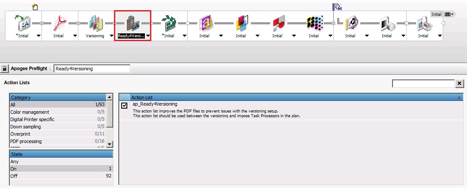
The action list creates an additional separation, "Black from versions", which is merged with the common black.
Versioning on Raster data
In previous Apogee Prepress releases, PDF files were merged prior to rendering in order to achieve versioning results. In the new release, versioning separation will be merged after rendering (TIFF based) which ensures reliable results.
Fixes for reprocessing issues with versioning jobs
In previous Prepress versions, the entire job was reprocessed when changes were made in the versioning setup. In version 9.0, this is no longer the case. These are the main advantages of the new approach:
- Better and more secure handling of versioning jobs
- More flexibility
- Less impact on system performance
- Control of plate output
Customize the Job List
You can customize the Job List by showing or hiding columns and rearranging the columns with job attributes. You can also group jobs by a selected job attribute. For example, grouping jobs by media can be particularly useful in Sign & Display situations. The number of jobs for each output device is displayed next to the output device name.
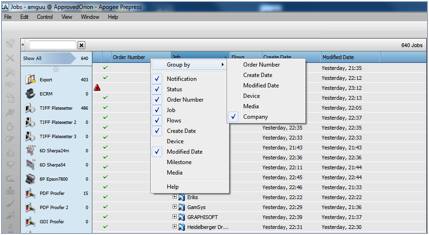
Filters
You can now create custom filters for more detailed filtering of jobs in the Job List and save the filter settings for re-use:
- More filter attributes are available, such as filtering by media, date, job type, etc.
- Toggle the filters on/off by clicking them, or combine multiple filters
- Manage the filter list
- Assign specific filters to user roles (e.g. limit operator access to a specific company)
Improved visualization in Page Store and Run List
Pages which are not yet placed in the Run List now have a green background in the Page Store. This can be selected on the View menu: View > Highlight Unplaced Pages.

You can also add a short page comment in front of the Run List placeholders. You can also create comments for product parts.

Small but beautiful
Additional input file format support
The following file formats are supported: PDF, PS, EPS, JPG, TIFF, PSD, BMP and AI.

Offline finishing support
An option has been added to generate a JDF cut file for digital printing jobs
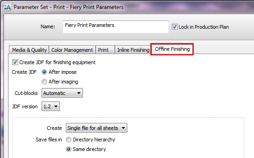
Reverse page ordering
You can change the Run List page order in the Job Ticket Editor by context-clicking selected pages (at least two need to be selected) and selecting "Reverse Page Order". The same effect is achieved when dragging pages to the Run List and pressing "R".
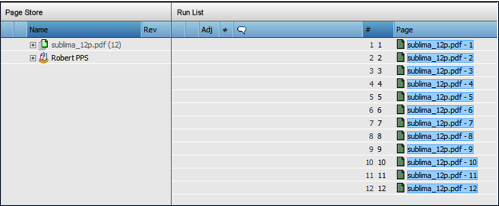
:Apogee Quality
Apogee Prepress includes a number of functions and intelligent automation features to deliver high quality output. Color management software automates tasks such as generating certified proofs or making color quality adjustments when switching from one application to another. It integrates quality enhancement solutions and color management tools for absolute color control.
Automation has improved further in version 9.0 thanks to simplified CMS, the benefits of Apogee InkSave Press Repurposing and new Apogee Preflight action lists.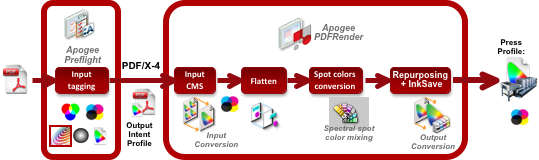 lists.
lists.
Color conversions after flattening
The most important change in Apogee Prepress 9.0 in terms of color management is the new option "Apply color conversions after flattening" as part of the output color conversion presets, in Document Based CMS.
Enabling this new option will trigger the flattening process to be executed before any of the output color conversions, including InkSave. Previous Apogee Prepress versions (8 and 7) behave differently and apply the output color conversions before flattening, using zero-preserving links to prevent overprint issues.
InkSave after flattening instead of zero-preserving links
Zero-preserving links (ZPL) ensure correct overprint behavior when applying color conversions but they have some negative side effects. InkSave After flattening no longer requires ZPL. No inversions in CMY separations (K disabled) due to the zero-preserving links.
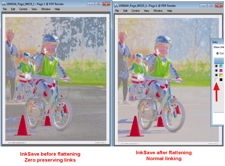
Benefits:
- Improved ink reduction when InkSave is applied after flattening
- Better Neutral balance improvement due to InkSave
- Smoother separations (less inversions)
Support for PDF/X-4 (with complex transparencies)
Color conversions after flattening allows to safely color convert any kind of PDF/X files! Apogee Prepress 7 and 8 automatically disable InkSave (and Press Repurposing) when the input files contains non-normal blended transparencies.
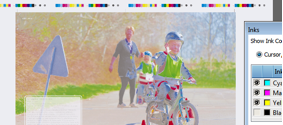
With InkSave after flattening, complex transparencies and overprint are already resolved, and hence any color conversion can be safely applied:
- InkSave is never disabled.
- Any type of PDF will be color converted!
- Uniform rendering with color conversion after flattening.
Some positive side effects
- No need for ap_Ready4InkSave Apogee Preflight action. When output color conversions are applied after flattening, no conflicting PDF attributes can be present in the file (they are resolved during flattening), and as such no longer need fixing.
- Force black overprint is also possible when applying InkSave after flattening. With previous versions of Apogee InkSave, this was not possible. It allows to correct design errors where black should have been set to overprint but accidently wasn't.
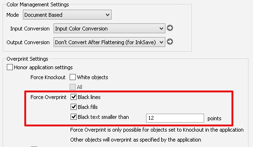
Prevent Underfilling
Color conversions after flattening typically introduce an underfilling effect on black text on top of an InkSave-able background color. This can be avoided by using the "Minimize Underfilling" option when "color conversion after flatteningâ is enabled.
Benefits:
- Improves registration issues on older presses.
- Allows versioning with InkSave using full CMYK versions (without layers)
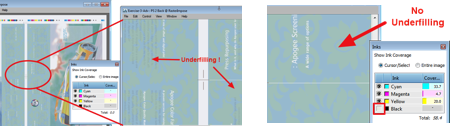
InkSave Prediction - Apogee Preflight action list
A new Apogee Preflight action list is released with Apogee Prepress 9.0 called ap_ InkSave Prediction. It can calculate ink savings obtained with Apogee InkSave.
Apogee Preflight will render the pages 2 times on low resolution (72 dpi), once with and once without InkSave, and then it will calculate the differences in CMYK pixel data. Obviously this will cause some noticeable performance overhead, so use this feature with care.
This option needs to be activated in an Apogee Preflight task processor after the Run List.
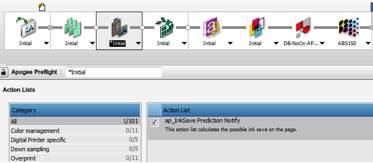
Ink savings are reported in JobLog or in a Apogee Preflight Report per page. An InkSave report can also be generated for multipart jobs with different processing.
Small new improvements
Pantone Plus 2014 libraries:
Pantone added 84 extra colors to the Pantone Plus 2010 library. The older color definitions were not changed however they are bundled together with new colors into 2 new libraries:
- Pantone Plus Coated 2014
- Pantone Plus Uncoated 2014
Creating profiles with custom illuminant:
QMS enables measuring of custom illuminant, to optimize color result for non-standard viewing conditions
Application fields:
- Backlit application (Industrial inkjet): measure backlight illuminant
- Proofing: color-critical customers who want to use the illuminant of their own viewing cabinet
Changes under the hood
Core Components
The following core components are integrated or available as separate options:
- Adobe Normalizer 11
- Adobe PDF Print Engine 3.4
- Enfocus PitStop (Preflight) 12.0
- New Acrobat Plug-ins compatible with Acrobat 11 (Windows)
Apogee Prepress 9.0 only runs on 64-bit Windows systems so it can make more efficient use of current hardware. Microsoft Windows Server 2012 is supported.
:Apogee WebApproval
Apogee WebApproval is an interactive portal that strengthens the communication and collaboration between printers and their customers. It allows all participants throughout the graphic communications process to collaborate on projects and tasks in a web environment which is accessible 24/7. It offers the following advantages:
- Customers approve rendered soft proofs. This helps avoid mistakes and costly reprints.
- Approval cycles are shortened so that projects can meet their deadlines. Everyone involved has 24/7 access to jobs, allowing the printer to extend their customer service.
- Job data can also be shared with CSRs, so everyone is in the loop.
- Automated messaging means no additional work or rekeying data.
- Page approval is integrated in the prepress flow to speed up production and avoid double data entry.
WebApproval is an option for Apogee Prepress 9.0 Manage, Integrate or PDF & Proof. Its target audience matches that of Apogee Prepress: printing companies, service providers or publishers who want to automate their production.
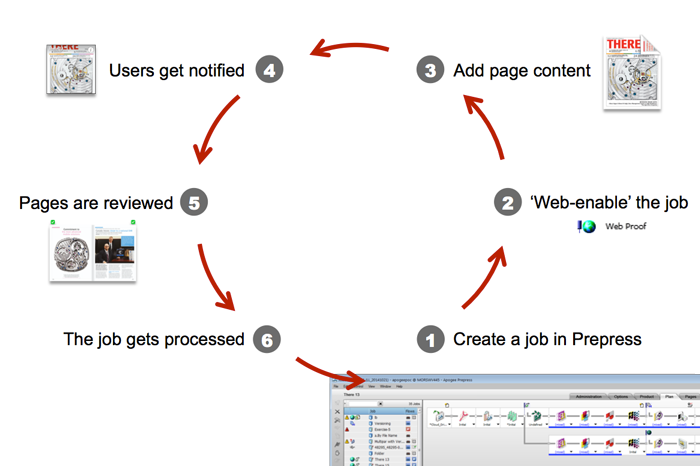
What is new in Apogee WebApproval?
Version 9.0 has been completely redesigned from the ground up. Compared to previous releases, these are the major new changes:
- Simplified user interface in which users can evaluate pages in flip-book format. This makes it easier to use for occasional or novice users.
- Works with standard HTML5-based browsers without the need to install Flash or Java.
- Can be accessed on iPad and Android tablets because the web interface is based on a mobile responsive design.
- Integrated with Apogee Prepress 9.0 and doesn’t require dedicated hardware. This also lowers maintenance costs.
- Faster upgrades, in sync with Apogee Prepress, to react faster to technology and market changes. Existing WebApproval users can deploy version 9.0 in parallel with WebApproval 8.5, an update of their existing platform. They can gradually migrate users from the existing web interface to the new one, ensuring a smooth transition to the latest web technology.
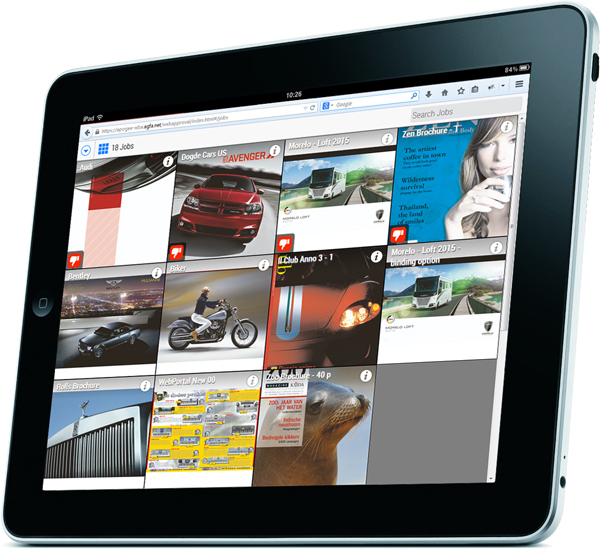


 RSS
RSS
