:Apogee Impose
Defining Resources Overview
At A Glance
Apogee Impose uses multiple resources to define the production layout of a job. This section describes those resources and where to find them in the Apogee Prepress client.
Applies To:
Prepress Integrate, Manage
How It Works
Before beginning, make sure the Apogee Prepress Client is using Administrative access level.
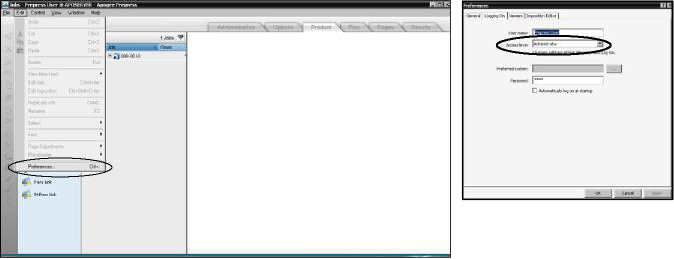
Lets start by making a new job and see what type of information can be added in the Quick Fill window. Select the Apogee Impose template from the tutorial folder.
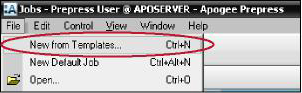
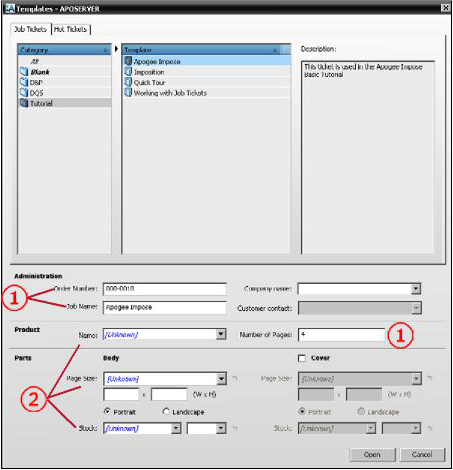 1. The Order Number, Job Name and Number of Pages are the same from version 6.
1. The Order Number, Job Name and Number of Pages are the same from version 6.
2. The Product Name, Page Size and Stock are new selections available for Apogee Impose jobs.
Both the Product and Page Size resources can be accessed via the System Overview window. Select the big :A in the upper left corner, then look at the bottom of the window in the resource section. Stock is a resource of the Generic Press task.
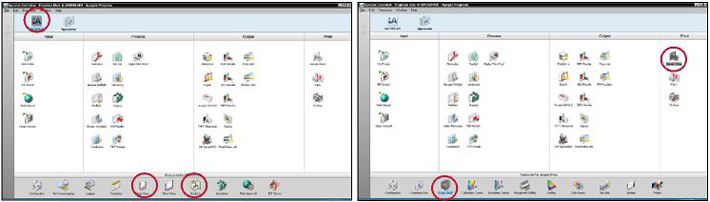
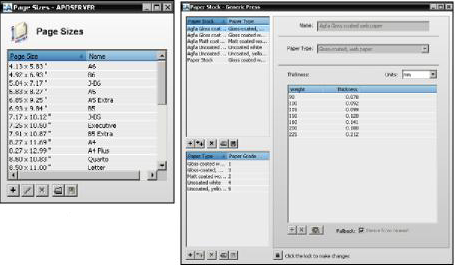
Once youve supplied as much information in the QuickFill section, a new Apogee Impose job opens and displays the Product tab. The Product, Page Size and Stock fields are already filled in.
A Press sheet layout rule needs to be specified.
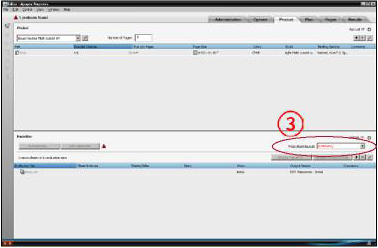
3. Press Sheet Layout is an Impose task processor resource.
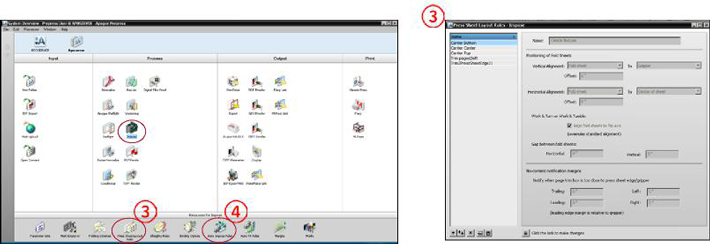
4. For Auto Impose you need Auto Impose rules, which are auto impose TP resources.
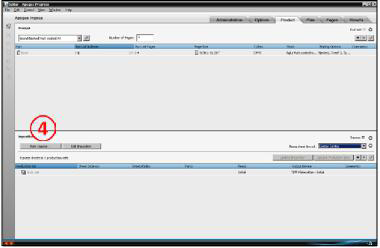
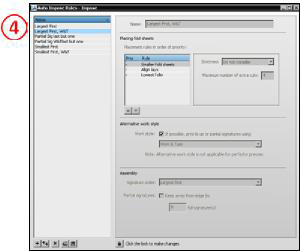
If the Edit Imposition button is selected, Apogee Impose will open in the Product view.

A Folding Scheme and Sheet size need to be selected.
5. Folding Scheme is an Impose TP resource.

6. Sheet Size is an :Apogee system resource that can be found next to the Page Size resource.
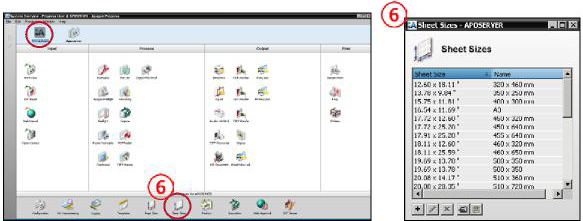
 7. The Mark Set Inspector is a tool that displays which mark sets are being used for the press sheet(s). It allows you to manually turn on/off other defined mark sets. You create Mark Sets with the Mark Engraver, an Impose task resource. You can also access the Mark Engraver from within the job by clicking the gear icon in the Mark Inspector.
7. The Mark Set Inspector is a tool that displays which mark sets are being used for the press sheet(s). It allows you to manually turn on/off other defined mark sets. You create Mark Sets with the Mark Engraver, an Impose task resource. You can also access the Mark Engraver from within the job by clicking the gear icon in the Mark Inspector.
The Mark Engraver is organized into categories of Pages, Fold Sheets and Press Sheets. Rules can be defined for auto placement, such as always use the Komori color bar when the Komori press is selected.
There are some other resources that were not mentioned. All are Impose TP resources.
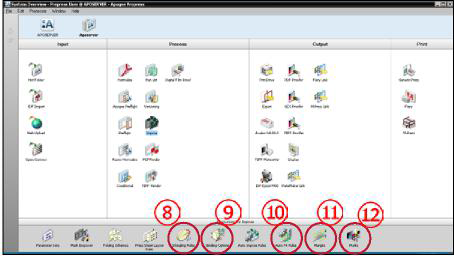
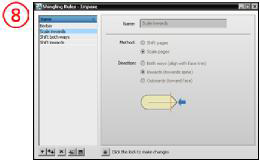 8. Shingling Rules are used to setup shingling or creep.
8. Shingling Rules are used to setup shingling or creep.
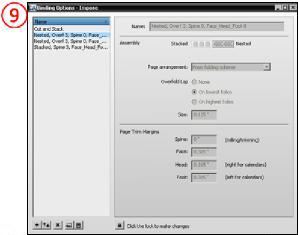 9. Binding Options are used to define how the final product will be bound, such as perfect bound or saddle-stitched. It includes settings for the lip on the folding equipment.
9. Binding Options are used to define how the final product will be bound, such as perfect bound or saddle-stitched. It includes settings for the lip on the folding equipment.
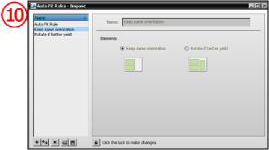 10. TheAuto Fit Rules are used for defining how unbound work, or flatwork, will be arranged on a sheet.
10. TheAuto Fit Rules are used for defining how unbound work, or flatwork, will be arranged on a sheet.
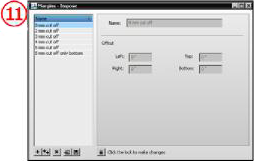 11. Margins are used to define extra area around each page for unbound work, or flatwork.
11. Margins are used to define extra area around each page for unbound work, or flatwork.
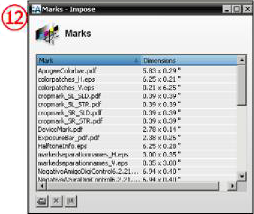 12. Marks are the resource used to add files for use in Apogee Impose, such as color bars . The files should be in PDF format.
12. Marks are the resource used to add files for use in Apogee Impose, such as color bars . The files should be in PDF format.


 RSS
RSS
