Did You Know?
Did you know you can mix multiple Fold Sheets on a Press Sheet?
Apogee Impose
Auto Impose can be used very automatically to create imposition layouts. Sometimes, however, it is more economic to manually place multiple impositions on the same sheet. There are a few tricks to making this work.
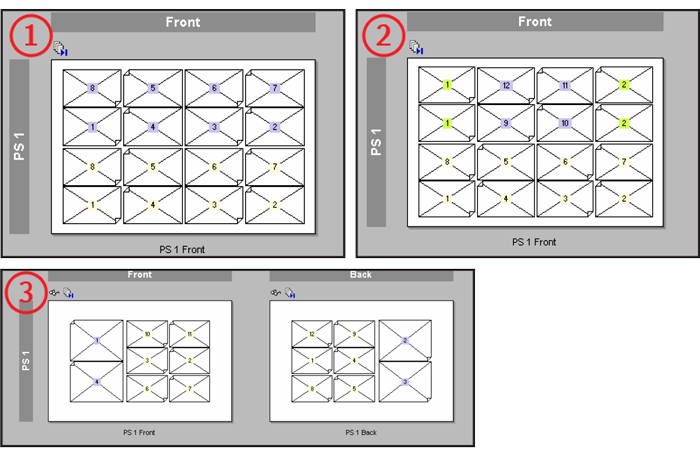
Three examples: 1) two eight-page books on one Work and Turn sheet, 2) a twelve-page (8+4) book and a single sheet two out on one Work and Turn sheet, 3) a four-page full size and a twelve-page half size on one Sheetwise form.
Multiple Parts
Enter the total number of pages (for all parts). At the product level, click on the pencil icon. Change the binding style to Stacked or Mixed.
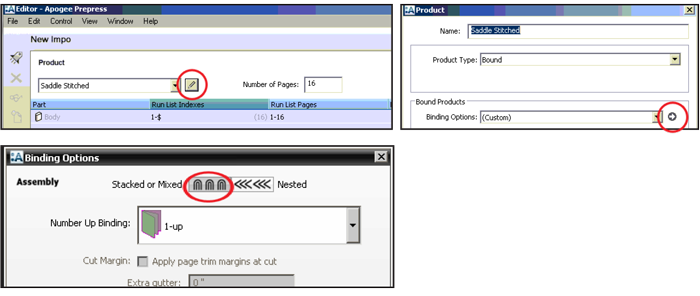
Create additional parts in the Product tab for each of the individual impositions that will be placed on the sheet.
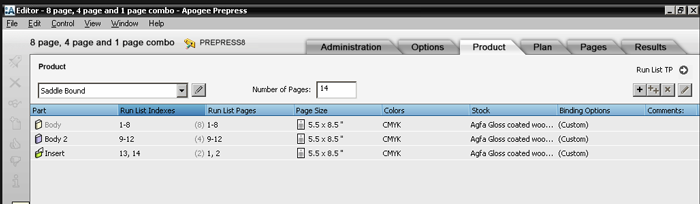
Edit the individual parts by double clicking on each one, and check the box to Keep pages on separate signatures. Also check Number pages independently if desired (if the sections do not assemble into the same imposition).

Edit Imposition
Click Edit Imposition to place the individual fold sheets onto the press sheet.
Choose the desired fold scheme and then drag and rotate the individual parts to place them onto the press sheet.
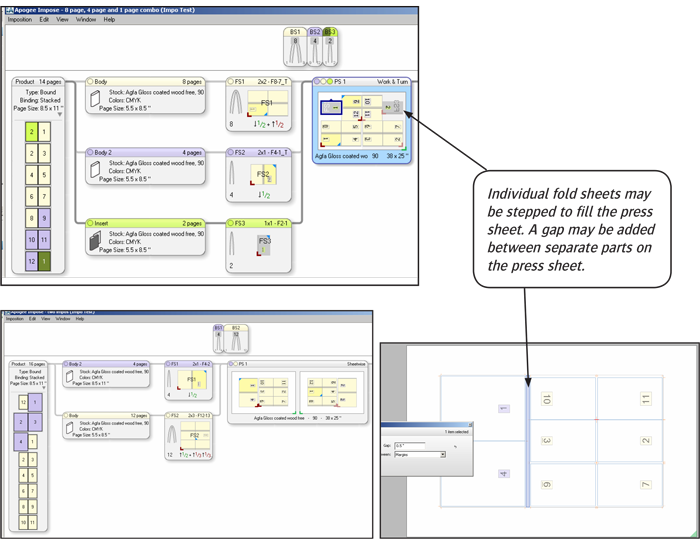
Place page content in the runlist, choose the desired press, and submit the job.


 RSS
RSS
