Exporting Run List Pages
At A Glance:
You have an additional way to export the pages in your run list in Agfa Apogee Prepress 7. You can export a single, combined PDF of the run list pages.
Applies To:
Prepress Automate, Manage, PDF & Proof
How It Works:
Place your pages in your run list as always. Sequence them as necessary and pull from one or more available PDFs. In the example below, several PDFs were used in the jobâs run list.
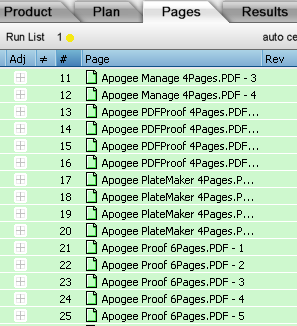
Right-click (Windows) or ctrl-click (Mac) on any page in the run list. Down toward the bottom of the list, youâll see a new selection, Export Run List. Select it, then provide an appropriate location and name. By default, the PDF will be named RunList_JobName.pdf.
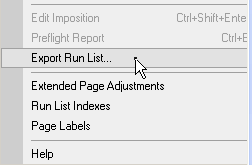
You canât perform this action if the job is currently in Edit mode or page placement hasnât been confirmed.
Navigate to the exported PDF and open it. Open the properties tab â the page count will match the number of pages in the Run List.
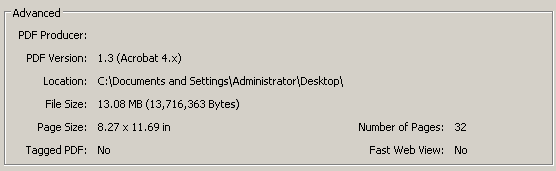
Why is this Important?
If you can export a PDF of the contents of your Run List, it means you donât have to worry about how many source files are used. Once youâve placed your pages, if you need a backup of just the pages used, you can achieve that by exporting the Run List.
That combined file can be used for digital purposes, for archiving, for electronic page checks â whatever you need it for.
Prior to this functional change, you had to use an addtional branched flow from the run list to an export task. Now you have a one-click process, so you can make one when you need it and leave it if you donât.


 RSS
RSS
