Color management with Enfocus PitStop action lists and profiles
At A Glance
An Enfocus PitStop preflight action list or profile can give different results when used in Apogee Prepress and Enfocus PitStop. This is due to the absence of color management settings in the Enfocus action list or profile.
- When an Enfocus PitStop action list or profile without the correct color management settings is used in Adobe Acrobat, the Enfocus PitStop Color Management Preferences in Acrobat are used.
- When an Enfocus PitStop action list or profile without the correct color management settings is used in Apogee Prepress 8 simple color management rules are performed: ICC profiles get removed and RGB are converted to simple CMYK values (e.g. R to 100M 100Y). The Preflight report will mention the conversion fix:
Converted color to Device CMYK color space".
In previous Apogee Prepress versions the job posted an error saying no profile could be found.
To have the Enfocus Preflight action list or profile handle color management correctly in Apogee Prepress it is necessary to insert the correct color management settings in the Enfocus resource.
Applies To:
:Apogee Prepress
How It Works
Color management settings in an Enfocus action list
The action list should start with the action 'Override color management settings' as in the example below.
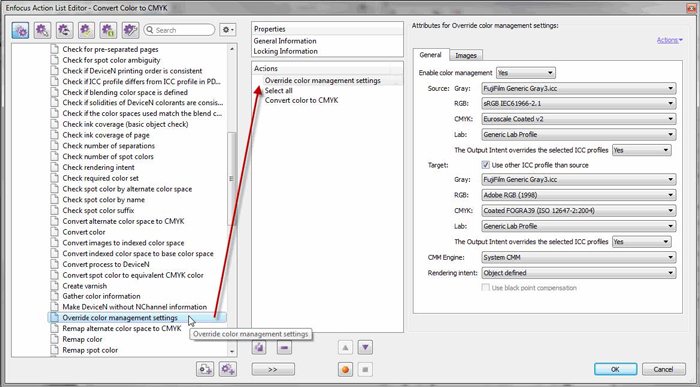
Color management settings in an Enfocus profile
The 'Color Management' settings in the Setup section of the preflight profile must be enabled as in the example below.
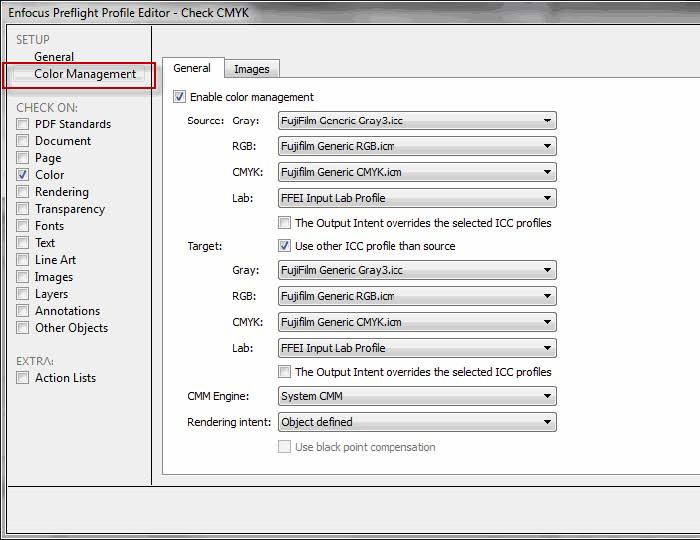
Why is this important?
To handle color management correctly in Apogee Prepress and get an identical result between Apogee Prepress it is necessary to insert the correct color management settings in your Enfocus PitStop preflight action lists and profiles.


 RSS
RSS
