Adding Additional Pantone Color Books
At A Glance:
![]() Pantone Metallic and Pantone 2010 color books can be loaded into :Apogee Prepress 7. By default, they are not loaded on your system but are available on Apogee Network. Instructions for loading a color book are included in this module.
Pantone Metallic and Pantone 2010 color books can be loaded into :Apogee Prepress 7. By default, they are not loaded on your system but are available on Apogee Network. Instructions for loading a color book are included in this module.
Applies To:
Prepress Automate, Manage, Control, Render, PDF, PDF & Proof
How It Works:
On your Agfa Apogee Prepress system, a colorbook provides predictable and reliable results when determining color values for processing. Colorbooks can directly impact your trap results, color conversion (spot to process) and proofing.
There are two types of colorbooks in Apogee Prepress. Some are predefined and others are userdefinable. The new colorbooks list the Pantone Metallic library and spectral data for Pantone 2010.
To deploy either Pantone colorbook on your system, you must first load it, then configure your PDFRender parameter set(s) to use it.
The Pantone Metallic colorbook available on Apogee Network assumes metallic inks will be dry fitted, so are designated with the "opaque ignore" colorant type.
You must be logged into the Apogee Client as Administrator level or higher.
Loading A Color Book in :Apogee Prepress
- Go to System Overview and select the Generic Press TP.
- Double click the Colorbooks resource.
- Click this link to download the additional Pantone Colorbooks to your local system and unzip the file somewhere on your local harddrive (It is strongly advised not to use the colorbooks that you find on the Apogee Prepress 7.0 DVD but to use the updated color books provided on Apogee Network)
Click the folder icon to open the add colorbook dialog box. - Navigate to the location on your hard drive where you unzipped the zip file
- Select PantoneMetallicCoated.mime and click Open.

![]()
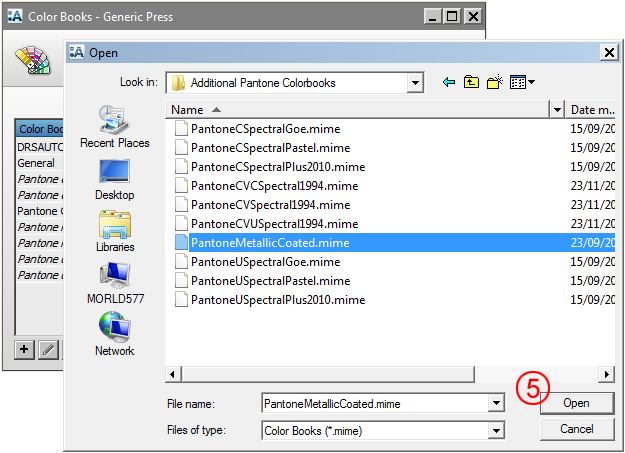
You can confirm the color book has been successfully loaded by inspecting the Colorbook Resources window.
Using a Colorbook in :Apogee Prepress
Typically, colorbooks contain both a color's definition and its neutral density value. The color's definition is one of the major factors in converting it from a spot color to a process color. The color's neutral density describes how "light" or "dark" it is, directly impacting its trap characteristic.
There are two PDFRender parameter settings that take advantage of colorbooks, Trapping and Separations. You can use both, either, or none at all, depending on your workflow.
To select the colorbooks for separation handling, do the following.
- From the System Overview, select the PDFRender task processor.
- Double click the parameter sets resource.
- Select the Separations icon and either edit an existing resource or create a new one.
- Click the Books button in the Color Definitions section.
- Select the checkbox next to any additional colorbook and click Okay.
- Optionally, you can use the up/down arrow keys to resequence the order in which a colorbook is accessed.
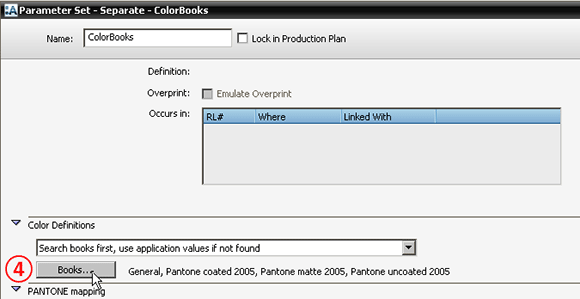
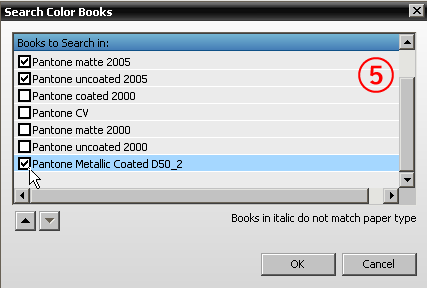
You can also do this from within any job, using the "Manage Parameter Sets" feature.
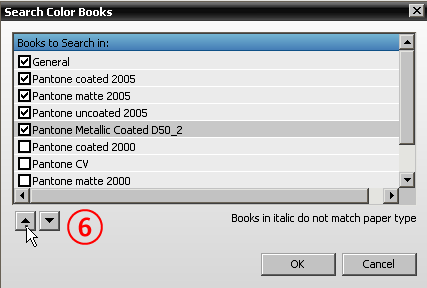
To select the colorbooks for trapping values, do the following.
- From within the job, select the Trap portion of the PDFRender task.
- Scroll down to the Trapping Order and Densities section and click Inks.
- In the Ink Densities section, choose Search Books from the drop down menu. You should see a listing of all the books currently used within the Separations value of the PDFRender task.
- To change the books used for trapping, click the Books button and select the desired colorbooks.
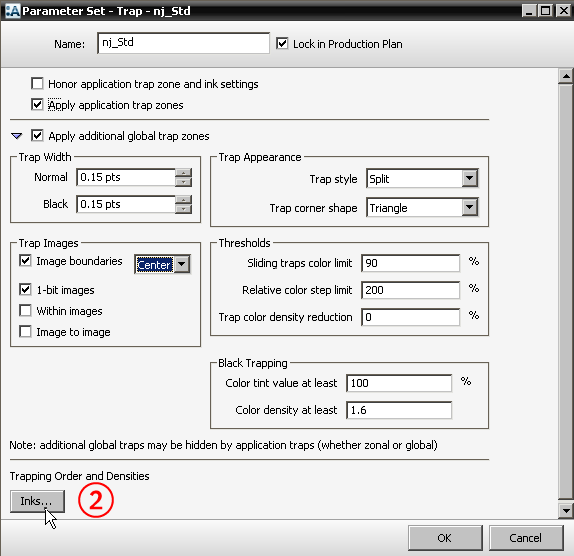
You can use the "Save As" or "Manage Parameter Sets" feature from within the job to save your settings for future use.
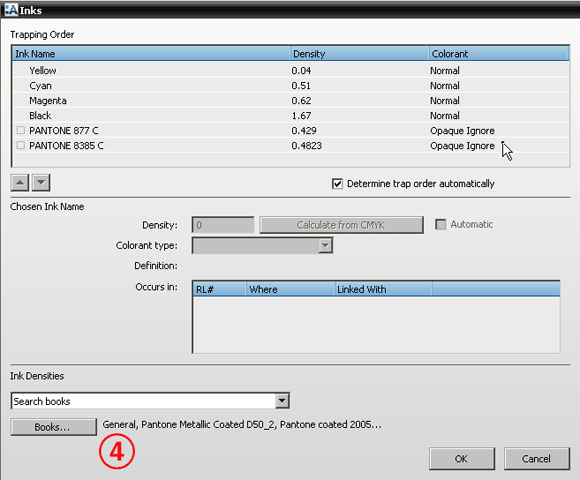
Why is this Important?
It's not unusual for a PDF to have content created by multiple applications. As a result, your production file may contain conflicting, embedded color information.
When you use colorbooks within the workflow, a standard is applied across your file content. Whether you use colorbooks for color separations and/or trapping, you achieve consistent results across your production flow.


 RSS
RSS
