Smart Input Space Recognition or SISR
At A Glance:
SISR or Smart Input Space is a technology to automatically recognize the standard ICC color profile that has been used to generate the CMYK values of an image. The retrieved profiles can be used for multiple purposes: warn for incorrect tagged profiles, tagging untagged images, overruling incorrect profiles to images or even, through statistical analysis, determine which profile fits best as output Intent profile for a complete PDF document.
A user can enable different SISR action list through the Agfa Apogee Preflight TP.
- SISR enabled color validation of PDF's and warns the user for unsafe color definition.
- SISR can automate Press Repurposing intelligently by detecting the document profile
- SISR avoids production problems in terms of color
- SISR enables common CMS policies for different output devices
- SISR is completely integrated in Apogee Prepress
Applies To:
ColorTune 7.0 (Apogee Color Quality Manager license
How It Works:
The SISR routines are part of the internal Apogee Color Management Module and is controlled through the Apogee Preflight Task Processor. A set of specific Apogee Preflight Action Lists are available that can be selected by the user and which are optimized for different types of applications.
In order to find out which profile has been used, a number of sample pixels are taken of the image. Of those pixels, some specific characteristics like amount GCR, total ink, K (black) characteristics are compared to those of the SISR profiles list. The profile with the best matching characteristics (with a certain minimal tolerance) will be chosen to be the profile for that image.
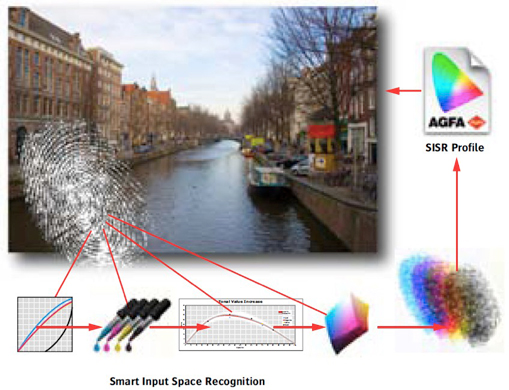
The SISR algorithm can use different modes. It can retrieve the best matching profile specifically for every image or it can determine the best profile for the first images (eg. 40 images) and attach the most recurrent profile to the document. As such the profile can also be applied to vector data, small images and even flattened images, when applying Press Repurposing.
SISR Apogee Preflight Actions
Five Apogee Preflight Action Lists are available for Apogee Prepress 7:
- ap_SISR_LogWarnings (Check only)
This action will check the attached CMYK profiles to images with the image content. Images that are tagged with a different profile then what SISRS detects as the most probable , will create a warning in the preflight report. Also for untagged images the most likely profile will be logged. - ap_SISR_MostRecurrentToOutputIntent
This action list will analyze the first 40 images of the complete document to determine the most recurrent profile for CMYK images.
The most recurrent profile will be set as output intent.
The profiles embedded in the document will be taken into account to calculate the most likely profile for an image.
Images which have a profile will not be untagged, untagged images will not be tagged with the output intent.
This action list requires that the output intent profile is honored through the Document tab of the PDFRender input cms settings. (Use tagged).
If the Press profile is different from the output Intent profile (document profile assigned by SISR) then Press repurposing will be enabled.
Note: For this action list it best to minimize the amount of SISR profiles to a minimum value.
- ap_SISR_MostRecurrentToOutputIntentAndTagWithRecurrent
Similar to the previous action list but on top of this untagged images will be tagged with the same (most recurrent) output intent profile.
This action list requires that the output intent profile is honored through the Document tab of the PDFRender input cms settings. (Use tagged).
If the Press profile is different from the output Intent profile (document profile assigned by SISR) then Press repurposing will be enabled. - ap_SISR_TagWithBestProfiles
This action list will analyze the complete document, look for untagged CMYK images and tag those with the most likely profile for that image.
The SISR ICC profile resources will be evaluated.
CMYK profiles that are embedded in this document will also be used as candidate for the untagged images.
Images which have a profile will not be untagged.
This action needs a ticket with a PDFrender TP. - ap_SISR_TagWithMostRecurrent
This action list will analyze the first 40 images of the complete document to determine the most recurrent profile for CMYK images.
The most recurrent profile will be used for the untagged CMYK images and the CMYK line art of the page.
To find the most recurrent profile, the embedded profiles will also be taken into account.
The SISR profiles will be evaluated.
CMYK Profiles that are embedded in this document will also be used as candidate for the untagged image.
Images which have a profile will not be untagged.
This action list may break overprint behavior of lineart when the tagged profile is not equal to the destination profile (press or doc profile), because this action list also tags line art (not text).
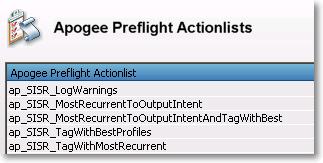
SISR (ICC) Reference Profiles
In order to assign the correct profile to images, some reference profiles are needed. After a normal installation no ICC profiles are available as SISR profile.
Reference profiles can be added via the 'Sisr Profiles' resources of the Apogee Preflight Task Processor. All icc profiles added to the SISR ICC profiles resource category will be used for all 5 SISR action list.
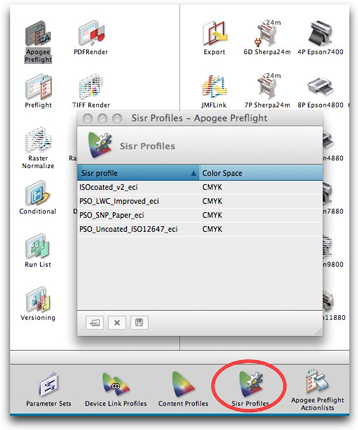
SISR Preflight reports
All SISR actions (fixes or warnings) can be consulted through:
- The Apogee Client via the notification mechanism
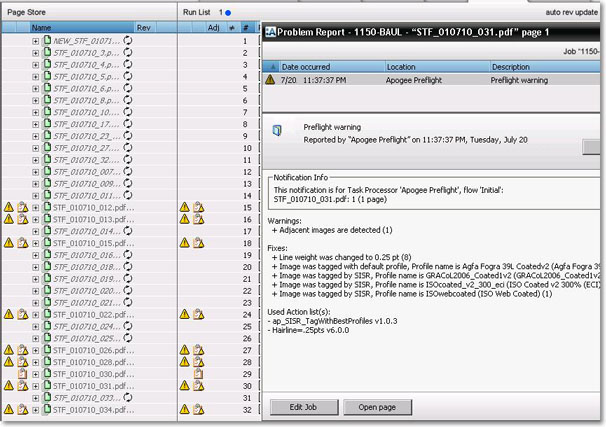
- Exported as a Apogee Preflight report (PDF file)
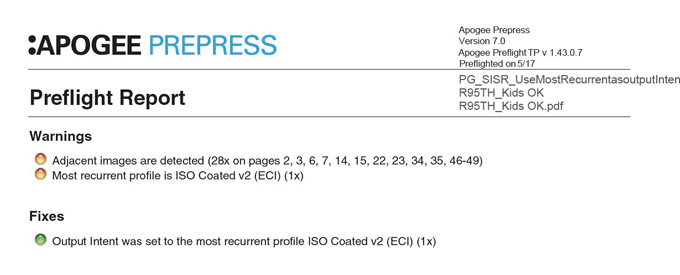
- With the Apogee preflight Reporter (Acrobat Plug-in): you can browse over the different fixes and warnings. By clicking on the buttons the images that are fixed by SISR can be highlighted.
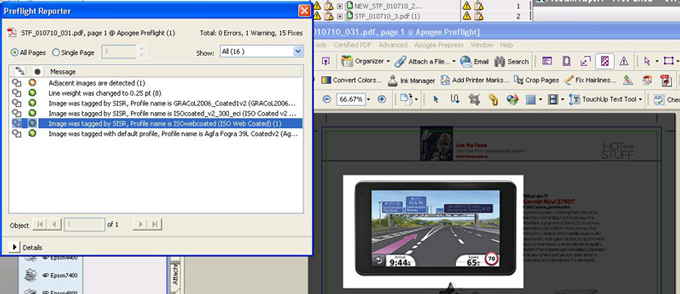
Why is this Important?
In order to achieve correct color conversion from one CMYK color space to another CMYK color space, images must be associated with the ICC color profile used to create them. This is usually accomplished by embedding the ICC profile when the file is saved in Photoshop. The embedded profile acts as a map that defines the color of each CMYK pixel combination in device independent L*a*b* color space. Apogee uses the embedded profile to correctly reproduce the image in a new color space.
However, not all image files are saved with an embedded ICC profile. Many document image objects are converted to CMYK and saved without an embedded profile. This approach works fine if the PDF document files are prepared and intended for a single printing condition, e.g. sheetfed coated. It creates a problem if the client subsequently asks to "repurpose" the files to a new color space, e.g. coldset web uncoated.
Rather than simply assigning a "default" ICC profile to all untagged CMYK objects, SISR can automatically identify and assign the correct ICC profile to each untagged CMYK object in a PDF. Using SISR ensures that CMYK to CMYK conversions will yield optimum visual results in the new color space.
Sidenotes
- use the SISR action that perform tagging only for jobs of which you are not sure about the origin of the CMYK content.
- Always verify the preflight report and check visible result with either "Output Intent Preview" in Acrobat, a contract proof from Apogee or a Softproof in Apogee on calibrated monitor with large enough color gamut.
- Don't use SISR actions that perform tagging , for PDF's that were created with certified settings and that are properly tagged. Eg when there is an Output Intent profile included in the PDF, there is no further need for SISR to tag untagged CMYK object.
Downloads
All the SISR Apogee Preflight Action Lists mentioned above are available on the SupportFiles folder of Apogee Prepress in: \\[Servername]\SupportFiles\ApogeePreflight\Actions\Extra\SISR\
or download the SISR Apogee Preflight Actions from Apogee Network.
Contact your local Agfa sales or service representative to get more information about our SISR technology or send us an email.


 RSS
RSS
