Duplicating Hot Tickets
At A Glance:
With Agfa Apogee Prepress7 you can duplicate Hot Tickets.
Applies To:
:Apogee Prepress Automate, Manage, Control, PDF, PDF & Proof
How It Works:
Duplicating a Hot Ticket is just like duplicating a Job Ticket. Select a ticket, duplicate it, make the necessary adjustments and submit.
In the example below, the original Hot Ticket is designed to produce both plates and proofs for the SM52 press. It has an unspecified number of pages and an undefined imposition. It also notifies when a spot color is present and automatically converts RGB to CMYK. The proofing flow has been set to discard all, allowing the user to choose when or if a proof should be made.
- In the Hot Tickets window, select the Hot Ticket you'd like to duplicate.
- Right click (win) or CTRL+click (mac) and select Duplicate Hot Ticket.
- Supply a new name and adjust any part of the flow you need. In our case, we want a ticket that does the same thing but is targeted toward the SM74 press.
- Click Submit.
- The new (duplicate) Hot Ticket is ready to use.

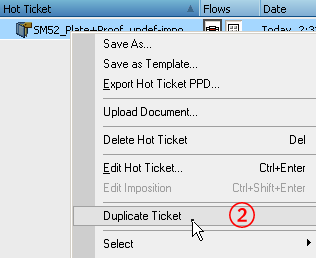
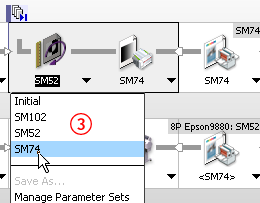


Why is this Important?
Hot Tickets are frequently overlooked as a method of automation. Most users think of them as simplistic, single-task oriented jobs. Hot Tickets can be much more, using multiple flows and actions, to direct your work where you need it to go.
Instead of building each Hot Ticket from scratch, you can now duplicate a well-formed one, offering you expanded automation possibilities.


 RSS
RSS
