How to process the Ghent Output Suite 4.0
using Apogee Prepress 9.1
The Ghent Output Suite is created by the GWG or Ghent Workgroup, an international organization made up of graphic arts users, associations & developers building best practices for publishing workflows. The Ghent Output Suite is created for users in the graphic arts industry who regularly process PDF files. The set of test patches helps them determine if their workflow processes PDF/X based documents properly. In today's complex digital prepress environments, application settings and RIP settings can have a significant effect on the end results for printed materials.
This document describes how to process the Ghent Output Suite using Apogee Prepress 9.1, the prepress workflow solution of Agfa Graphics.
The Output Suite can be downloaded from the GWG website. That page also has links to a white paper and technical documentation. To learn more about Agfa workflow solutions please visit the Apogee Prepress product page.
Prerequisites
The following components are needed to process the test patches of the Ghent Output Suite:
- Apogee Prepress 9.1 (build 9.64.0)
- Essential Fixes 1 and 2 (These can be installed using UpdateManager)
- Version 9.0.13 or later of the Apogee Preflight action ap_Fix PDFInconsistencies.
Please contact your local Agfa sales or service representative if your workflow system does not have the above-mentioned software components.
Apogee job ticket settings
The production plan below and the highlighted settings are recommended for processing the Ghent Output Suite. There are three Task Processors that need to be configured properly.

Settings for the Apogee Preflight Task Processor
Below are the recommended settings for the Preflight Task Processor. The PDFRender Task Processor must be preceded by the Apogee Preflight Task Processor. The latter must make use of the ap_FIX PDFInconsistencies v.9.0.13 (or higher) action list.
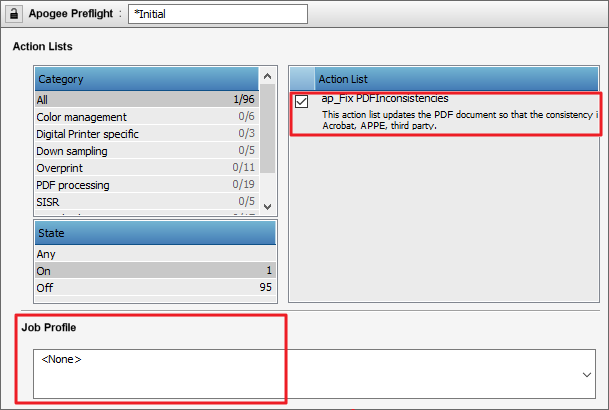
Why is it necessary to use the 'ap_FIX PDFInconsistencies' action list?
Objects in a PDF file can have a different rendering behavior in the workflow (depending on the production settings in Apogee Prepress) compared to the result in PDF viewers (Acrobat, etc). The rendering behavior is influenced, among others, by separate job settings (keep - convert) or image settings. To overcome this, it is sometimes necessary to inspect the PDF file and solve any ambiguous PDF constructs before rendering the data.
Other Apogee Preflight settings
To process the Ghent Output Suite correctly, there is no need to use an Apogee preflight profile.
Settings for the PDFRender Task Processor
The screen capture below shows the recommended settings for the Render Task Processor. The CMS setting must use the mode 'Document Based'.
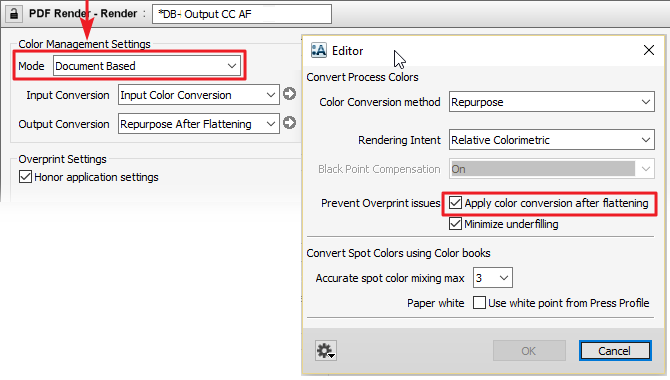
Separate settings
The Ghent Output Suite can be rendered with either 'Convert' or 'Keep' policies for the included spot colors. Since Apogee Preflight controls Emulate Overprint it is important that you don't change the default setting 'Automatic'.
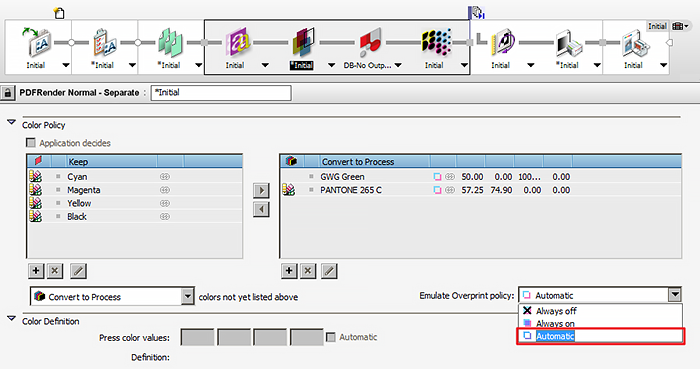
Render - Color Management settings
The PDF/X standards clearly document how objects within a PDF can be defined in terms of color settings and how consuming software should apply color conversions on the objects with the PDF. In this step it is crucial that the output intent profile serves as a destination profile. Ideally it should be the same as the actual press profile.
To enable correct processing by the PDFRender Task Processor it is advised to use 'Document based CMS' mode because this guarantees that the PDFRender Task Processor converts the input document correctly to the document output intent. The Input Color Conversion honors all the embedded attributes, such as color profiles, overprint settings, transparencies, layers (more precisely PDF optional content groups - OCG).
The above production plan shows the recommended CMS settings.
Settings for the Press Task Processor
In the Press Task Processor you can still do output color conversion. This means you can use InkSave or do last-minute press repurposing.
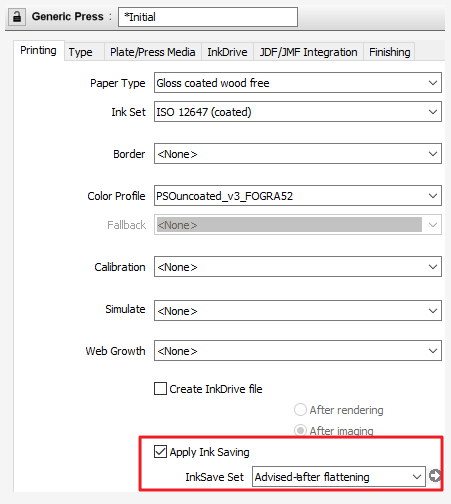
The use of 'Document based' CMS ensures that all these attributes behave as expected by the designer. The result can be compared to the visual result in Adobe Acrobat Pro with 'Simulate Overprint' enabled (Tools\Output Preview).
Output color conversion after flattening
Apogee Prepress 9.0 and later can apply color conversions after flattening, which enables the workflow to process the GWG Output Suite correctly if an output color conversion is enabled. The 'Apply color conversion after flatting' option triggers the color conversion (eg. InkSave or Press Repurposing or even both combined) after resolving overprints, transparencies, and mixing of converted spot colors.
Rendered results
The screen captures below shows the results of using correct rendering settings in Apogee Prepress 9.1 when using an ISOcoated profile.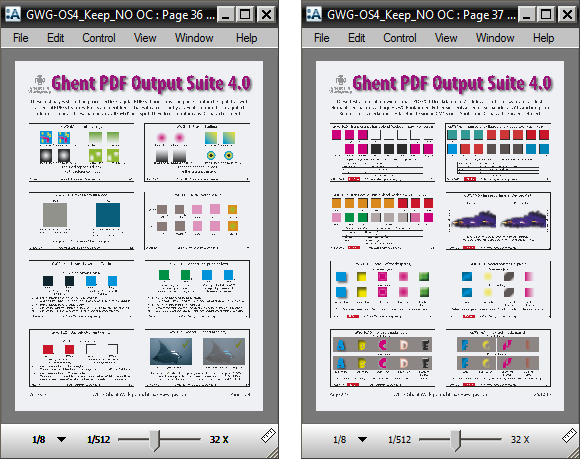
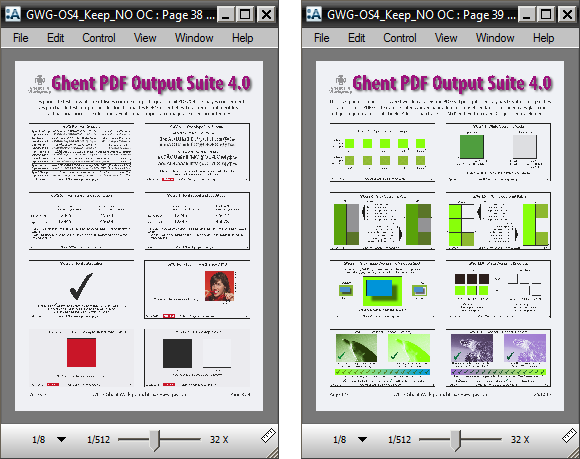
Remarks
The GWG Output Suite 4.0 can also be processed with Apogee Prepress 8.0. Version 9.1 of the Apogee Prepress workflow is, however, better at handling output color conversions.


 RSS
RSS
