Using Apogee Impose and Acrobat script to create French and English Tumble Booklets
At A Glance
In multi-lingual countries such as Canada, Belgium, Switzerland many things are printed in two languages. Tumble booklets are designed in such a way that each half of the book is printed in a different language. In this example the booklet is 32 pages. The first 16 pages are in English and the last 16 are in French. The two halves of the book are imposed in such a way that each language is readable when the book is tumbled.
To achieve this Apogee Impose is used to create the imposition and an Acrobat script is used to invert the page order of the French version.
Applies To:
Agfa Apogee Prepress Manage or Integrate, Adobe Acrobat version 9 or 10
How It Works
Lets begin with the Adobe Acrobat javascript. Adobe Acrobat 9 and 10 allow for the use of javascript to add functionality to the application. The scripts below will add a function to reverse the page order of a document. In order to produce this job the second language, in this case French, needs to have the pages in reverse order in the Run List. By using this script in Acrobat reversing the order is easier that having to drag the pages in to the Run List in reverse order.
For Adobe Acrobat 9
- Download the java script for Acrobat 9.
- Place the file in
...\adobe\Acrobat9.0\Acrobat\Javascripts\
Reverse will now be a menu item under the 'Document' menu.
For Adobe Acrobat 10
- Download the java script for Acrobat 10.
- Place the file in
...\adobe\Acrobat10.0\Acrobat\Javascripts\
Reverse will now be a menu item under the 'View' menu.
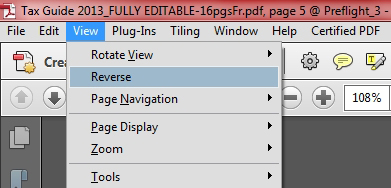
Now that the script is in place open the document that will be the "back" of the booklet (in this example the French document) and use Document>Reverse (Acrobat 9) or View>Reverse (Acrobat X) to reverse the page order and save the new document.
Now on to the Apogee Impose portion of this document.
- Start a new job picking the appropriate ticket template and select the appropriate product definition.
- The page size for this job is 5.375 x 8.5 inches portrait.
- There are 16 English and 16 French pages so the total page count is 32.
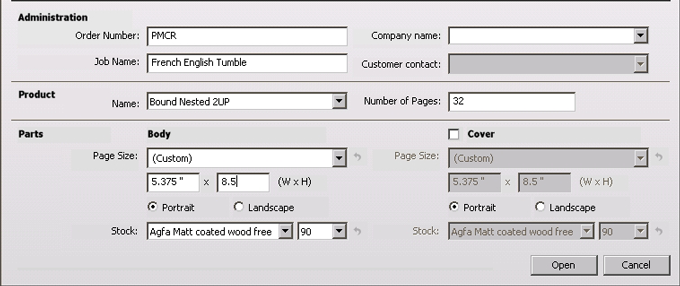
- Select the required Press Sheet Layout. In this case it is 'Center Center'.
- Define an English and a French part. Each part is a plain part. English uses Run List Indexes 1-16 and the French uses 17-32. Make sure the "Number pages independently is checked:
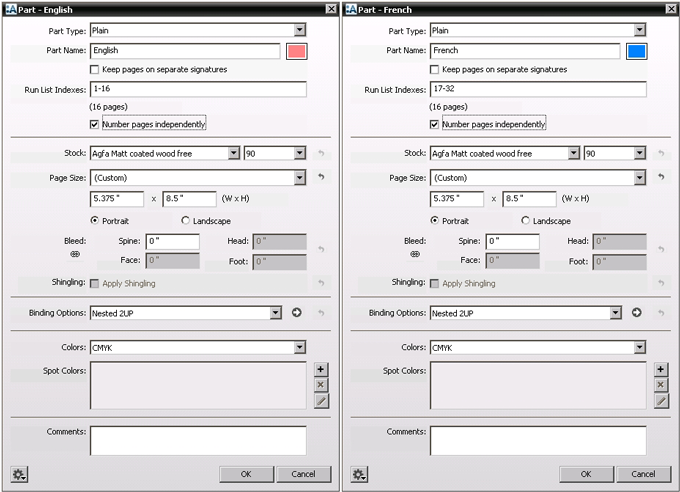
- Click 'Edit Imposition'.
- Split the assembly in to two 16 page book signatures.
- Select the required fold schemes.
- Drag the Press Sheet to the required Press.
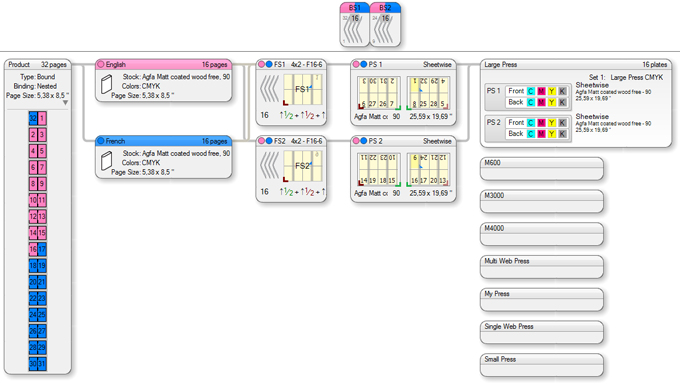
- Make any other necessary adjustment such as marks and close the imposition editor.
- Make any necessary adjustments to the job plan and submit the job.
- Upload the English document and the reversed French document that was created earlier.
- Click on the Pages tab.
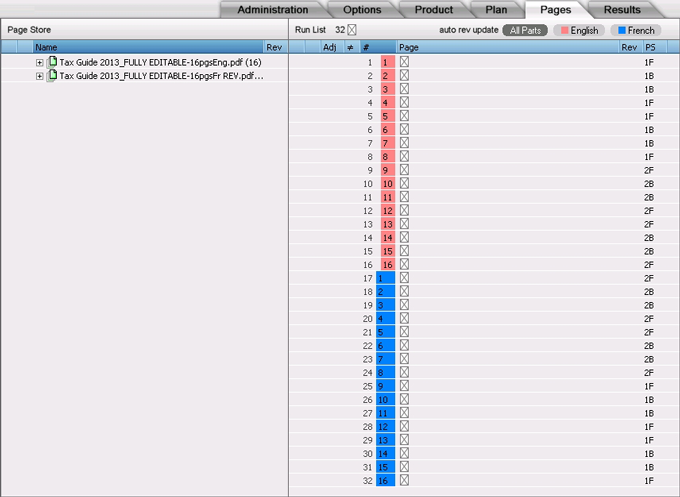
Because two distinct parts where created earlier it is easy to see in the Run List which pages go where. Since this is a "tumble" booklet the French pages need to be placed in reverse order. But since the PDF has already been reversed using the script in Acrobat the file can be dragged in one piece instead of having to be dragged a page at a time and placed in reverse order. - Drag the pages to the Run List.
- Before submitting click on the Results tab.
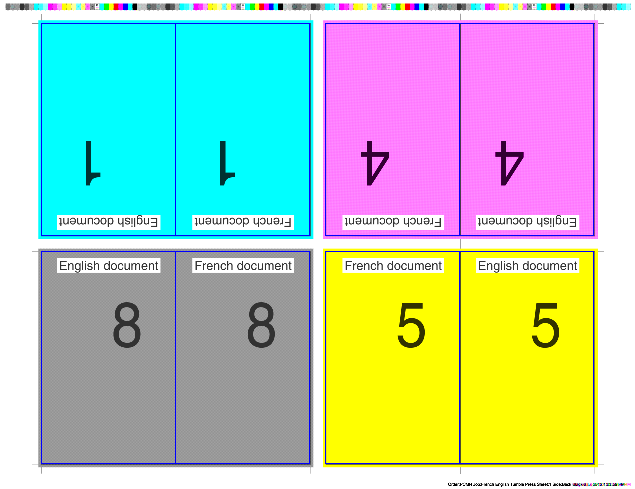
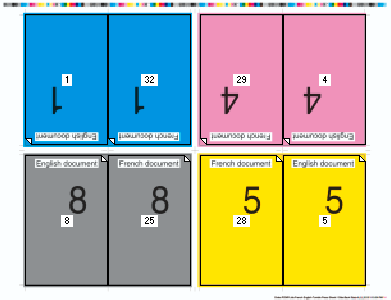
Although the pages are in the correct position the orientation is wrong for a "tumble" booklet. - Go back to the Pages tab and select the French pages in the Run List.
- Right click the selection and choose page adjustments. Rotate by 180 degrees.
- View the results.
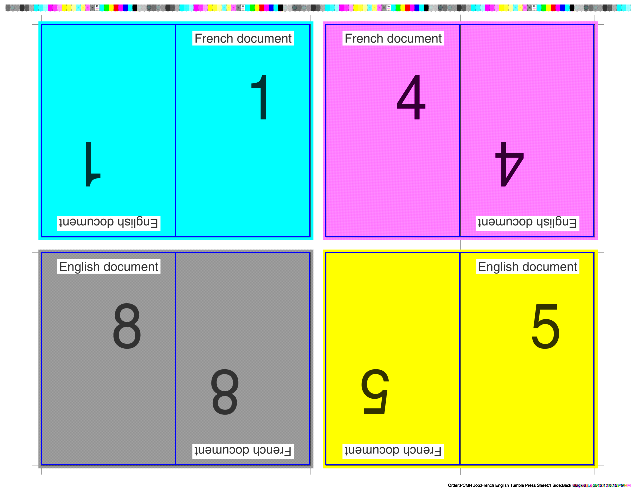
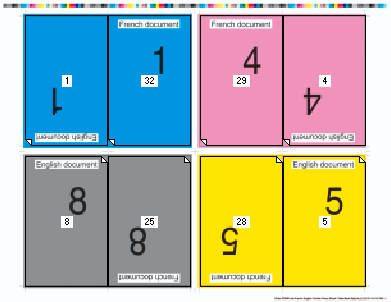
The French pages are now in the correct position and orientation for a "tumble" booklet. - Submit the Job.


 RSS
RSS
