QuickFill Enhancements
At A Glance:
The QuickFill dialog has expanded considerably since its introduction in :Apogee Prepress 6. You can specify more than just order number, job name and page count in :Apogee Prepress 7.
Applies To:
Prepress Automate, Manage, Control, PDF, PDF & Proof; Portal WebApproval
How It Works:
When you start a new job from a template, the QuickFill dialog allows you to enter a lot more job-specific data up front. Depending on the job and the information you already have regarding how the job will process, you can enter as much or little as you need.
Information from the QuickFill dialog populates the Administration tab, and parts of the Product and Plan tabs. If you are using :Apogee Impose, information you provide in QuickFill can be used by Prepress for both automatic and manual imposition.
To examine the enhancements in QuickFill, start a new job from templates.
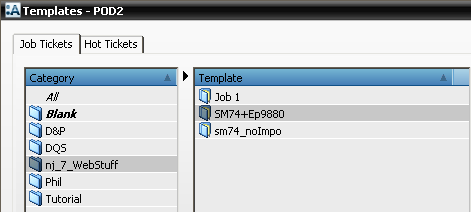
In the QuickFill dialog, enter an order number and job name.
Notice the Customer fields to the left? If you're a Portal WebApproval customer, these allow you to enter the customer and contact information right now, instead of having to wait and fill them into the Administration tab. The Company name drop down will allow you to select any currently defined WebApproval account on the Prepress system. Customer contact allows you to select which pre-defined company user will be used for the job.
Your WebApproval Companies may have one or more contacts. If you have multiple contacts, you may select WHICH contact will receive Prepress and Portal notifications.

For additional information on :Apogee Impose, please see the relevant sections elsewhere on this site.
The next section allows you to specify the number of pages in the job. This can always be manually altered later by editing the job plan. Accompanying the page count is a new field called Product. This drop down allows you to pick any defined product type. There's two uses for this: you use multipart flows or you use :Apogee Impose.
Products are defined in the Product tab within a job or from the System Overview. A product specifies a number of production parameters, including binding style and edge. It can be as specific as you need for :Apogee Impose, or more general for multipart plans. In QuickFill, you DO NOT have to supply a Product name.

Below is an example of the drop down Product list. Your system will have as many or few as you deem necessary based on how you use Prepress.
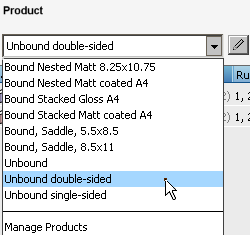
If you're using PDF or PDF & Proof, you will not be using the Product tab.
The final section allows you to supply Body information for up to two parts. By default, only the main Body part is available, but you can select the Cover checkbox to add that information as well.
This information is used by either :Apogee Impose or multipart plans to define page sizes, orientation, and printing stock. All items from the drop downs can be predefined in your system in System Overview, the Products tab, or from within :Apogee Impose.
You DO NOT need to supply information in this section if it is not relevant to your job.
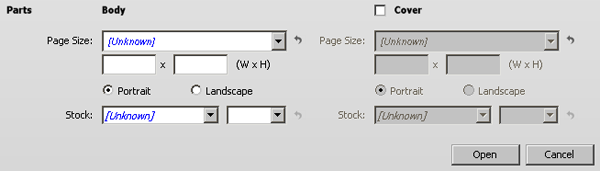
When you've supplied all the relevant information, click Open and your job will be created. By default, you'll be in the Plan tab and can provide any additional information you require to begin processing on the job.
Why is this Important?
Using QuickFill gives you the ability to define more production-based information up front, so there's less tabbing around within the job. Combined with thoughtful job ticket templates and knowledge of how the job will be produced, your jobs can be deployed faster, increasing your overall productivity.


 RSS
RSS
