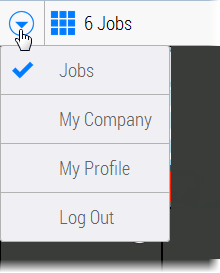Editing Your Account
Users can edit their own profile details once they are logged on. Administrators can edit other users and their company.

Open the main menu in the top left corner and choose My Company or My Profile depending on what you want to edit.
Edit your own profile
1 Open the main menu and choose My Profile to display your profile.
2 Click Edit in the bottom right corner and edit or complete the details as required. See
“User Settings” for an explanation of the settings.
Edit company info
NOTE: Only for users with the Administrator role.

Open the main menu and choose My Company.
In the Company window you can edit or add company information by clicking the Edit button in the bottom right corner of the Company info panel. See
“Company Settings” for an explanation of the settings.
For example, complete the address details of your company and click Save and Continue. The new information is added to the Company panel.
Edit another user’s profile
NOTE: Only for users with the Administrator role.

Open the main menu and choose My Company.
In the Company window you can edit a user by clicking the user in the User panel on the right, and then Edit in the bottom right corner. See
“User Settings” for an explanation of the settings.
Add a new user
NOTE: Only for users with the Administrator role.

Open the main menu and choose My Company.
In the Company window you can add a user by clicking New at the bottom of the Users list. See
“User Settings” for an explanation of the settings.