:Apogee Color Management
Advanced Tutorial
About this advanced tutorial
What are Profiles?
Color profiles contain the necessary information for CMM to convert color data between native-device color spaces and device-independent color spaces. The color spaces of two devices are connected via the device-independent color space, i.e. the so-called Profile Connection Space or PCS. The International Color Consortium (ICC) specifies 3 device profiles and 4 "other" profile types:
- Input profiles: for input devices, such as scanners and digital cameras
- Display profiles: for display devices such as monitors, but also generic display color spaces such as sRGB, AdobeRGB
- Output profiles: for output devices such as printers and presses.
- Device Link profiles: to convert with a single (fixed) link 2 device color spaces with each other. (e.g. Press CMYK to Proofer CMYK)
- Abstract Profiles: the opposite of Device link profiles; they convert PCS to PCS and can be used to apply color edits in for example the Lab space (saturation boost, gamma changes,...). Currently, :APOGEE Prepress does not use or support these profiles.
- Named Color profiles: for spot color libraries like Pantone. :Apogee ColorTune Spot can be used to generate named color profiles. These profiles contain a list of color names with their corresponding color values.
- Space profiles: to convert between non-device color spaces, e.g. from Lab to Luv (rather theoretical and used rarely).
How Does Color Conversion Happen?
To be able to do a color conversion, you need two profiles: a source profile and a destination profile. The device-dependent CMYK color data of the source space needs to be linked to the device-dependent color data of the destination space via the device-independent Lab color space (PCS. The first lookup table of the first profile will be linked to the second lookup table of the second profile:
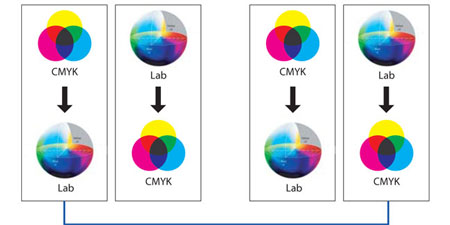
Thus, colors are converted over the device-independent Lab color space (PCS). The above example is a typical press-to-proofer conversion, in which the press is the source space and the proofer is the destination space. The press needs to be simulated on the proofer. For this application, the proofer color space needs to be larger than the press colors space so that every single color on press can be simulated.
An example of an input-to-press conversion is the following:
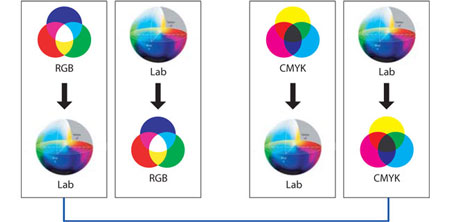
Here, you see that an RGB profile is linked to a CMYK profile using deviceindependent Lab as an intermediate color space.
In this Advanced Tutorial you will learn how to deal with the Color Management settings. Color Management enables you to define the color behavior of PostScript, EPS or PDF images and objects, which can have a CSA (Color Space Array) or profile embedded or not. You can use Color Management in both the PDFRender and the Normalizer Task Processors.
Lesson 1 of this tutorial is fully available in the sample file.
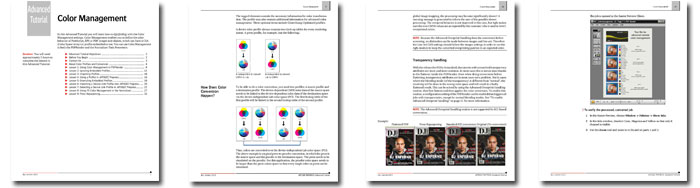
Tutorial Objectives
In this Advanced Tutorial (9 lessons - 58 pages) you will learn how to use Color Management in both the PDFRender and the Normalizer. You will learn what CSAs and profiles are and how you can import them in PDFRender. You will also learn how to ignore or overrule embedded CSAs or profiles. You will also learn about Device Link Profiles, and how to use them for Input-Press Color Management.
In the Press Repurposing lesson you will learn how a file can be repurposed for a different output device.
Who Should Follow this Tutorial
This tutorial has been prepared for Administrators and Operators who want to learn about Color Management in Agfa Apogee Prepress by performing step-by-step procedures.
Duration
You will need approximately 5 hours to complete the lessons in this Advanced Tutorial.
Contents
- Advanced Tutorial Objectives
- Before You Begin
- Contact Us
- About Color Profiles and Conversion
- Lesson 1: Using Color Management in PDFRender - Fully included in the sample file
- Lesson 2: Ignoring Embedded Profiles
- Lesson 3: Importing Profiles
- Lesson 4: Using a Profile in :APOGEE Prepress
- Lesson 5: Overruling Embedded Profiles
- Lesson 6: Importing a Device Link Profile into :APOGEE Prepress
- Lesson 7: Selecting a Device Link Profile in :APOGEE Prepress
- Lesson 8: Using PS Color Management in the Normalizer
- Lesson 9: Press Repurposing
Downloads
Click here to download a sample of this tutorial.
Click here to download the resources for lesson 5 of this tutorial.
Click here to contact your local Agfa sales or service representative to purchase the full version of this advanced tutorial or click here to send us an email.


 RSS
RSS
