Text Smoothing for Proofs
At A Glance:
Prepress allows you to generate smoother-looking text for proofs using the PDFRender task. Digital Film Proof text smoothing remains unchanged.
How It Works:
When the text smoothing feature is invoked, the proof job will render at TWICE the proofing resolution, then it will be downsampled using a proprietary averaging algorithm. Text will be "sharpened" using the same anti-aliasing feature available in Digital Film Proof.
Because the file is rendered at TWICE the proof resolution, you will see a productivity impact on your proof jobs. The higher your proofing resolution, the longer it will take. You'll need to determine for yourself if the benefit of smoother text outweighs the additional rendering time required to process the job.
To engage the Text Smoothing feature, go to the Proofer task and access the Output parameter. Select the 'Apply smoothing (via Render)' checkbox.
In testing, this feature was best demonstrated when the proofing resolution was less than 400 dpi. The text showed improvement and the rendering time was reasonable.
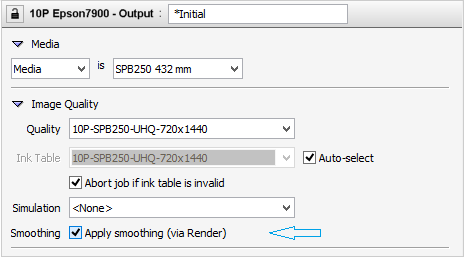
If this is a feature you want to use frequently, duplicate your existing parameter set, change this value, update the name and save. Then text smoothing will be just a dropdown pick away.
Why is this Important?
Text smoothing provides you an additional tool in your proofing arsenal. For those who still require hard copy proofs and want their text to look crisper than normal 360 dpi output, text smoothing provides a solution. Just remember - it will render at TWICE your requested resolution, so make sure your system has the productivity needed to support this feature!


 RSS
RSS
